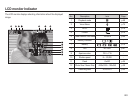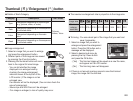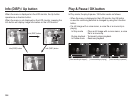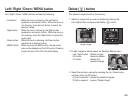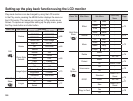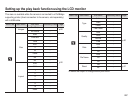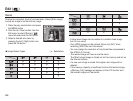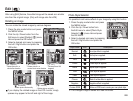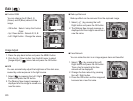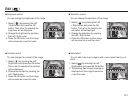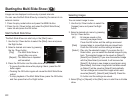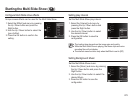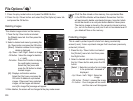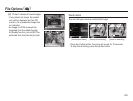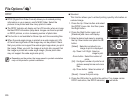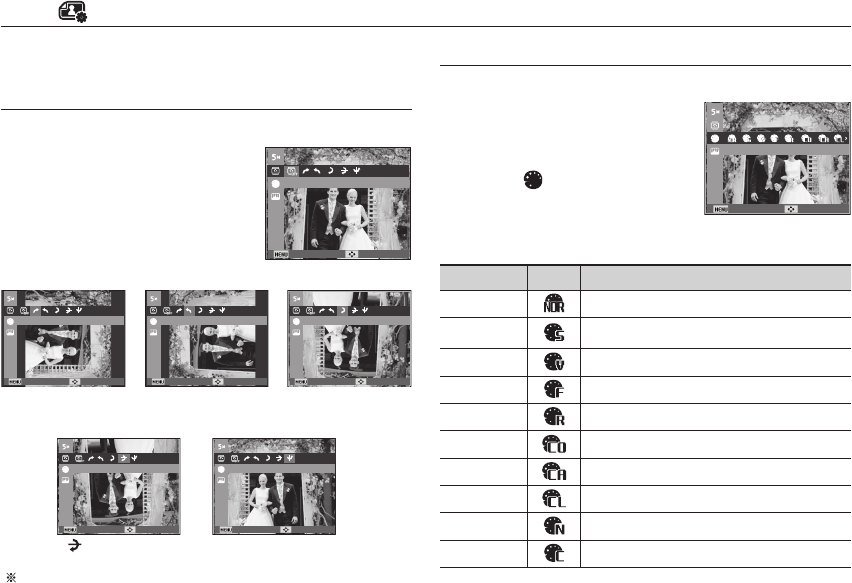
069
Edit ( )
You can rotate the stored images by various degrees.
1. Press the play mode button and press
the MENU button.
2.
Click the Up / Down button from the
Edit menu to select [Rotate] (
‹
) menu
tab and press the OK button.
3. Select a desired sub menu by pressing
the Left / Right button and press the
OK button.
If you display the rotated image on the LCD monitor, empty
spaces may appear to the left and right of the image.
[ : Horizontal]
: Rotate picture horizontally
[
®
: Vertical]
: Rotate picture vertically
[
¢
: Right 90˚]
: Rotate picture in a
clock-wise direction
[
¡
: Left 90˚]
:
Rotate picture in a
counter-clock-wise direction
[
£
: 180˚]
: Rotate picture 180
degrees
It is possible to add various effects to your images by using this function.
1. Press the play mode button and press
the MENU button.
2.
Click the Up / Down button from
the Edit menu to select [Photo Style
Selector] ( ) menu tab and press
the OK button.
3. Select a desired sub menu by pressing
the Left / Right button and press the
OK button.
Rotating an image
Photo Style Selector
Style mode Icon Description
Normal No style effect is applied.
Soft Soft style is applied.
Vivid Vivid style is applied.
Forest Forest style is applied.
Retro Sepia style is applied.
Cool Cool style is applied.
Calm Calm style is applied.
Classic Black & white effect is applied.
Negative Negative effect is applied.
Custom RGB
Dene an RGB tone to create your own photo style.
4. The changed image is saved as a new file name.
After using [Edit] feature, the edited image will be saved as a smaller
size than the original image. (Only with image size from 8M)
Back Move
Rotate
Back Move
180˚
Back Move
Left 90˚
Back Move
Right 90˚
Back MoveBack Move
VerticalHorizontal
Back Move
Photo Style Selector