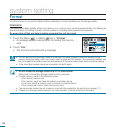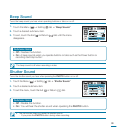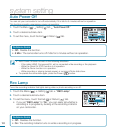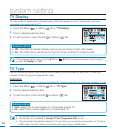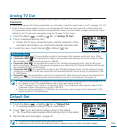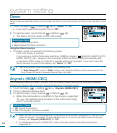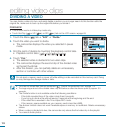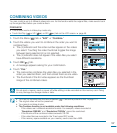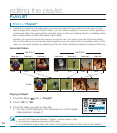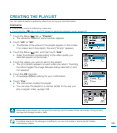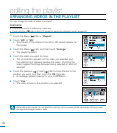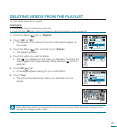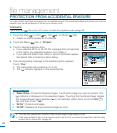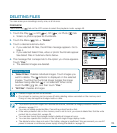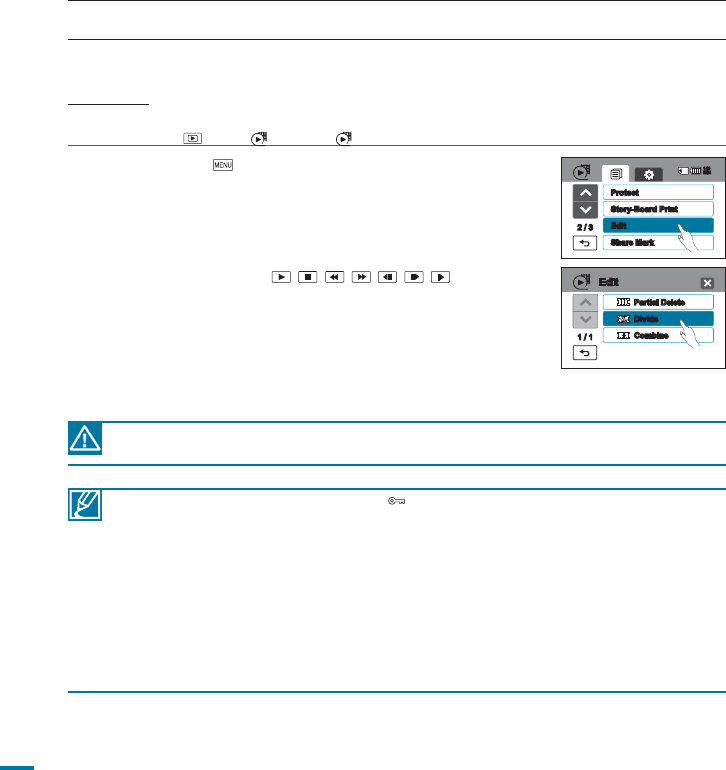
106
editing video clips
1.
Touch the Menu ( ) tab
“Edit”
“Divide.”
2.
Touch the video you want to divide.
• The camcorder displays the video you selected in pause
mode.
3.
Find the point of division by touching the playback control tabs.
• Playback control tabs:
/ / / / / /
4.
Touch “Yes.”
• The selected video is divided into two video clips.
• The camcorder displays the second clip of the divided video
as the last thumbnail.
• After the division, you can partially delete an unnecessary
section or combine with other videos.
• You can not divied files that are protected ( ). Cancel the protection first.
page 112
•
The beginning and end of the divided video may drift before or after the division point by approx. 0.5
seconds.
• The Divide function is not available under the following conditions:
- If the total recorded time of the video is less than 6 seconds.
- If you trying to divide a file without leaving 3 seconds at the beginning and the end.
- If the video file is recorded in the Time Lapse REC mode.
- If the memory space available on your memory card is less than 8MB.
• The division function does not work if available space in memory is insufficient. Delete unnecessary
videos.
• When a video is divided into two, the camcorder only stores the first video clip in the playlist.
• You cannot divide photos.
DIVIDING A VIDEO
You can divide a video into two, and easily delete a section you no longer need. As this function edits the
original file, make sure to back up the original file before you divide it.
PRECHECK!
• This function works in Video play mode only.
• Touch the Play (
)
HD (
HD
) or SD (
SD
) tab on the LCD screen.
page 49
Do not eject a memory card or power off while editing a video recorded on the memory card. Doing
so may damage the storage media or data.
Divide
1 / 1
Edit
Partial Delete
Combine
2 / 3
Edit
Protect
Share Mark
Story-Board Print
140
MIN