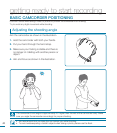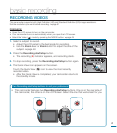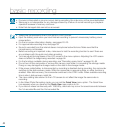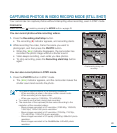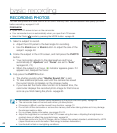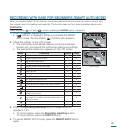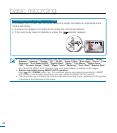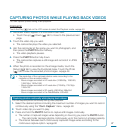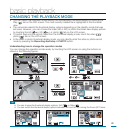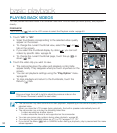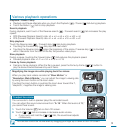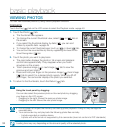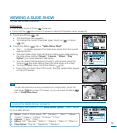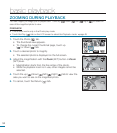47
Capturing photos continually while playing back videos
You can capture photos continually during video playback.
1. Select the desired options including the maximum number of images you want to record
continuously using the “Cont. Capture” menu.
page 90
2. Touch video clip you want to play.
3. Press and hold the PHOTO button to capture still images continually.
•
The number of captured images varies depending on how long you press the PHOTO button.
-
The camcorder captures photos continuously up to the memory’s storage capacity.
• The interval between each continuously captured image varies according to the
continuous capture option.
page 90
1. Recorded videos appear in a thumbnail index view.
•
Touch the up (
)/down ( ) tab to move to the previous/next
page.
2. Touch the video clip you want.
•
The camcorder plays the video you selected.
3. Aim the camcorder at the scene you want to photograph, and
then press the PHOTO button halfway.
•
The video playback pauses.
4. Press the PHOTO button fully down.
•
The camcorder captures a still image and records it in JPEG
format.
5. When the photo is recorded on the storage media, touch the
Return (
) tab to view the thumbnail index. Touch the Photo
(
) tab to view the recorded photo images.
page 49
CAPTURING PHOTOS WHILE PLAYING BACK VIDEOS
You can capture photos during video playback.
PRECHECK!
Touch the Play (
) tab on the LCD screen to select the Playback mode.
page 49
• The resolution of the captured photos varies according to the
resolution of the recorded videos:
- Movie images recorded in HD resolution (1080/60p, 1080/60i,
1080/30p): 1920x1080
-
Movie images recorded in HD resolution (720/60p, 720/30p):
1280x720
- Movie images recorded in SD quality (480/60p): 896x504
- Movie images recorded in the Web&Mobile: 640x480
3 / 3
HD SD
140
MIN
Memory full!
00:00:04 / 00:00:49
100-0013
140
MIN
3888
100-0013
140
MIN
3888
100-0013
140
MIN