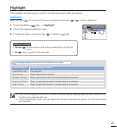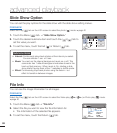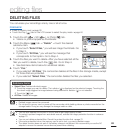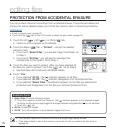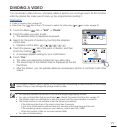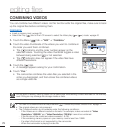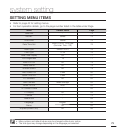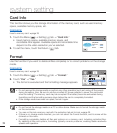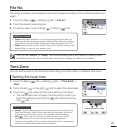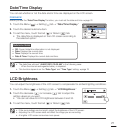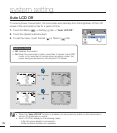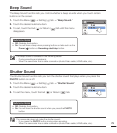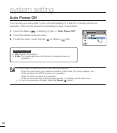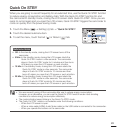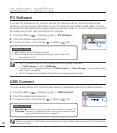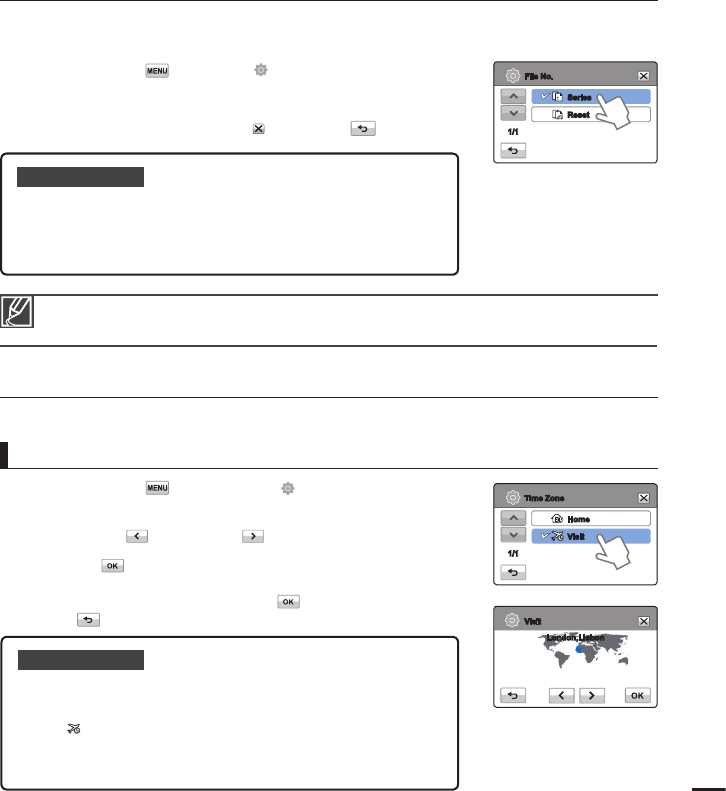
File No.
File names (numbers) are assigned to recorded images according to the numbering option you
select.
1. Touch the Menu (
)
Setting ( ) tab
“File No..”
2. Touch the desired submenu item.
3. To exit the menu, touch the Exit (
) or Return ( ) tab.
Submenu items
Series: Assigns fi le numbers in a continuous sequence even after you
replace or format the storage media or delete all fi les. Each fi le is given a
unique fi le number that allows convenient image management on a PC.
Reset: Resets the fi le number to 0001 after you format the memory card,
delete all fi les, or insert a new memory card.
•
•
Time Zone
You can set the clock to the local time when using your camcorder in a different time zone.
1. Touch the Menu (
) tab
Setting ( ) tab
“Time Zone”
“Visit.”
2 Touch the left (
) or the right ( ) tab to select the visited area.
3. Touch the (
) tab when the time zone setting is complete.
The camcorder does not apply the time zone you set if you
fi nish the setting by touching the ( ) tab without touching
the ( ) tab.
•
Submenu items
Home:
The camcorder displays the time according to your settings on the
Date/Time Set menu. Select Home when using the camcorder for the fi rst
time or when returning the clock to your hometown date/time setting.
Visit ( ): When you visit a locale in a different time zone, the Visit
function allows you to use the local time without changing your
hometown time setting. The camcorder adjusts the clock in accordance
with the time difference between the two locations.
•
•
When you set “File No.” to “Series,” the camcorder assigns each fi le a different number to avoid
duplicating fi le names. This is useful when you want to manage your fi les on a computer.
Setting the local time
75
Series
Reset
File No.
1/1
Home
Visit
Time Zone
1/1
Visit
[HOME 00:00] JAN/01/2010 12:00AM
London,Lisbon