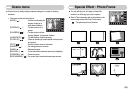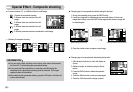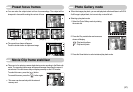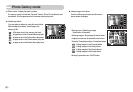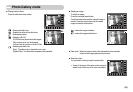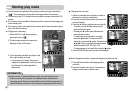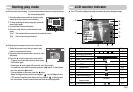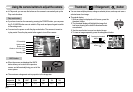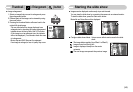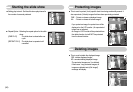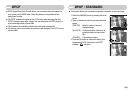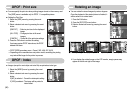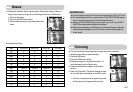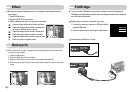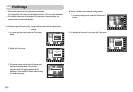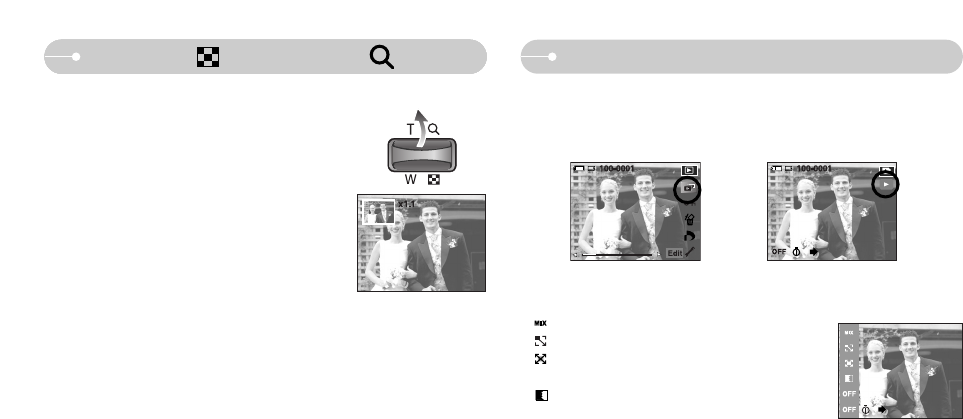
《43》
Starting the slide show
■ Images can be displayed continuously at pre-set intervals.
You can view the slide show by connecting the camera to an external monitor.
To start the slide show, press the Start menu button.
Movie file and Voice file won't be displayed.
● Configure slide show effects : Unique screen effects can be used in the slide
show.
: The image slides regularly (from Effect 1 to Effect 3).
: Image moves from the top left.
: Image is displayed slowly from the center
outwards.
: The next image overspreads the previous image.
ISO:200
AV:F2.8
TV:1/30
FLASH:OFF
3648X2736
2006.12.01
Mix
Effect 3
Effect 2
Effect 1
Off
● Image enlargement
1. Select an image that you want to enlarge and press
the enlargement button.
2. Different parts of the image can be viewed by using
the smart button.
3. Pressing the thumbnail button will zoom back to the
original full sized image.
- You can tell whether the image displayed is an
enlarged view by checking the image enlargement
indicator shown at the top left of the LCD monitor.
(If the image is not an enlarged view, the indicator
will not be displayed.) You can also check the area
of enlargement.
- Movie clips and WAV files can’t be enlarged.
- If an image is enlarged, a loss of quality may occur.
Thumbnail ( ) / Enlargement ( ) button