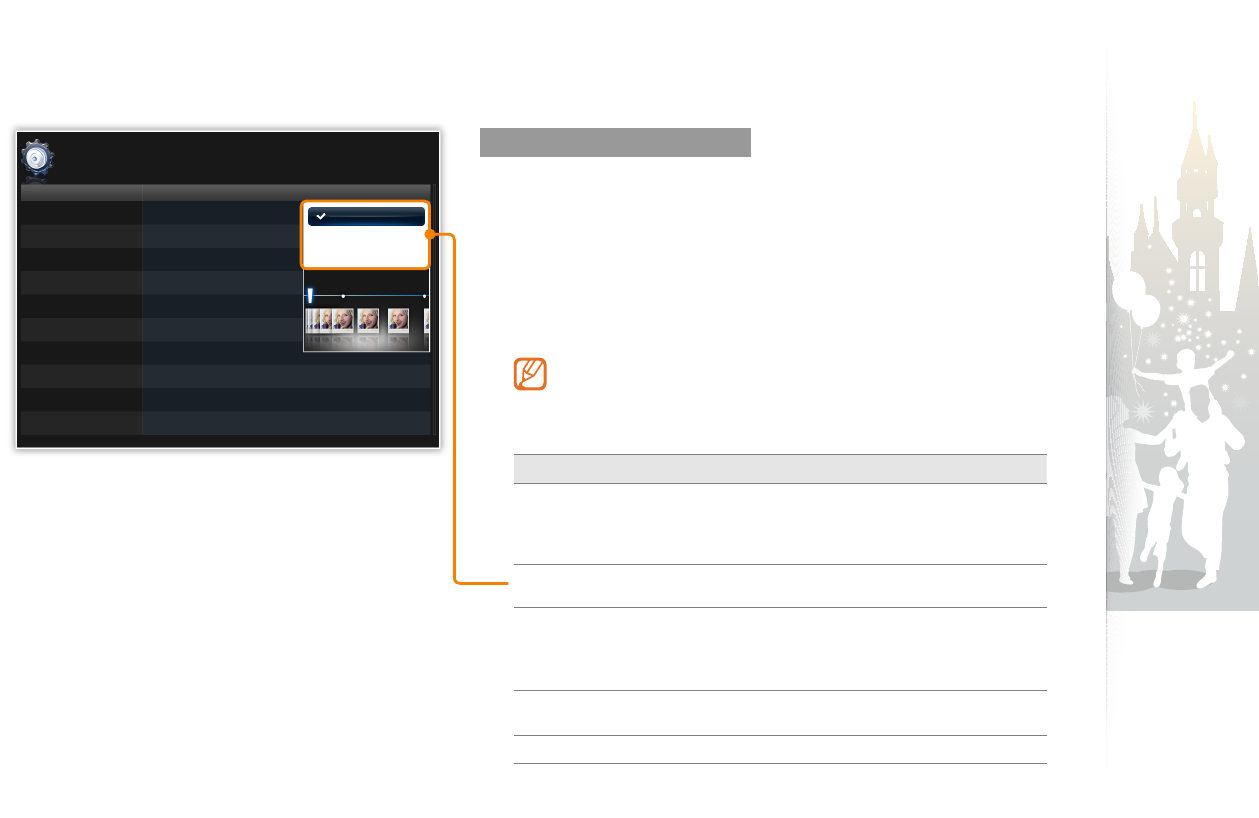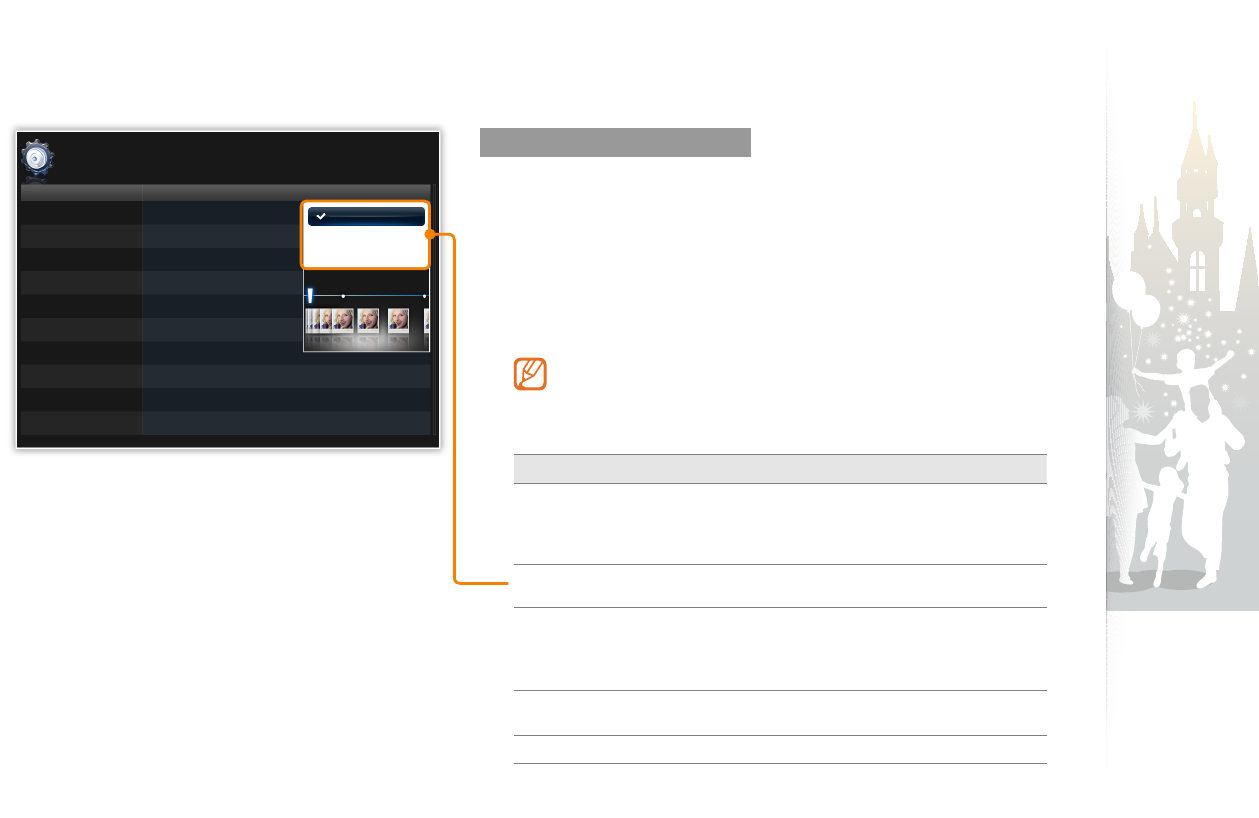
Play multimedia
22
Select slideshow effects
Adjust the transition effect, speed, play mode, or order of photos for
a slideshow.
Touch
1
m
during a slideshow.
Select
2
Settings
.
Scroll to
3
Photos
and touch
e
.
You can also select slideshow effects by accessing Photos in
Settings.
Scroll to one of the following options and touch
4
e
.
Option Description
Slideshow
Transition
Select a transition effect (No Effect, Fade, Blinds, Cross
Comb, Checkerboard, Slide, Wipe, Silk, Wheel, Circle,
Box In/Out, Diamond, Plus, Uncover, Push, Stairs,
Random)
Slideshow
Speed
Select a slideshow speed (Fast, Normal, Slow)
Slideshow
Mode
All photos• : Play all photos in the order of file names
Photos in folder• : Play all photos in the selected folder in
the order of file names
One photo• : Repeat the selected photo
Slideshow
Order
Normal• : Play photos in the order of file names
Shuffle• : Play photos in a random order
View Mode
Change the view mode (p. 20)
Play a slideshow (continued)
Fast
Normal
Slow
Category
Photos
Clock
Alarm
General
Support
Option
Slideshow Transition
Slideshow Speed
Slideshow Mode
Slideshow Order
View Mode
Slideshow Aspect Ratio
Auto Rotation
Display Photo Info
: On
Settings