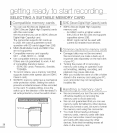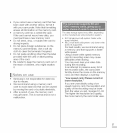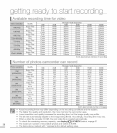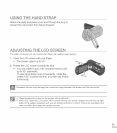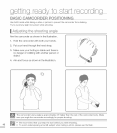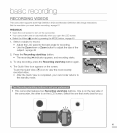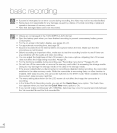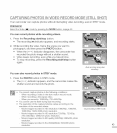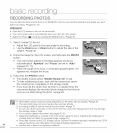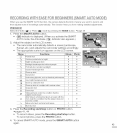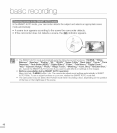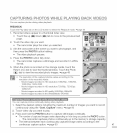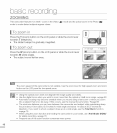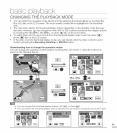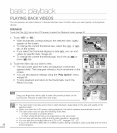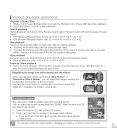RECORDING PHOTOS
You can take photos and store them in an SD/SDHC memory card. Set the resolution and quality you want
befere recording. "-,pages 61~62
PRECHECK!
• Open the LCD screen to turn on the camcorder.
• Your camcorder turns on automatically when you open the LCD screen.
• Select the Photo (_) mode by pressing the MODE button. '-,page 49
i o Select a subject to record.
• Adjust the LCD panel to the best angle for recording.
Use the Zoom lever or Zoom button to adjust the size of the
subject. _page 48
2o Frame the subject in the LCD screen, and half-press the PHOTO
button.
• Your camcorder adjusts to the ideal aperture and focus
automatically (if "Aperture" and "Focus" are set to "Auto"
_pages 65, 70)
When the subject is in focus, (_) indicator appears green. If it
appears red, readjust the focus.
3o Fully press the PHOTO button.
• The shutter sounds (when "Shutter Sound: On" is set).
• To take additional pictures, wait until the camera has saved
the current photo completely on the storage media.
• Ifyou have set the Quick View function to a desired time, the
camcorder displays the recorded photo image for that time as
soon as you finish taking the photo. _page 85
" Recordable number of photos varies deperlding orl the photo size arld quality. _page38
• The camcorder does not record audio when you take photos.
• Iffocusing is difficult, use the manual focus function. '-.page 70
- Do not turn off the camcorder or remove the memory card when taking photos as it may damage
the storage media or data.
- For on-screen display information, see pages 20~23.
- Adjust the brightness or contrast of the LCD screen using the menu. Adjusting the brightness or
contrast does not affect the recorded image. "-,page 94
,, Photo files conform to the DCF (Design rule for Camera File system) standard, established by JEFfA
(Japan Electronics and Information Technology Industries Association.)
,, Use the buik--in flash in low lighting conditions.