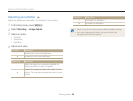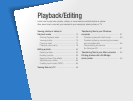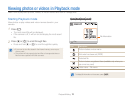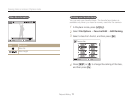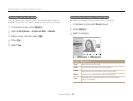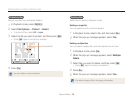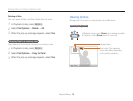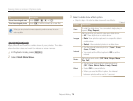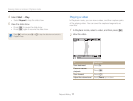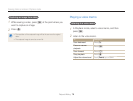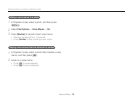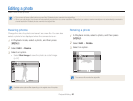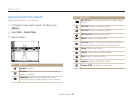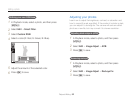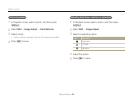Playback/Editing
76
Viewing photos or videos in Playback mode
3
Select a slide show effect option.
•
Skip to step 4 to start a slide show with no effects.
* Default
Option Description
Start
To start the slide show. You can select single play or
repeat. (Play, Repeat)
Images
Set the photos you want to view as a slide show.
•
All*: View all photos in a slide show.
•
Date: View photos captured on a specific date in
a slide show.
•
Select: View selected photos in a slide show.
Interval
•
Set the interval between photos. (1 sec*, 3 sec,
5 sec, 10 sec)
•
You must set the Effect option to Off to set the
interval.
Music
Set background audio. (Off*, Mist, Drops, Muse,
Trip, Fall)
Effect
•
Set a scene change effect between photos.
(Off*, Calm, Shine, Relax, Lively, Sweet)
•
Select Off to cancel effects.
•
When you use the Effect option, the interval
between photos will be set to 1 second.
To Description
Move the enlarged area
Press [
D
], [
c
], [
F
], or [
t
].
Trim the enlarged photo
Press [
o
] (it will be saved as a new file).
When you view photos that were captured by another camera, the zoom
ratio may differ.
Playing a slide show
Apply effects and audio to a slide show of your photos. The slide
show function does not work for videos or voice memos.
1
In Playback mode, press [
m
].
2
Select Multi Slide Show.