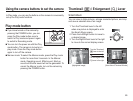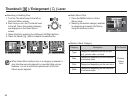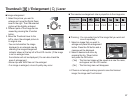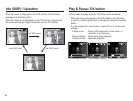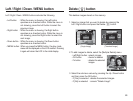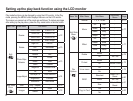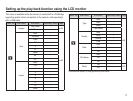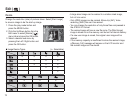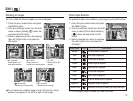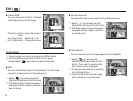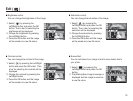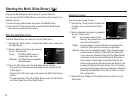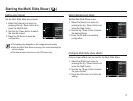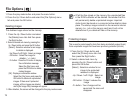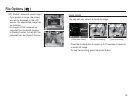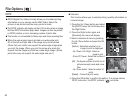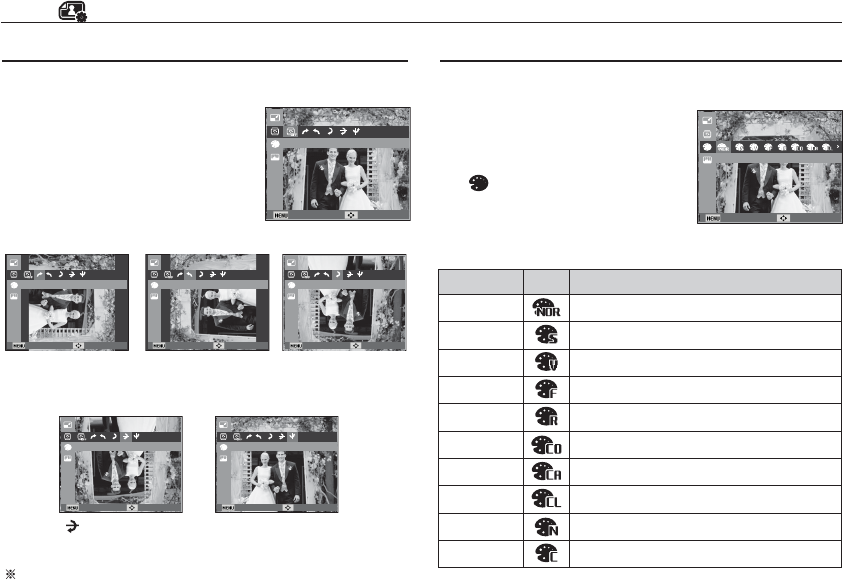
73
Edit ( )
You can rotate the stored images by various degrees.
1. Press the play mode button and press
the MENU button.
2.
Click the Up/Down button from the Edit
menu to select [Rotate] (
ò
) menu tab
and press the OK button.
3. Select a desired sub menu by pressing
the Left / Right button and press the
OK button.
Rotating an image
It is possible to add various effects to your images by using this function.
1. Press the play mode button and press
the MENU button.
2.
Click the Up/Down button from the Edit
menu to select [Photo Style Selector]
( ) menu tab and press the OK
button.
3.
Select a desired sub menu by pressing
the Left / Right button and press the
OK button.
Photo Style Selector
4. The changed image is saved as a new file name.
Style mode Icon Description
Normal
No style effect is applied.
Soft
Soft style is applied.
Vivid
Vivid style is applied.
Forest
Forest style is applied.
Retro
Sepia style is applied.
Cool
Cool style is applied.
Calm
Calm style is applied.
Classic
Black & white effect is applied.
Negative
Negative effect is applied.
Custom RGB
Defi ne an RGB tone to create your own photo style.
If you display the rotated image on the LCD monitor, empty
spaces may appear to the left and right of the image.
Back Move
Rotate
Back Move
Photo Style Selector
[ : Horizontal]
: Rotate picture horizontally
[
®
: Vertical]
: Rotate picture vertically
[
ô
: Right 90˚]
: Rotate picture in a
clock-wise direction
[
ó
: Left 90˚]
: Rotate picture in a
counter-clock-wise direction
[
õ
: 180˚]
: Rotate picture 180
degrees
Back MoveBack MoveBack Move
180˚Left 90˚Right 90˚
Back MoveBack Move
VerticalHorizontal