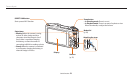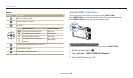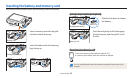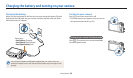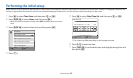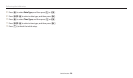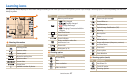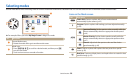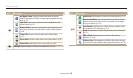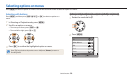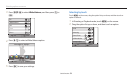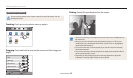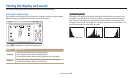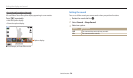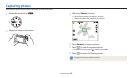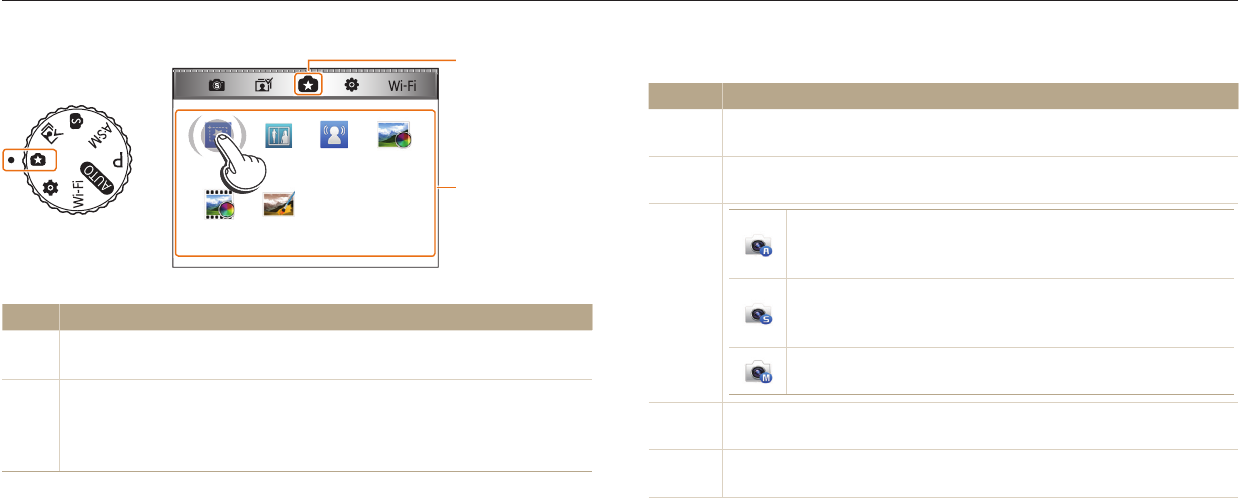
Basic functions
28
Selecting modes
Use the mode dial to select a shooting mode or function. Rotate the mode dial to a desired mode. You can also select an icon on the Mode screen in some modes.
Icons on the Mode screen
Icon Description
T
Smart Auto: Capture a photo with a Scene mode selected
automatically by the camera. (p. 42)
p
Program: Capture a photo with settings you have adjusted manually.
(p. 44)
G
Aperture Priority: Set the aperture value manually while the
camera automatically selects an appropriate shutter speed.
(p. 46)
Shutter Priority: Set the shutter speed manually while the
camera automatically selects an appropriate aperture value.
(p. 47)
Manual: Adjust both the aperture value and the shutter
speed manually. (p. 48)
s
Smart: Capture a photo with options that are preset for a specic
scene. (p. 49)
i
Best Face: Capture multiple photos and replace faces to create the best
possible image. (p. 52)
My Magic
Frame
Photo
Filter
Split Shot
Movie
Filter
Photo
Editor
Motion
Photo
2
1
P
ho
to
Fil
ter
Split Shot
Mov
ie
Fil
ter
Pho
to
E
d
it
o
r
M
ot
ion
Phot
o
My
My
My Ma
Fra
m
▲
For example: When you select My Magic Frame in Magic Plus mode
No. Description
1
Current Mode screen
•
Rotate the mode dial to go to another mode screen.
2
Mode icons
•
Press [
D
/
c
/
F
/
t
] to scroll to a desired mode, and then press [
o
]
to access the mode.
•
Touch an icon to access a mode or function.