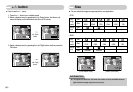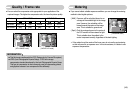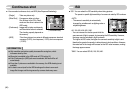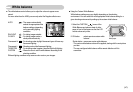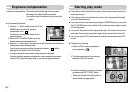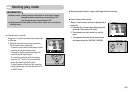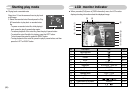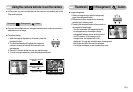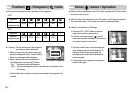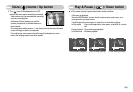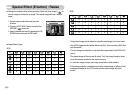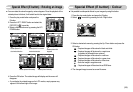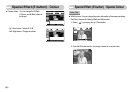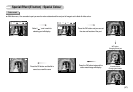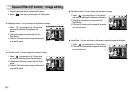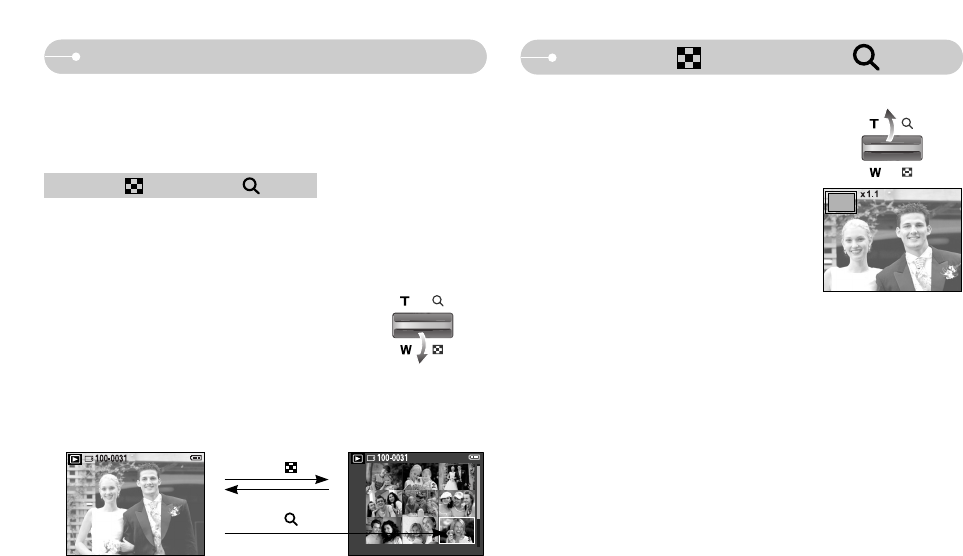
《51》
[ Thumbnail display mode ]
■ In Play mode, you can use the buttons on the camera to conveniently set up the
Play mode functions.
● You can view multiple pictures, enlarge a selected picture, and crop and save a
selected area of an image.
● Thumbnail display
1. While an image is displayed on full screen, press the
thumbnail button.
2. The thumbnail display will highlight the image that
had been showing at the time the thumbnail mode
was selected.
3. Press the 5 function button to move to a desired image.
4. To view an image separately, press the enlargement button.
Thumbnail ( ) / Enlargement ( ) button
[ Normal display mode ]
Highlighted image
Pressing the enlargement
button ( )
Pressing the thumbnail
button ( )
Using the camera buttons to set the camera
Thumbnail ( ) / Enlargement ( ) button
● Image enlargement
1. Select an image that you want to enlarge and
press the enlargement button.
2. Different parts of the image can be viewed by
pressing the 5 function button.
3. Pressing the thumbnail button will zoom back to
the original full sized image.
- You can tell whether the image displayed is
an enlarged view by checking the image
enlargement indicator shown at the top left of
the LCD monitor. (If the image is not an
enlarged view, the indicator will not be
displayed.) You can also check the area of enlargement.
- Movie clips and WAV files can’t be enlarged.
- If an image is enlarged, a loss of quality may occur.