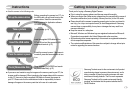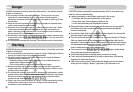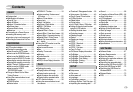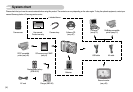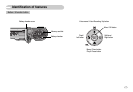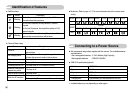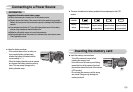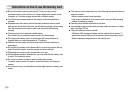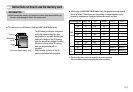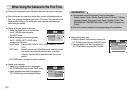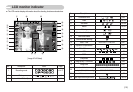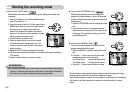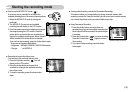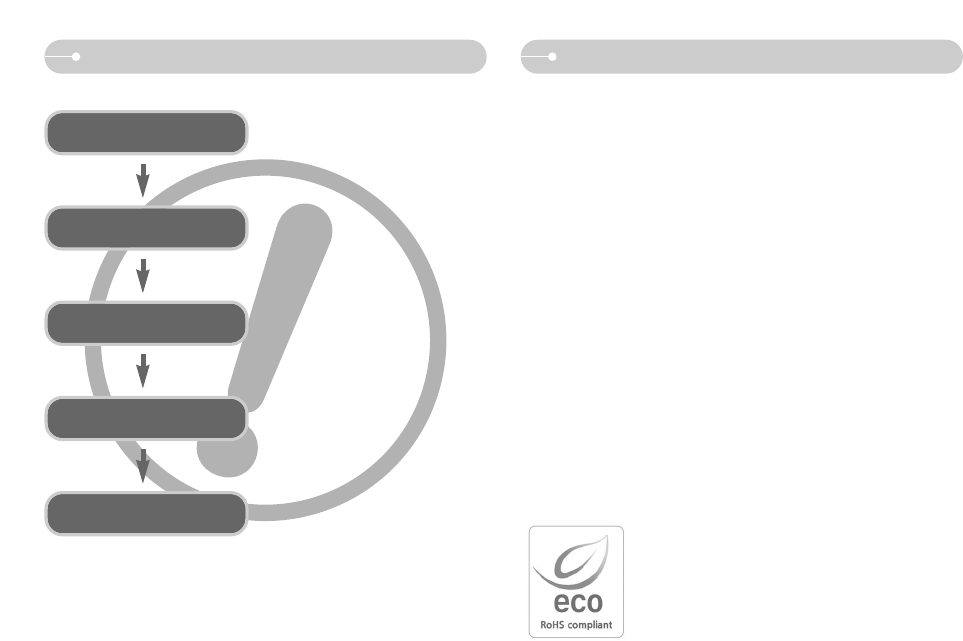
ŝ1Ş
Instructions Getting to know your camera
ƈ Use this camera in the following order
Set up the camera driver
Take a picture
Insert the USB cable
Check the camera’s power
Check [Removable Disk]
Before connecting the camera to a PC, via
the USB cable, you will need to set up the
camera driver. Install the camera driver
that is contained in Application software
CD-ROM. (p.68)
Take a picture. (p.14)
Insert the supplied USB cable into the
PC’s USB port and the camera’s USB
connection terminal. (p.70)
Check the camera’s power. If the power is
turned off, press the camera button to turn
it on.
Open Window’s EXPLORER and search
for [Removable Disk]. (p.72)
ƃ If you use a card reader to copy the images on the memory card to your PC, the
images could be damaged. When transferring the images taken with the camera
to your PC, be sure to use the supplied USB cable to connect the camera to
your PC. Please note that the manufacturer holds no responsibility for loss or
damage of images on the memory card due to the use of a card reader.
Thank you for buying a Samsung Digital Camera.
ƃ Prior to using this camera, please read the user manual thoroughly.
ƃ When you require After Sales service, please bring the camera and the cause of
the camera malfunction (such as battery, Memory card etc.) to the A/S centre.
ƃ Please check that the camera is operating properly prior to when you intend to
use it (e.g. for a trip or an important event) to avoid disappointment. Samsung
camera takes no responsibility for any loss or damages that may result from
camera malfunction.
ƃ Keep the manual in a safe place.
Ҭ Microsoft, Windows and Windows logo are registered trademarks of Microsoft
Corporation incorporated in the United States and/or other countries.
Ҭ All brand and product names appearing in this manual are registered trademarks
of their respective companies.
Ҭ The contents and illustrations of this manual are subject to change without prior
notice for upgrading the camera functions.
Samsung Techwin cares for the environment at all product
manufacturing stages to preserve the environment, and is
taking a number of steps to provide customers with more
environment-friendly products. The Eco mark represents
Samsung Techwin’s will to create environment-friendly
products, and indicates that the product satisfies the EU
RoHS Directive.