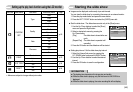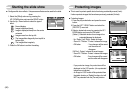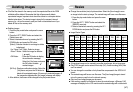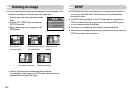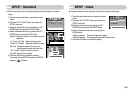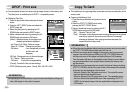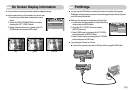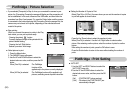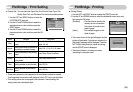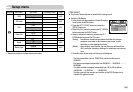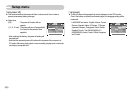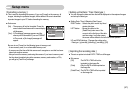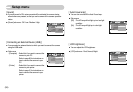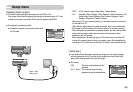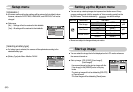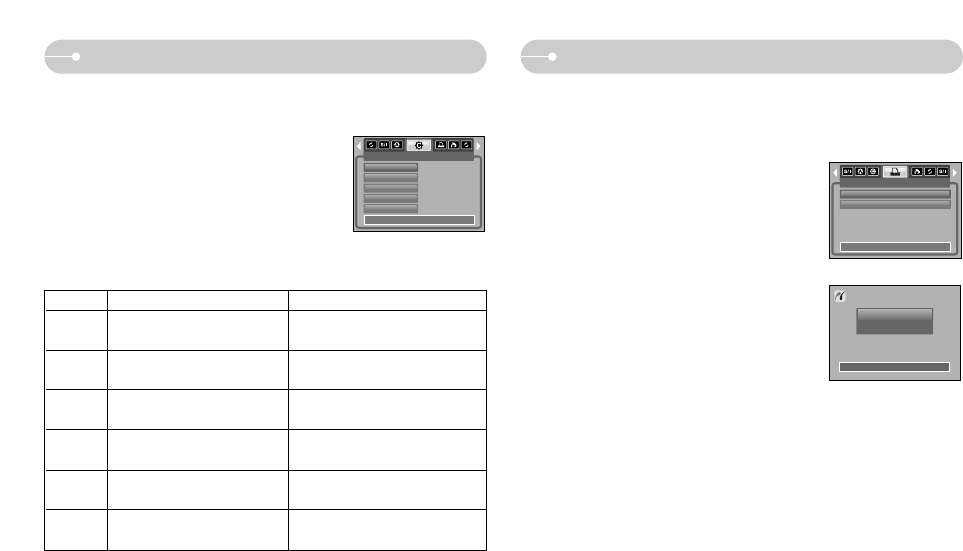
ŝ53Ş
PictBridge : Print Setting PictBridge : Printing
ƈ Printing Pictures
1. Use the LEFT and RIGHT buttons to select the [PRINT] menu tab.
2. Use the UP and DOWN buttons to select the desired sub menu value, and
then press the OK button.
[Standard] : Print the pictures stored in the
memory card in set numbers.
One picture is printed on one
piece of paper.
[Index] : Print multiple images on one
sheet of paper.
3. The screen shown on the right will appear and the
picture will be printed. If no picture is selected, the
[No Image!] message will be displayed. Press the
LEFT button while printing to cancel the printing
and the [PRINT] menu is displayed.
ſ Number of pictures in an index print varies
depending on the printer used.
001 / 001
PRINT
Standard
Index
Exit:MENU Move:
Cancel:
Now Printing
ƈ Custom Set : You can select the Paper Size, Print Format, Paper Type, Print
Quality, Date Print, and File Name Print menus for printed pictures.
1. Use the LEFT and RIGHT buttons to select the
[CUSTOM SET] menu tab.
2. Use the UP and DOWN buttons to select the
desired sub menu value, and then press the
RIGHT button.
3. Use the UP and DOWN buttons to select the
desired sub menu value, and then press the OK
button.
ſ Some menu options are not supported in all manufacturer and printer models.
If not supported, the menus are still displayed in the LCD, but are not selectable.
ſ If the setting values are not changed in the automatic / manual setting, the
setting values are automatically kept.
Menu
Setting the size of the printing
paper
Setting the number of pictures to
be printed on a sheet of paper
Setting the quality of the printing
paper
Setting the quality of the picture
to be printed
Setting whether to print the date
Setting whether to print the file
name
Size
Layout
Type
Quality
Date
File Name
Auto, PostCard, Card, 4x6, L, 2L,
Letter, A4, A3
Auto, Full, 1, 2, 4, 8, 9, 16, Index
Auto, Plain, Photo, FastPhoto
Auto, Draft, Normal, Fine
Auto, Off, On
Auto, Off, On
Function
Sub menu
CUSTOM SET
Size
Layout
Type
Quality
Date
Auto
Auto
Auto
Auto
Auto
Exit:MENU Move: