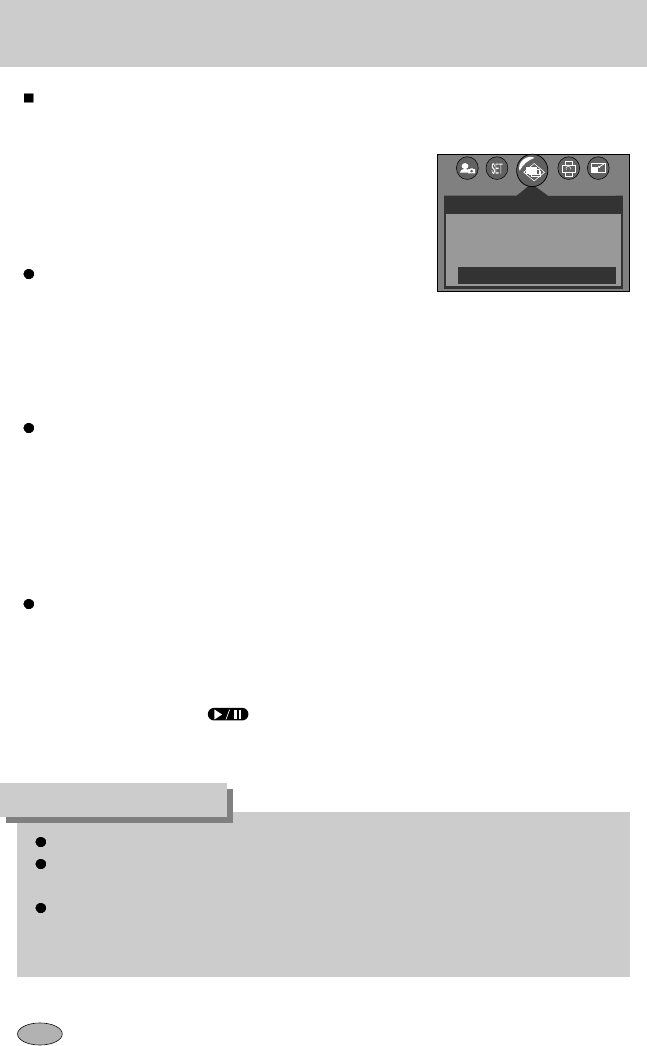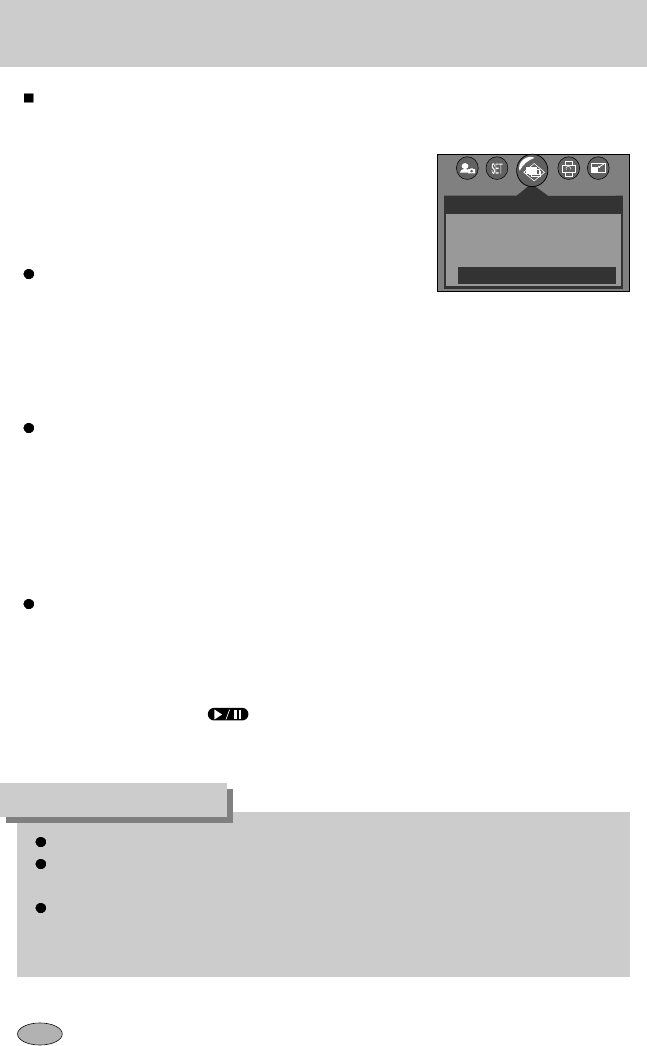
Inicio de la presentación de diapositivas
Las imágenes se pueden visualizar continuamente a intervalos prefijados. Usted puede ver
la presentación de diapositivas al conectar la cámara a un monitor externo.
1. Presione el botón del modo reproducción y presione el
botón del menú.
2. Pulse el botón IZQUIERDA / DERECHA y seleccione la
pestaña de menú [DIAPOSITIVA].
Configuración del intervalo de reproducción: configura el
intervalo de reproducción de la presentación de diapositivas.
1. Use los botones Arriba o Abajo para seleccionar el menú
[INTERVAL] y pulse el botón Derecha.
2. Use los botones Arriba o Abajo para seleccionar el intervalo deseado.
3. Pulse el botón OK para guardar la configuración.
Repetir configuración: repite o no repite la presentación de diapositivas tras finalizar el primer ciclo.
1. Use los botones Arriba o Abajo para seleccionar el menú [REPETIR] y pulse el botón
Derecha.
2. Use los botones Arriba o Abajo para seleccionar el submenú deseado.
[DESACT] seleccionado : La presentación de diapositivas se cierra al cabo de un ciclo.
[ACTV] seleccionado : La presentación de diapositivas se repite hasta que se cancele.
3. Pulse el botón OK para guardar la configuración.
Iniciar la presentación de diapositivas: la presentación de diapositivas sólo puede iniciarse en
el menú [INICIO].
1. Use los botones Arriba o Abajo para seleccionar el menú [INICIO].
2. Pulse el botón OK para iniciar la presentación de diapositivas.
- Pulse el botón Pause para pausar la presentación de diapositivas.
- Pulse el botón Pause( ) de nuevo para continuar la presentación de diapositivas.
- Pulse el botón Menu para detener la presentación de diapositivas.
El tiempo de carga depende del tamaño y de la calidad de la imagen.
La presentación de diapositivas comenzará por la imagen mostrada en el monitor LCD.
La función [APAGAR] no puede activarse.
Mientras se reproduce la presentación de diapositivas, sólo aparecerá el primer cuadro
de un archivo MOVIE. En caso de un archivo de voz, el icono de grabación de voz
aparecerá.
INFORMACIÓN
2048
DIAPOSITIVA
INTERVAL
REPETIR
INICIO
1 SEG
ACTV
MOV. :SALIDA:MENU
56