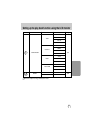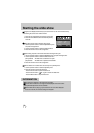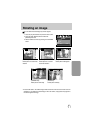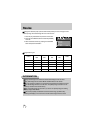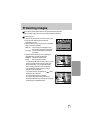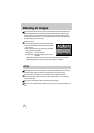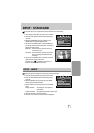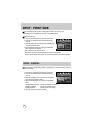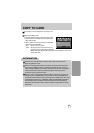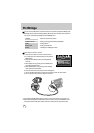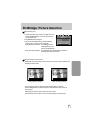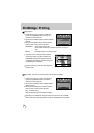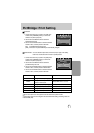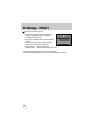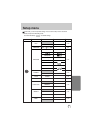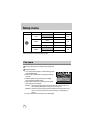63
COPY TO CARD
This enables you to copy image files to the memory card.
Copying to the Memory Card
1. Press the play mode button and press the menu button.
2. Select the [COPY TO CARD] menu tab by pressing the
LEFT/ RIGHT button.
3. Select a desired sub menu by pressing the UP/ DOWN
button and press the OK button.
- [NO] : cancels "COPY TO CARD".
- [YES] : All images saved in the internal memory are
copied to the memory card after the [PLEASE
WAIT!] message is displayed. After copying has been completed, the screen will
return to play mode.
When this menu is selected without inserting a memory card, you can't select the
[COPY TO CARD] sub menus.
If there is not enough space available in the memory card to copy saved images in the
internal memory (16MB), the [COPY TO CARD] command will copy only some of the
images and display [CARD FULL!] message. Then the system will return to the playback
mode. Please be sure to delete any unnecessary images to free up space before
inserting the memory card into the camera.
When you move the images that are stored in the internal memory by doing [COPY TO
CARD] to the card, 101SSCAM folder will be created in the card to avoid duplication of
the sub folder name. Whenever you carry out the [COPY TO CARD] function, the number
of SSCAM folder increases. (Ex : 100SSCAM, 101SSCAM, 102SSCAM, 103SSCAM...)
After completing [COPY TO CARD], the last stored image of the last copied folder is
displayed on the LCD monitor. When you take an image, the image is stored in the last
copied folder.
INFORMATION
2048
COPY TO CARD
NO
YES
MOVE:
EXIT:MENU