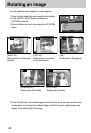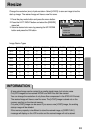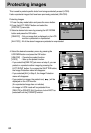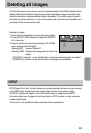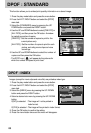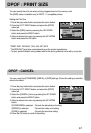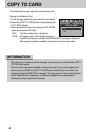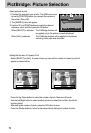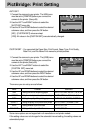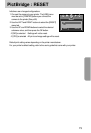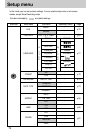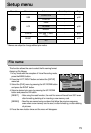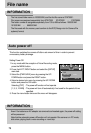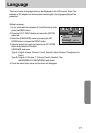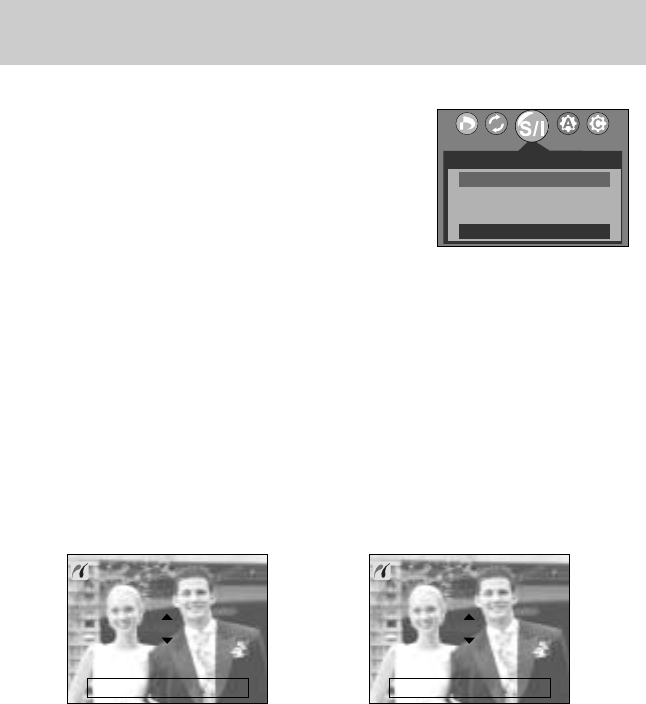
70
PictBridge: Picture Selection
Select pictures to print
1. Connect the camera to your printer. The USB menu must
be set to [PRINTER] before you connect the camera to
the printer. (See p.69)
2. The [IMAGES] menu will appear.
3. Use the UP and DOWN buttons to select the desired
submenu value, and then press the OK button.
When [SELECT] is selected : The PictBridge function will
be applied only to the picture currently displayed.
When [ALL] is selected : The PictBridge function will be applied to all pictures,
excluding movie clips and voice files.
- Press the Up/ Down button to select the number of prints. Maximum 30 prints.
- Use the Left/Right button to select another picture and select the number of prints for
another picture.
- After setting the number of prints, press the OK button to save.
- Press the Shutter button to return to the menu without setting the number of prints.
Setting the Number of Copies to Print
- Select [SELECT] or [ALL]. A screen where you can set the number of copies to print will
appear as shown below.
IMAGES
SELECT
ALL
MOVE: SET:OK
[ When [SELECT] is selected ] [ When [ALL] is selected ]
0 PRINTS
MOVE PIC: SET:OK
EXIT:SH1
0 PRINTS
EXIT:SH1 SET:OK