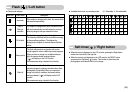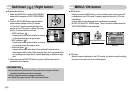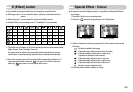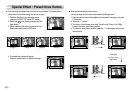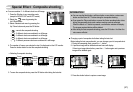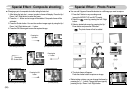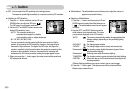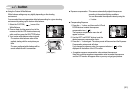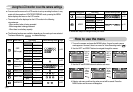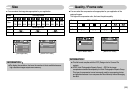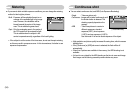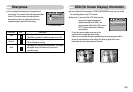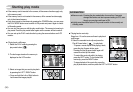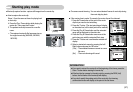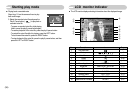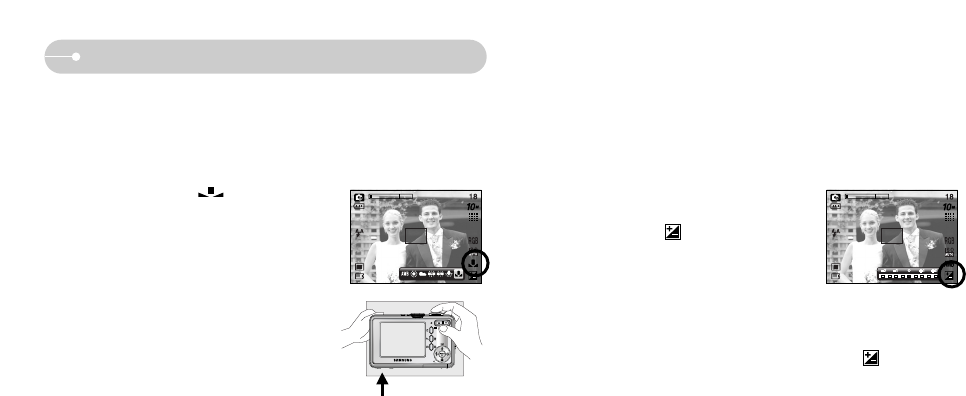
ƃ Using the Custom White Balance
White balance settings may vary slightly depending on the shooting
environment.
You can select the most appropriate white balance setting for a given shooting
environment by setting up the custom white balance.
ƈ Exposure compensation : This camera automatically adjusts the exposure
according to the ambient lighting conditions.
You can also select the exposure value by using the
+ / - button.
3. Press the + / - button again. The value you set will be saved and the Exposure
Compensation setup mode will close.
If you change the exposure value, the exposure indicator ( ) will be
displayed on the bottom of the LCD monitor.
ſ A negative exposure compensation value reduces the exposure.
Note that a positive exposure compensation value increases the exposure
and the LCD monitor will appear white or you may not get good pictures.
1. Select the CUSTOM ( ) menu of the
White Balance.
2. Place a sheet of white paper in front of the
camera so that the LCD monitor shows only
white, and then press the SHUTTER button.
3. Your custom white balance value is stored.
- The custom white balance value will be
applied, starting with the next picture you
take.
- The user configured white balance will be
remain effective until it is overwritten.
[ White paper ]
ƃ Compensating Exposure
1. Press the + / - button, and then use the UP and
DOWN buttons to select the exposure
compensation icon ( ).
The exposure compensation menu bar will
appear as shown.
2. Use the LEFT and RIGHT buttons to set the
desired exposure compensation factor.
ŝ31Ş
+ / - button
Measure:Shutter