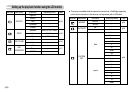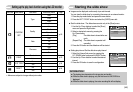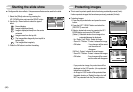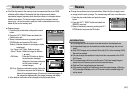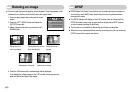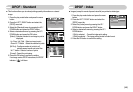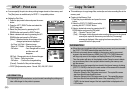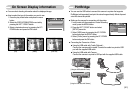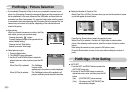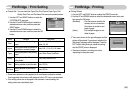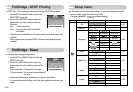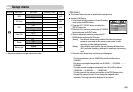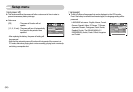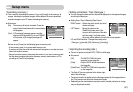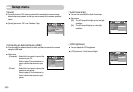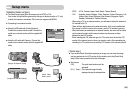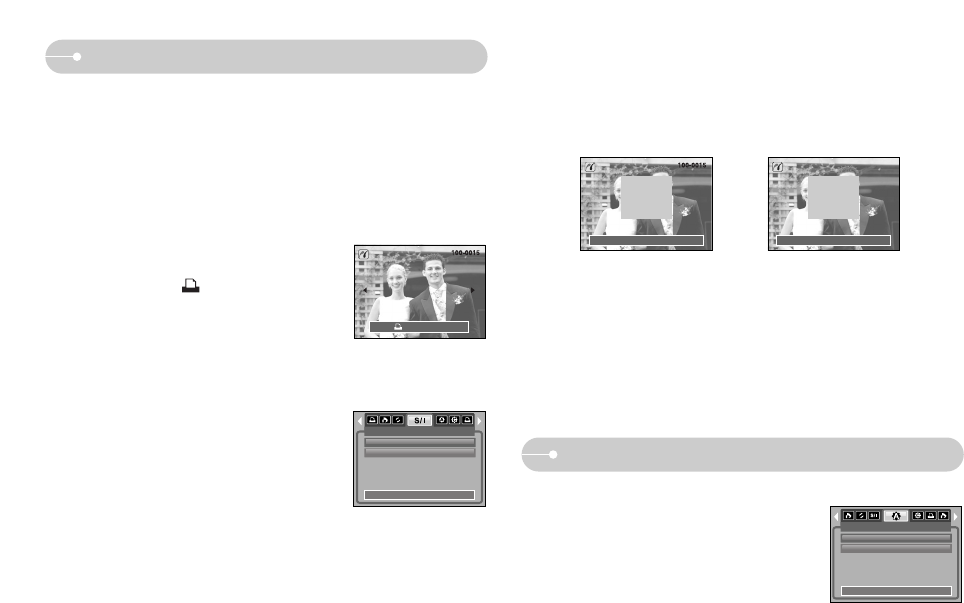
ŝ52Ş
PictBridge : Picture Selection
PictBridge : Print Setting
Exit:Shutter Set:OK
ƃ Setting the Number of Copies to Print
- Select [One Pic] or [All Pics]. A screen where you can set the number of copies
to print will appear as shown below.
PREV
NEXT
0
Exit:Shutter Set:OK
0
AUTO SET
No
Yes
Exit:MENU Move:
ƈ AUTO SET
1. Use the LEFT and RIGHT buttons to select the
[AUTO SET] menu tab.
2. Use the UP and DOWN buttons to select the
desired sub menu value, and then press the OK
button.
[No] : [CUSTOM SET] values are kept.
[Yes] : All values in the [CUSTOM SET] are
automatically changed.
ƈ Easy printing
When you connect the camera to printer in the Play
back mode, you can print a picture easily.
- Pressing the printer( ) button :
Currently displayed image will be printed with the
printer’s default setting.
- Pressing the Left / Right button :
Selects a previous / next image.
ƈ Select pictures to print
1. Press the Menu button.
2. The [IMAGES] menu will appear.
3. Use the UP and DOWN buttons to select the
desired sub menu value, and then press the OK
button.
When [One Pic] is selected : The PictBridge
function will be
applied only to the picture currently displayed.
When [All Pics] is selected : The PictBridge function will be applied to all
pictures, excluding movie clips and voice files.
ſ If you selected [Computer] in Step 4, when you connected the camera to your
printer, the [Connecting Computer] message will display and the connection will
not be established. In this case, disconnect the USB cable, and then follow the
procedure from Step 2 and onward. Or, press the Printer button and the camera
is connected to the printer displaying the [Connecting Printer] message. But, the
camera may not connect to the printer, depending on the manufacturer and
model of the printer.
IMAGES
One Pic
All Pics
Exit:MENU Move:
Print: Menu:OK
[When [One Pic] is selected] [When [All Pics] is selected]
- Press the Up / Down button to select the number of prints.
- When [One Pic] is selected : Use the Left / Right button to select another
picture. After selecting another picture, select the number of prints for another
picture.
- After setting the number of prints, press the OK button to save.
- Press the Shutter button to return to the menu without setting the number of
prints.