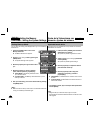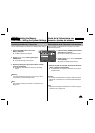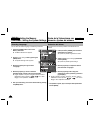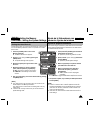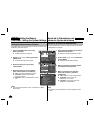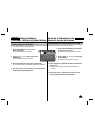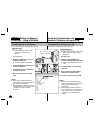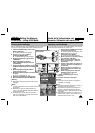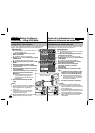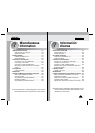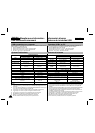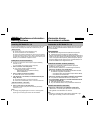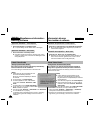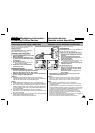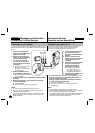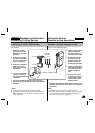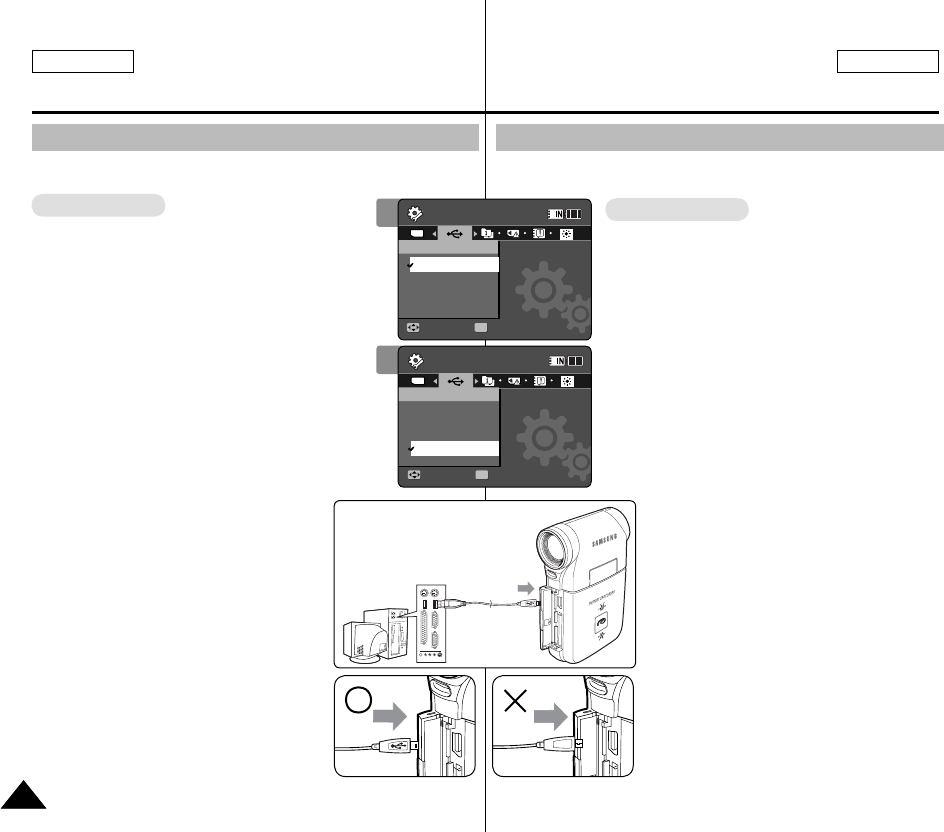
ENGLISH
ESPAÑOL
116116
You can use your Memory Camcorder as a PC camera for video
chatting, video conference and other PC camera applications.
Before your start!
◆ For PC Cam use, it is required to install the
DV Driver.➥page 119
1. Press the [POWER] button to turn on the
Memory Camcorder.
◆ The Movie Record screen appears.
2. Set the System Settings mode by pressing the
[MODE] button.
◆ The System Settings screen appears.
3. Move the [Joystick] left / right to select <USB
Mode>.
4. Move the [Joystick] up / down to select
<PC-Cam> and then press the [Joystick(OK)].
5. Turn on your PC.
6. Connect the Memory Camcorder to your PC
with the USB cable.
7. The Memory Camcorder can be used as a PC
Cam for programs such as Windows
Messenger.
◆ Various applications take advantage
of the PC Cam function. Refer to
respective product documentation for
further details.
8. When finished, disconnect the USB
cable.
[ Notes ]
✤
You must install the DV Driver. ➥page 119
✤
When the USB port connection changed, it
may require DV Driver re-installation.
➥page 119
✤
It is recommended to use an AC Power
Adapter during data transfer to avoid
unintended power outages.
✤
Microsoft Windows 98 SE or later operating
systems support the PC Cam function.
Setting the Memory
Camcorder : Using USB Mode
Using the PC Cam Function
Ajuste de la Videocámara con
memoria: Utilización del modo USB
Utilización de la función PC Cam
USB
MMC/SD
USB cable
Open the front cover and
connect the USB cable.
USB
USB
3
System Settings
Move Select
OK
USB Mode
PictBridge
PC-Cam
Mass Storage
System Settings
Move Select
USB Mode
Mass Storage
PictBridge
PC-Cam
TYPE
4
System Settings
Move Select
USB Mode
PictBridge
PC-Cam
Mass Storage
System Settings
Move Select
OK
USB Mode
Mass Storage
PictBridge
PC-Cam
TYPE
Puede utilizar esta CAM como una cámara de PC para chat con video,
videoconferencia y otras aplicaciones de cámara en PC.
Pasos preliminares!
◆ Para utilizar la Cámara Web, tiene que instalar
DV Driver. ➥página 119
1. Presione el botón [POWER] para encender la
Videocámara con memoria.
◆ Aparece la pantalla de grabación de video.
2. Ajuste el modo System Settings presionando el
botón [MODE].
◆ Aparece la pantalla System Settings.
3. Mueva el [Joystick] a la izquierda / derecha
para seleccionar <USB Mode>.
4. Mueva el [Joystick] arriba / abajo para
seleccionar <PC-Cam> y presione el
[Joystick(OK)].
5. Encienda el PC.
6. Conecte la CAM a un PC utilizando el cable
USB.
7. La Videocámara con memoria se puede
utilizar como una cámara para PC para
programas como Windows Messenger.
◆ Muchas aplicaciones se benefician de
la función de Cámara PC. Consulte la
documentación respectiva del producto
para obtener más detalles.
8. Al finalizar, desconecte el cable USB.
[Notas]
✤ Debe instalar DV Driver. ➥página 119
✤ Cuando se cambie la conexión del puerto
USB, es posible que haya que reinstalar DV
Driver. ➥página 119
✤ Se recomienda utilizar el adaptador de CA
durante la transferencia de datos para evitar
cortes de alimentación no intencionados.
✤ Los sistemas operativos Microsoft Windows
98SE o posterior admiten la función de
cámara WEB.