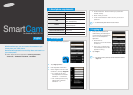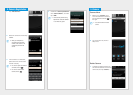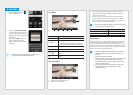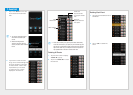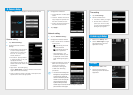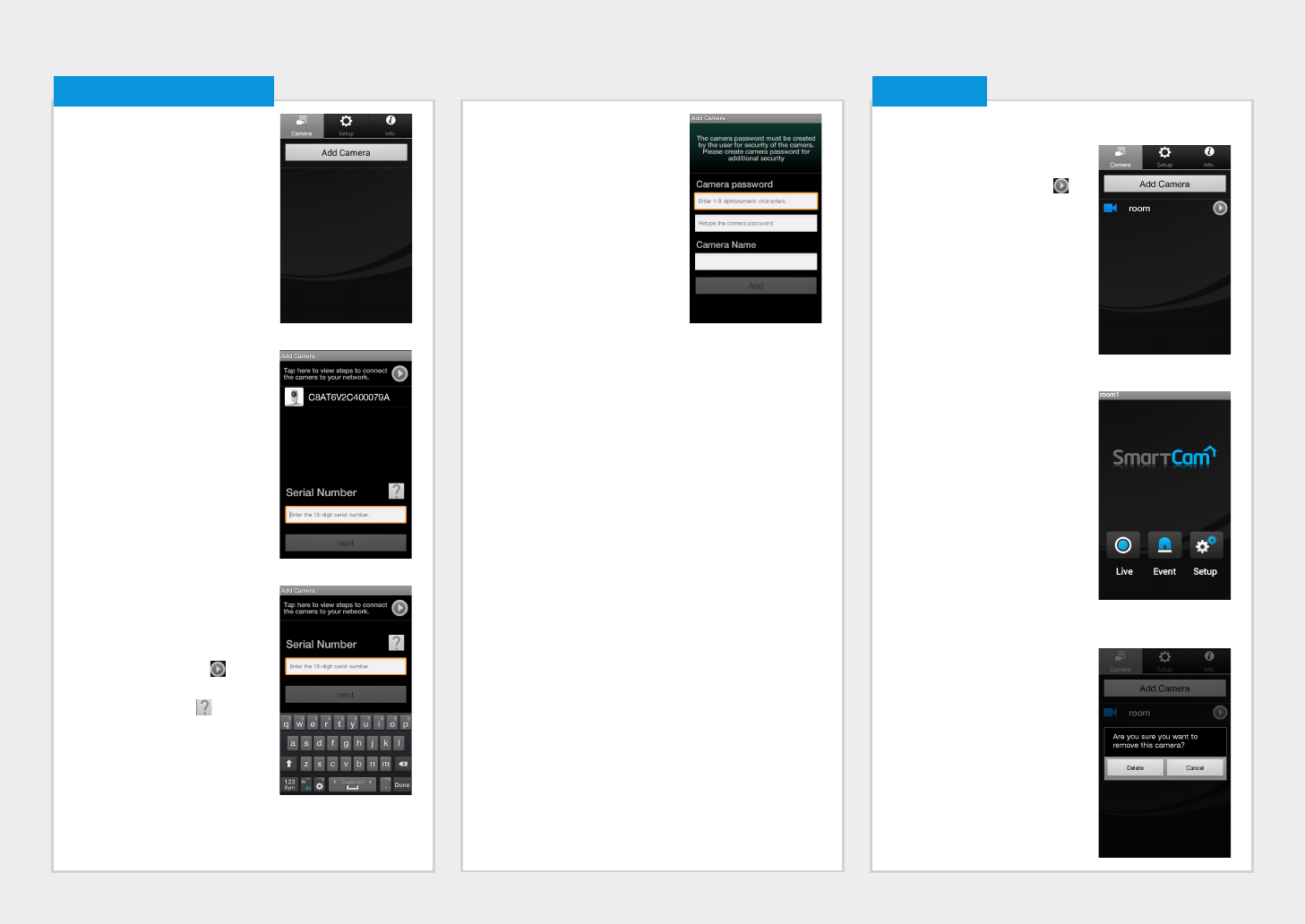
1. Tap <Add Camera>.
2. Select the camera found and tap
<next>.
M
` When your smartphone is
connected to the same WiFi
network as the camera, it will
automatically search for the
camera.
3. If the camera is not detected,
please enter the camera serial
number manually.
M
` For camera’s power and network
connection, refer to [ ].
` For camera’s serial number
location, refer to [ ].
4. Camera Registration
4. Create the <Camera password>
and <Camera Name>, and then
tap <Add>.
M
` Create camera password using
alphanumeric characters between
1 to 8 without any space.
Camera Move
1. Move to the <Camera> item.
From the listed active cameras,
tap the desired camera’s [ ] on
the right.
M
` You cannot monitor an inactive
camera.
2.
You may find the Live, Event or
Setup icons.
Delete Camera
1. To delete an added camera, tap
and hold the desired one from the
camera list, and tap <Delete>.
5. Camera