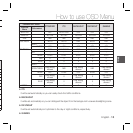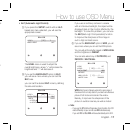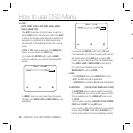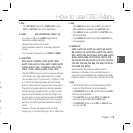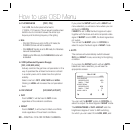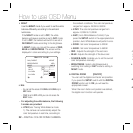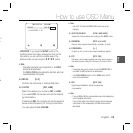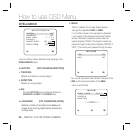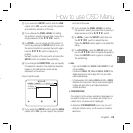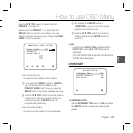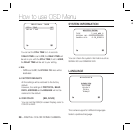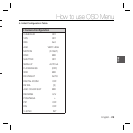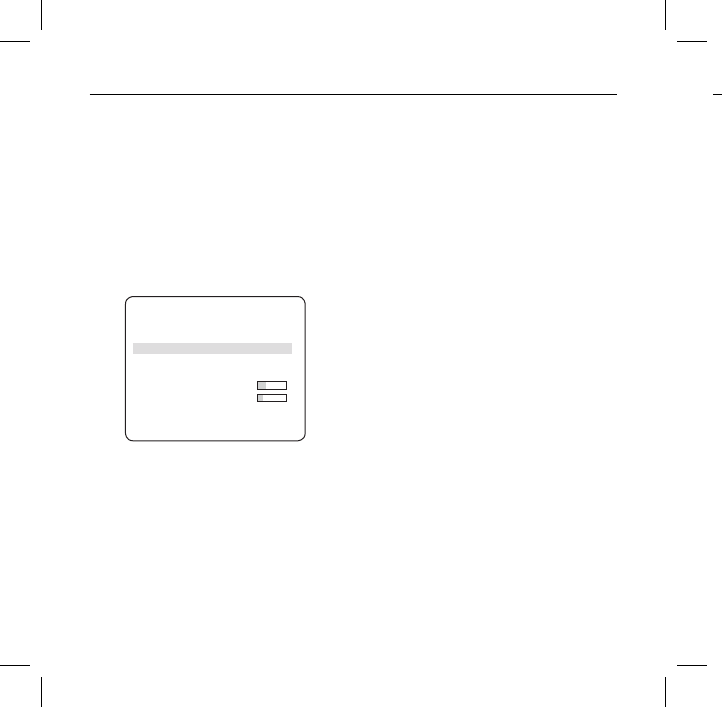
22 – DIGITAL COLOR DOME CAMERA
How to use OSD Menu
NIGHT
Use the NIGHT mode if you want to set the white
balance differently according to the ambient
luminance.
If the NIGHT mode is set to OFF, the white
balance will always operate as set in DAY mode;
if not to OFF, the camera will switch to as set in
DAY/NIGHT mode according to the brightness.
In NIGHT mode, you can set the values of RED,
BLUE and BRIGHTNESS. The screen will be
displayed in colors according to your settings.
WHITE BAL
DAY/NIGHT NIGHT
BRIGHTNESS MID
MODE AWC
RED [00]----I----
BLUE [00]----I----
R-GAIN [0248]
B-GAIN [0247]
Note :
You can set the values of R-GAIN and B-GAIN only in
AWC mode.
If AGC is set to OFF or FIX, you can not access the
NIGHT menu.
For adjusting the white balance, the following
5 modes are provided:
ATW1(Auto Tracing White Balance mode
1): The camera can automatically adjust the
color temperature in real time, according to
•
–
–
–
•
the ambient conditions. The color temperature
ranges from approx. 2500K to 9300K.
ATW2: The color temperature ranges from
approx. 2,000K to 10,000K.
AWC ( Auto White Balance Control): If you
press the SETUP switch in the appropriate item
position, Auto White Balance will perform once.
3200K : Set color temperature to 3200K
5600K : Set color temperature to 5600K
RED : Adjusts the strength of the red color.
BLUE : Adjusts the strength of the blue color.
R-GAIN/B-GAIN : Enables you to set the current
color temperature manually.
BRIGHTNESS : Select a brightness level in
switching from setting in DAY mode to setting in
NIGHT mode.
DIGITAL ZOOM [ON/OFF]
You can set the digital zoom factor and position.
If you press the SETUP switch with the DIGITAL
ZOOM function set to ON, you will see the
appropriate screen.
When the zoom factor and position are defi ned,
the digital zoom function will operate.
•
•
•
•
–
–
–
–
❖
-
L
c
r
e
❖
❖