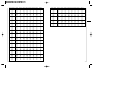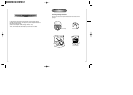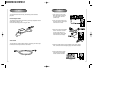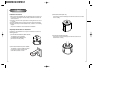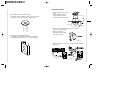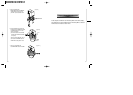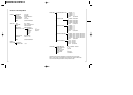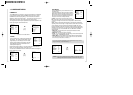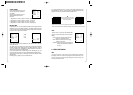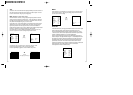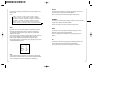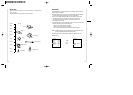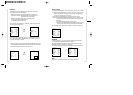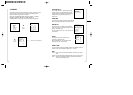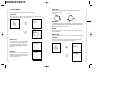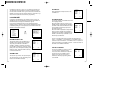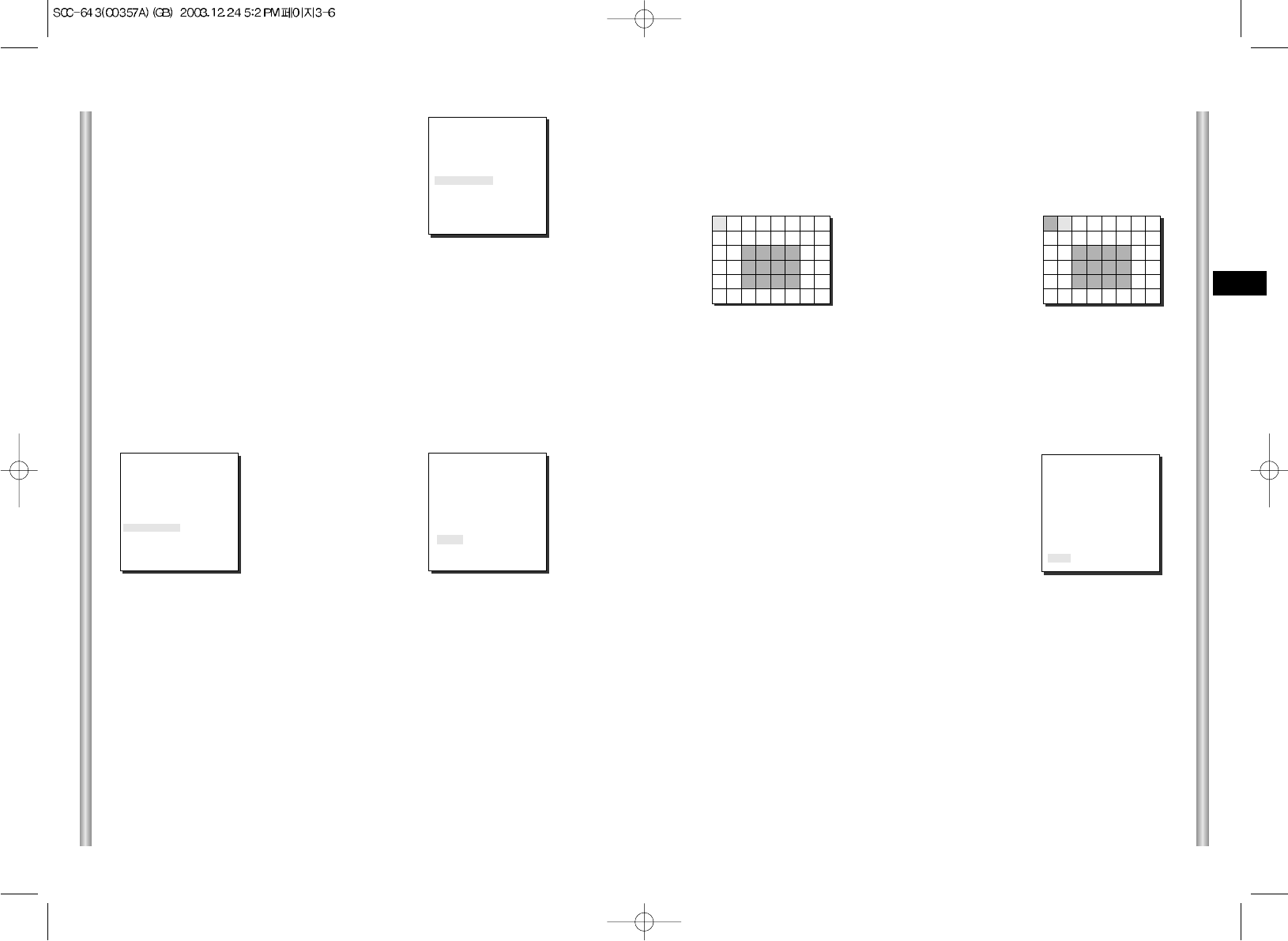
3-7
E
3-6
2. VIDEO SET MENU
IRIS
The video output level of the monitor can be controlled by the IRIS lens
depending on the level of the incoming light.The video output level can be
set in the ALC menu.The opening and shutting of the Iris lens can be set
manually in the MANU menu.
EXIT
The EXIT menu is used to quit the CAMERA SET
menu of the SCC-643(P) and return to the MAIN
MENU.
- QUIT: Ignores the changed information and
restores the saved information.
- SAVE: Saves the information of the setting
condition of the menu.
- PRESET: Ignores the changed information and
restores the initial factory defaults of
the menu.
If you press [ENTER] once more, you will exit the "AREA" setting menu.Use
the "SENSITIVITY" menu to set the sensitivity of the MOTION Detection.The
Higher it is set, the more sensitive the Motion Detection moves.
➜
Use the [Left, Right, Up, Down] Keys
Press the [5] key to assign an area
or to cancel the area.
*Motion Detection function does not operate while handling slow SHUTTER, PRESET,
SCAN, AUTO MODE(AUTO PAN, PATTERN) or MANUAL KEY (JOYSTICK, ZOOM, FOCUS, IRIS).
(CAMERA SET)
CAMERA ID OFF
V-SYNC INT
COLOR/BW AUTO...
ZOOM SPEED 3
MOTION DET OFF
EXIT QUIT
MOTION DET
In MOTION DET, you can set the Motion Detection function, Motion Detection
Sensitivity, and the Area of Motion Detection. If the Motion Detection function
is set, the movement of an intruder can be detected. When motion is detected,
it sets off the Alarm signal of the Controller.
If you select ON and press the [ENTER] key, the “MOTION DET” submenu
screen will come up.
The “AREA” menu, from which you can specify screen areas where the Motion
Detection function will be applied, can be set to either PRESET or USER. If
you set the “AREA” menu to PRESET, the Motion Detection function will be
applied to the areas preset as factory defaults.
If you set the AREA menu to USER and press the [ENTER] key, you can
choose from 48 areas where you want to apply the Motion Detection function.
Use the [5] key and [left, right, up, down] keys to move and select the motion
detection area.
Press the [5] key to assign an area or to cancel the area.
➜
Press
[Enter]
ZOOM SPEED
In the ZOOM SPEED menu you can
select the speed of the ZOOM Key
(Tele/Wide).
Use the [Left] or [Right] keys in the
ZOOM SPEED menu to select
the speed.
(CAMERA SET)
CAMERA ID OFF
V-SYNC INT
COLOR/BW AUTO...
ZOOM SPEED 3
MOTION DET OFF
EXIT QUIT
(CAMERA SET)
CAMERA ID OFF
V-SYNC INT
COLOR/BW AUTO...
ZOOM SPEED 3
MOTION DET ON...
EXIT QUIT
(MOTION DET)
AREA PRESET...
SENSITIVITY MEDIUM
RET
1 : Magnification x 22 takes about 18 seconds. Slowest speed
2 : Magnification x 22 takes about 10 seconds. Low speed
3 : Magnification x 22 takes about 6 seconds. High speed
4 : Magnification x 22 takes about 4 seconds. Fastest speed