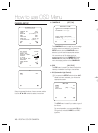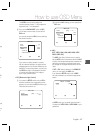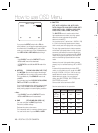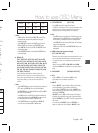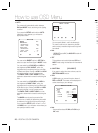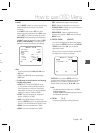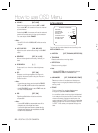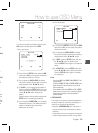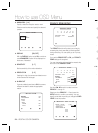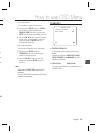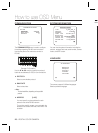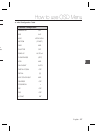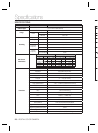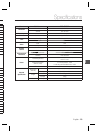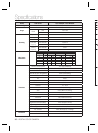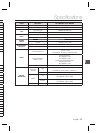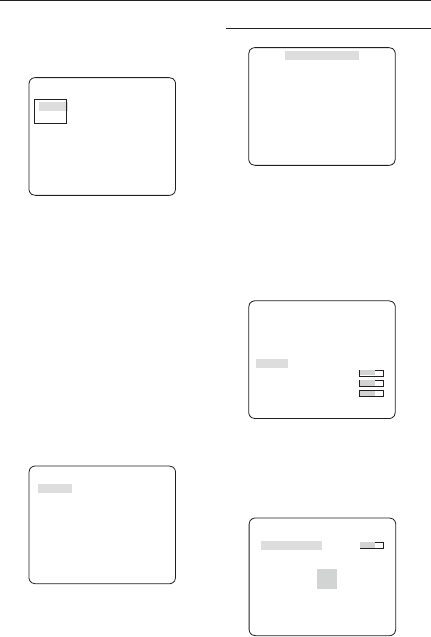
24 – DIGITAL COLOR CAMERA
How to use OSD Menu
MASK AREA [1~4]
Specify a detection exception area to mask.
Select a mask number and specify the size and
position.
MASK AREA
<SIZE>
<LOCATION>
DISPLAY [ON, OFF]
With the DISPLAY option set to ON, a motion or
a set ADVANCED function will be displayed on
the screen, if detected.
SENSITIVITY [1~7]
Set the sensitivity of the motion detection.
RESOLUTION [1~5]
If setting it to high, the camera can detect even a
trivial movement of the target.
ALARM OUT
If you set a desired menu item to ON, the camera
will sound an alert if it detect the appropriate
motion.
ALARM OUT
MOTION ON
FIXED/MOVED ON
FENCE
LINE ON
AREA
ENTER ON
EXIT ON
❖
❖
❖
❖
❖
PRIVACY ZONE SETUP
ePRIVACY ZONEf
1 2 3 4 5 6
7 8 9
10
11
12
PRIVACY SET ON
STYLE
MOSAIC1
The PRIVACY function will protect your privacy by
screening the privacy area that you have specifi ed
during monitoring. You can specify up to 12 privacy
zones.
If you set the PRIVACY SET to ON, your PRIVACY
ZONE settings will be applied.
You can change the style to adjust the mosaic size
and color of the PRIVACY ZONE.
ePRIVACY ZONEf
1 2 3 4 5 6
7 8 9
10
11
12
PRIVACY SET ON
STYLE COLOR
Y-LEVEL [128]
RED [128]
BLUE [128]
Use the
cdef
switch to select one from
PRIVACY 1 through 12.
Select one from PRIVACY 1~12 and press the
SETUP switch to confi rm your setting. You can
specify a pixel that moves as you change the PIXEL
LEVEL to set the position.
PRIVACY ZONE SET1
PIXEL LEVEL [4]
<POINT>
<POSITION>
-
①
②
-
①
②
No
–
–