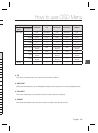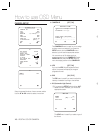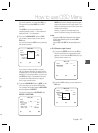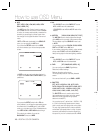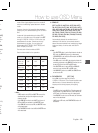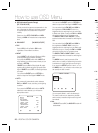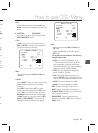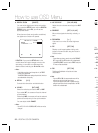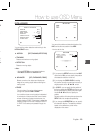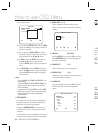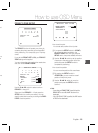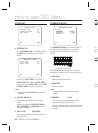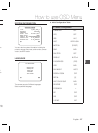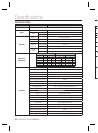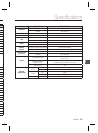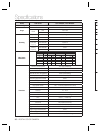English – 23
ENG
How to use OSD Menu
GC
r
n
Y
d.
the
INTELLIGENCE
eINTELLIGENCEf
MOTION OFF
ADVANCED OFF
MASK AREA
1 2 3 4
DISPLAY ON
SENSITIVITY [4]
RESOLUTION [5]
ALARM OUT
You can set the motion detection and tracking in the
INTELLIGENCE menu.
MOTION
[OFF,TRACKING,DETECTION]
TRACKING
Detects and tracks a moving object.
DETECTION
Detects a moving object.
Note :
If it is set to DETECTION, you can not set such functions as
FIXED/MOVED and FENCE in the ADVANCED menu.
ADVANCED
[OFF, FIXED/MOVED, FENCE]
Detects a motion of an object and displays an
image of any moving object before tracking the
moving route.
FENCE
This is to detect if a moving object passes
through the specifi ed LINE or AREA.
In a condition where a moving object is detected
in an analysis of the previous and current frames
whose movement overlaps a certain area, the
system displays “PASS” if the object’s center line
passes through the line while it displays “ENTER”
or “EXIT” if the center point passes through the
area.
❖
•
•
–
❖
•
FENCE
LINE OFF
AREA OFF
You can set the position and detection direction of the
LINE, and the size and position of the AREA.
- How to set the line
LINE
PIXEL LEVEL [4]
<POINT>
DIRECTION §¨
① If you press the SETUP switch with the LINE
option set to ON, you can specify the position
and detection direction of the line.
② If you change the PIXEL LEVEL for setting
the position, specify the pixel that moves by a
single pressure of the
cdef
switch.
③
In <POINT>, you can specify the fi rst position of
the line by pressing the SETUP switch once, and
the second position by pressing the switch again.
Use the
cdef
switch to specify the
position.
Set each position of the two points and press the
SETUP switch to complete the positioning.
④
If you change the DIRECTION, you can specify
the detection direction. The detection direction
based on the defi ned two points will be
displayed on the screen.