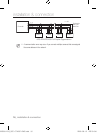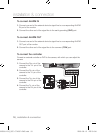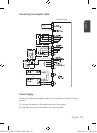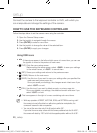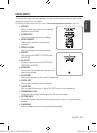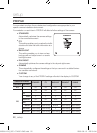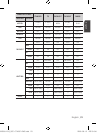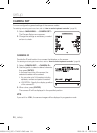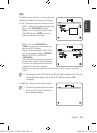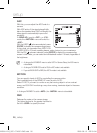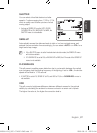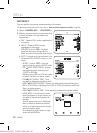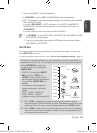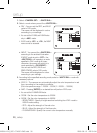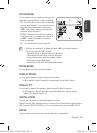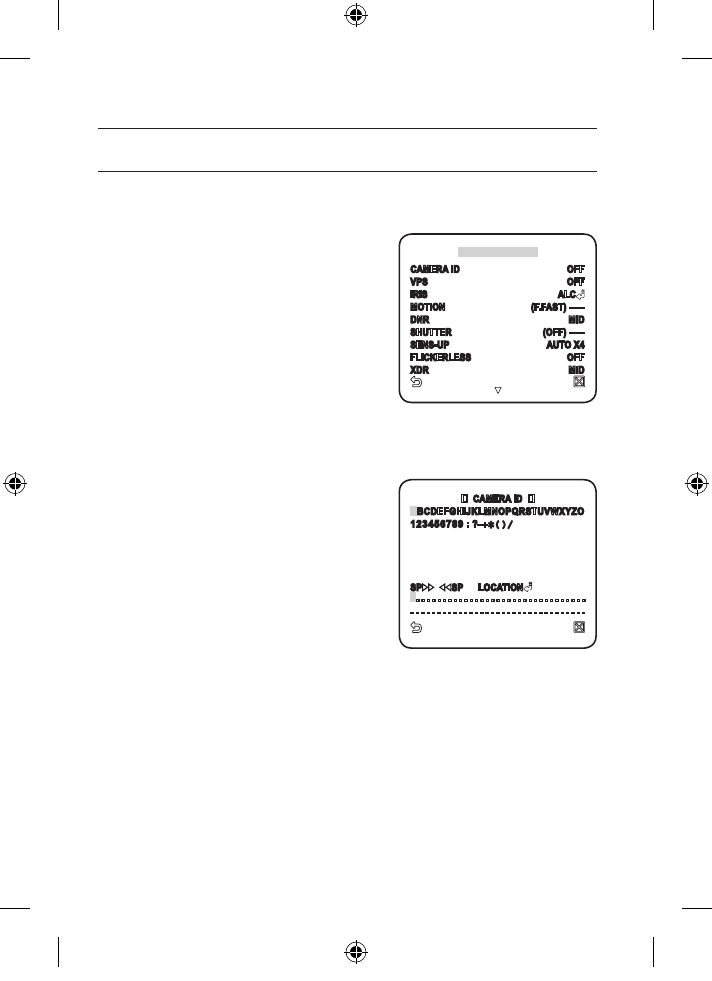
24_ setup
setup
CAMERA SET
You can configure the general settings of the camera module.
For selecting and saving each menu item, refer to “How to use the keyboard controller”. (page 20)
Select <MAIN MENU> - <CAMERA SET>.
The Camera Setup menu appears.
Change the settings as necessary, or select
an item to check.
CAMERA ID
Provide the ID and location for a camera that displays on the screen.
For selecting and saving each menu item, refer to “How to use the keyboard controller”. (page 20)
Select <CAMERA SET> - <CAMERA ID>.
Use the joystick to select a desired character,
then press [ENTER].
In the lower input box of the screen, the
selected character will be entered.
You can enter up to 54 characters including
alphabets, numbers and special characters.
LOCATION : Specify the display position
of the camera ID.
When done, press [ENTER].
The camera ID will be displayed in the specified position.
VPS
If you set it to <ON>, the camera images will be displayed in progressive mode.
1.
2.
1.
2.
3.
CAMERA SET
CAMERA ID OFF
VPS OFF
IRIS ALC
MOTION (F.FAST)
---
DNR MID
SHUTTER (OFF)
---
SENS-UP AUTO X4
FLICKERLESS OFF
XDR MID
CAMERA ID
ABCDEFGHIJKLMNOPQRSTUVWXYZO
123456789
: ?
_
+
()/
SP
SP LOCATION
-
- - - - - - - - - - - - - - - - - - - - - - - - - - - - - - - -
- - - - - - - - - - - - - - - - - - - - - - - - - - - - - - - - -
00000A-EU2_SCC-C7455P-ENG.indb 24 2009-08-13 오후 9:54:13