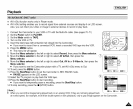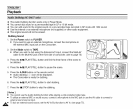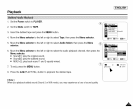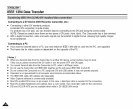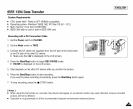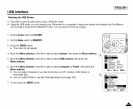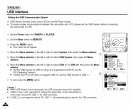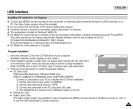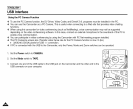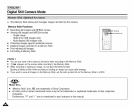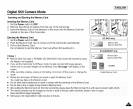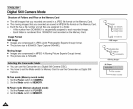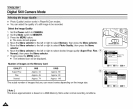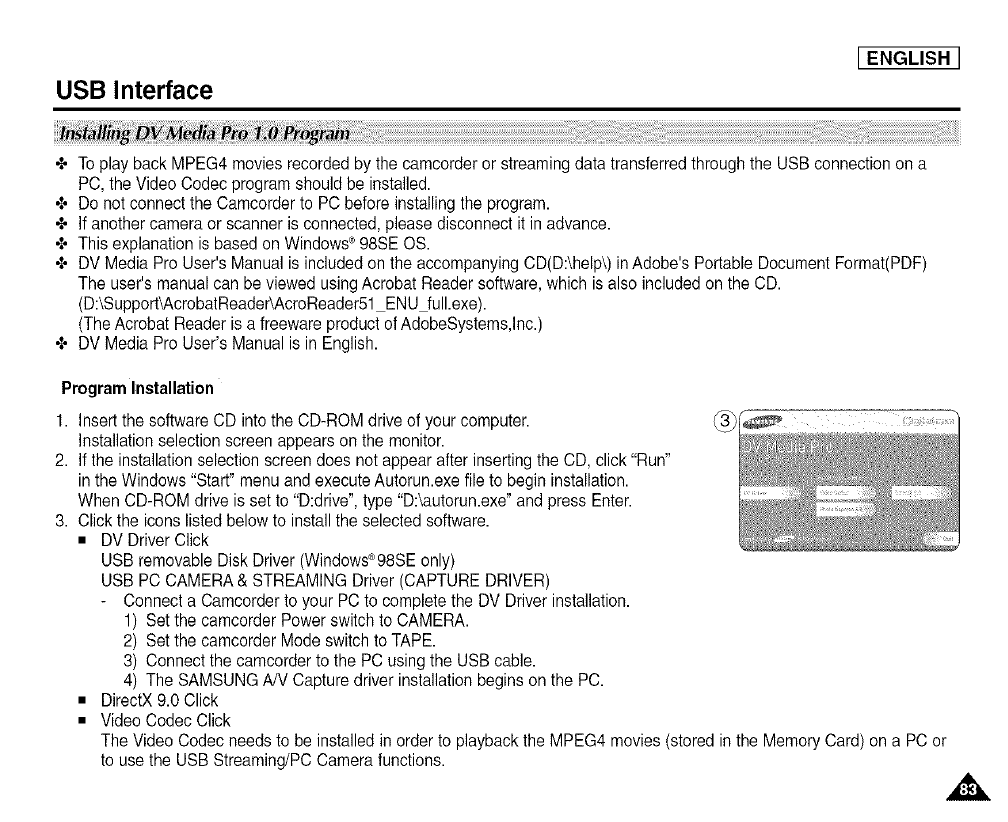
USB Interface
[ENGLISH
+ Toplay back MPEG4 movies recordedby the camcorder orstreaming data transferredthrough the USB connection on a
PC,the Video Codec program shouldbe installed.
+ Do not connect theCamcorder to PC before installing the program.
+ Ifanother camera or scanner is connected,please disconnect it in advance.
+ This explanation is based on Windows®98SEOS.
+ DV Media Pro User's Manualis included onthe accompanying CD(D:\help\) in Adobe's Portable Document Format(PDF)
The user's manual can be viewed usingAcrobat Reader software,which is also included on the CD.
(D:\Support_AcrobatReader_AcroReader51ENU full.exe).
(TheAcrobat Reader is a freeware product ofAdobeSystems,lnc.)
+ DV Media Pro User's Manualis in English.
Program Installation
1. Insert the software CD into the CD-ROM drive of your computer. ....
Installation selectionscreen appears on the monitor.
2. Ifthe installationselection screen does not appear afterinserting the CD, click"Run"
in the Windows"Start" menu andexecute Autorun.exefile to begininstallation.
When CD-ROM drive isset to "D:drive", type "D:\autorun.exe"and press Enter.
3. Click the icons listedbelow to installthe selected software.
• DV DriverClick
USB removable DiskDriver (Windows®98SEonly)
USB PC CAMERA& STREAMING Driver (CAPTURE DRIVER)
Connect a Camcorder to your PC to completethe DV Driverinstallation.
1) Set thecamcorder Power switch to CAMERA.
2) Setthe camcorder Mode switchto TAPE.
3) Connectthe camcorder to the PC using the USB cable.
4) The SAMSUNGA/V Capture driver installation beginson the PC.
• DirectX 9.0 Click
• Video Codec Click
The Video Codec needs to be installed in order to playbackthe MPEG4 movies (stored in the MemoryCard) on a PC or
to use the USB Streaming/PCCamerafunctions.