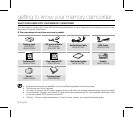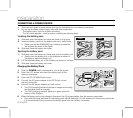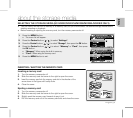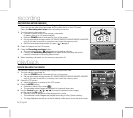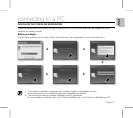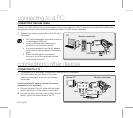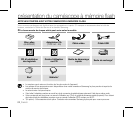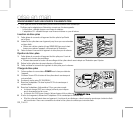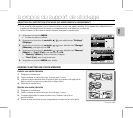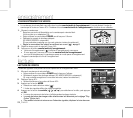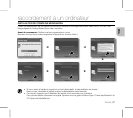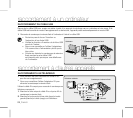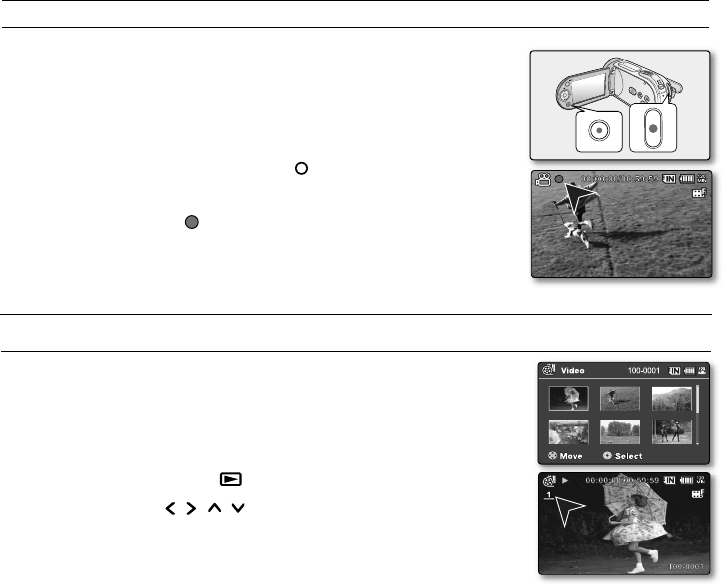
6_English
recording
RECORDING MOVIE IMAGES
Memory camcorder provides two Recording start/stop buttons.
One is on the rear side of the camcorder and the other one is on the LCD panel.
Select the Recording start/ stop button according to the use.
1. Turn the memory camcorder on.
Connect a power source to the memory camcorder.
(A battery pack or an AC power adapter)
Slide the POWER switch downward to turn on the power.
Set the appropriate storage media. (SC-MX20C/MX20CH/MX20E/MX20EL/MX20ER
only
) (If you want to record on a memory card, insert the memory card.)
Set the Lens open/close switch to open ( ).
´
page 3
2. Check the subject on the LCD screen.
3. Press the Recording start/stop button.
The recording indicator ( ) will display and recording will start.
Pressing the Recording start/stop button again during recording will set the
memory camcorder to recording pause mode.
4. When recording is finished, turn the memory camcorder off.
•
•
•
•
•
•
•
MOVIE IMAGES PLAYBACK
You can find a desired movie image quickly using thumbnail index view.
1. Turn the memory camcorder on.
Slide the POWER switch downward to turn on the power.
Set the appropriate storage media. (SC-MX20C/MX20CH/MX20E/MX20EL/MX20ER
only) (If you want to record on a memory card, insert the memory card.)
2. Open the LCD screen.
Adjust brightness or contrast of the LCD screen.
3. Press the MODE button.
Switches to Movie Play mode (
).
The recorded movie images are displayed in thumbnail index view.
4. Use the
Control button (
/ / / ) to select the desired movie images,
and the press the OK button.
Shortcut menu for playback will be displayed for a while.
The selected movie images are played according to Play Option setting.
To stop playback and return to the thumbnail index view, move the zoom lever.
•
•
•
•
•
•
•
•
playback