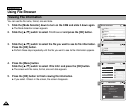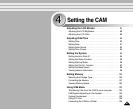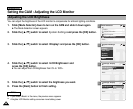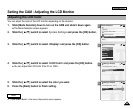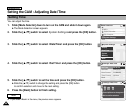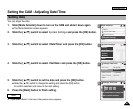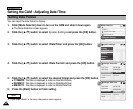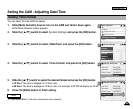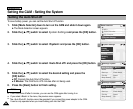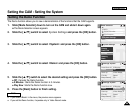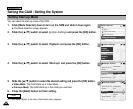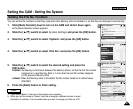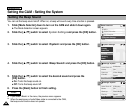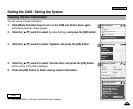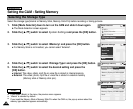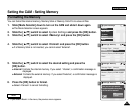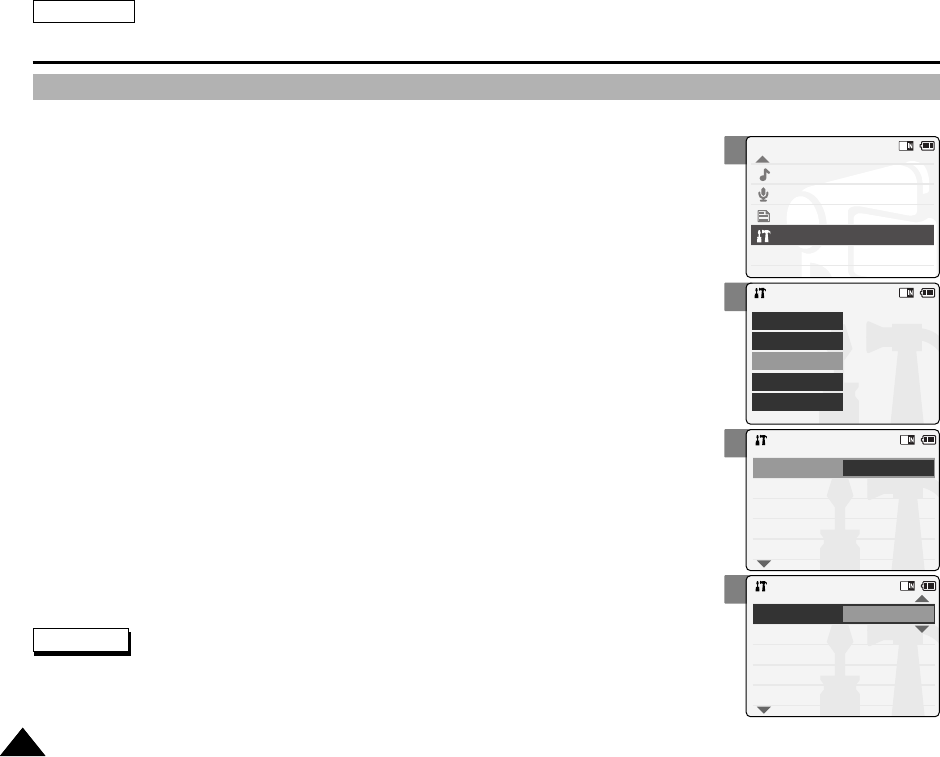
2
3
4
5
ENGLISH
Setting the CAM : Setting the System
9494
Setting the Auto Shut off
To save battery power, you can set the Auto Shut off function.
1. Slide [Mode Selector] down to turn on the CAM and slide it down again.
◆ The Mode Selection screen appears.
2. Slide the [ ▲/▼ ] switch to select System Settings and press the [OK] button.
3. Slide the [ ▲ /▼ ] switch to select <System> and press the [OK] button.
4. Slide the [ ▲/▼ ] switch to select <Auto Shut off> and press the [OK] button.
5. Slide the [ ▲/▼ ] switch to select the desired setting and press the
[OK] button.
◆ Off: Cancels the Auto Shut off function.
◆ 5 Minutes: The CAM turns off 5 minutes after not being used.
6. Press the [Back] button to finish setting.
Mode Selection
MP3
Voice Recorder
File Browser
System Settings
Back
System Settings
Date/Time
System
Display
Memory
Back
Settings: System
Beep Sound
File No.
Reset
Off
5 Minutes
Video Mode
On
Demo
Auto Shut off
Start-up
Settings: System
Beep Sound
Start-up
Video Mode
Off
Off
Reset
On
Demo
Auto Shut off
File No.
Notes
✤
If the CAM turns off after 5 minutes, you can use the CAM again after turning it on.
✤
If you select <Back> in the menu, the previous menu appears.
✤
The <Auto Shut off> function cannot be operated if you connect the power adapter to the CAM.
It can be only operated when you insert battery pack into the CAM.