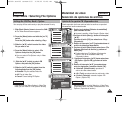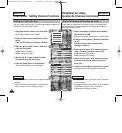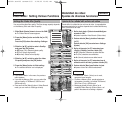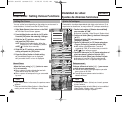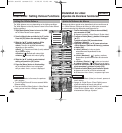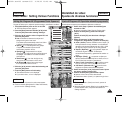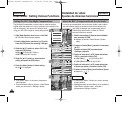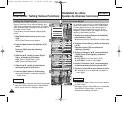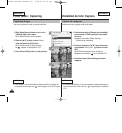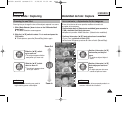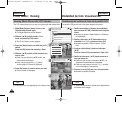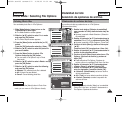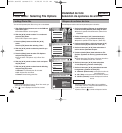ENGLISH ENGLISH
5353
ENGLISH
ESPAÑOL
Video Mode : Setting Various Functions
Setting the Effect
You can create professional looking effects on your video file.
1. Slide [Mode Selector] down to turn on the CAM.
◆ The Video Record screen appears.
2. Press the [Menu] button and slide the [▲ /▼]
switch.
Press the [OK] button after selecting <Settings>.
3. Slide the [▲/▼] switch to select <Effect> and press
the [OK] button.
◆ Off: Cancels the <Effect>.
◆ Art: Adds artistic effects to your video file.
◆ Mosaic: A mosaic overlay appears on your video file.
◆ Sepia: The picture is displayed in sepia color similar
to that of an old photograph.
◆ Negative: Reverses the colors, creating the look of a
negative.
◆ Mirror: This mode cuts the picture in half using a
Mirror effect.
◆ B&W: Changes the images into Black and White.
◆ Emboss: Embossing effects on your video file.
4. Slide the [▲/▼] switch to select desired setting and
press the [OK] button.
5. Press the [Menu] button to finish setting.
◆ The Effect icon is displayed in the lower right corner.
Notes
✤
If you select <Back> in the menu, the previous menu appears.
✤
Press and hold the [Menu] button in Video Record mode, you
can move to <Settings> directly.
2
3
4
5
White Balance Auto
Program AE
Auto
Digital Zoom
Off
BLC
Off
White Balance Auto
Program AE
Auto
Digital Zoom
Off
BLC
Off
Video SettingsVideo Settings
Effect
Off
Video Settings
White Balance Auto
Program AE
Auto
Digital Zoom
Off
BLC
Off
White Balance Auto
Program AE
Auto
Digital Zoom
Off
BLC
Off
Video SettingsVideo Settings
Effect
Mirror
Video Settings
BLC
Video Record
00:00 / 10:57
SF / 720
Mirror
STBY
Video Record
SF / 720
00:00 / 10:57
STBY
Video In
Record
Settings
Back
Play
Settings
Back
Modalidad de video:
Ajustes de diversas funciones
Ajuste del efecto
Es posible crear efectos de aspecto profesional en su archivo de video.
1. Deslice hacia abajo el [Selector de modalidad] para
encender la CAM.
◆ Aparece la pantalla <Video Record> (Grabar video).
2. Presione el botón [Menu] y deslice el interruptor
[▲ /▼].
Presione el botón [OK] tras seleccionar <Settings>
(Ajustes).
3. Deslice el interruptor [▲/▼] hasta seleccionar
<Effect> (Efecto) y presione el botón [OK].
◆ <Off> (Des.): cancela el efecto.
◆ <Art> (Arte): añade efectos artísticos en el archivo de
video.
◆ <Mosaic> (Mosaico): en el video aparece una
presentación en mosaico.
◆ Sepia: la imagen aparece en color sepia similar a una
fotografía antigua.
◆ <Negative> (Negativo): invierte los colores, creando
el aspecto en negativo.
◆ <Mirror> (Espejo): esta modalidad divide la imagen
en dos, empleando un efecto de espejo.
◆ <B&W> (B/N): cambia la imagen a blanco y negro
◆ <Emboss> (Relieve): efectos de relieve en el archivo
de video.
4. Deslice el interruptor [▲/▼] hasta seleccionar el
ajuste que desea y presione el botón [OK].
5. Presione el botón [Menu] para finalizar el ajuste.
◆ Aparece el icono de efecto en la esquina inferior
derecha.
Notas
✤
Si selecciona <Back> (Volver) en el menú, aparece el
menú anterior.
✤
Mantenga pulsado el botón [Menu] en la modalidad Video
Record <Grabar video>, así podrá ir directamente a
Settings <Ajustes>.
00876D SCX105 US+ESP~055 4/28/05 10:49 AM Page 53