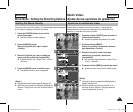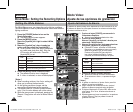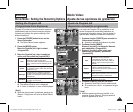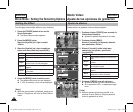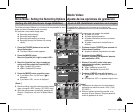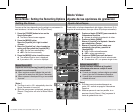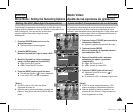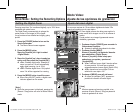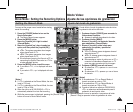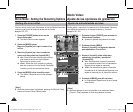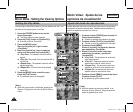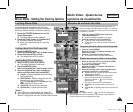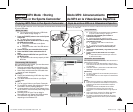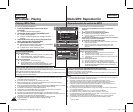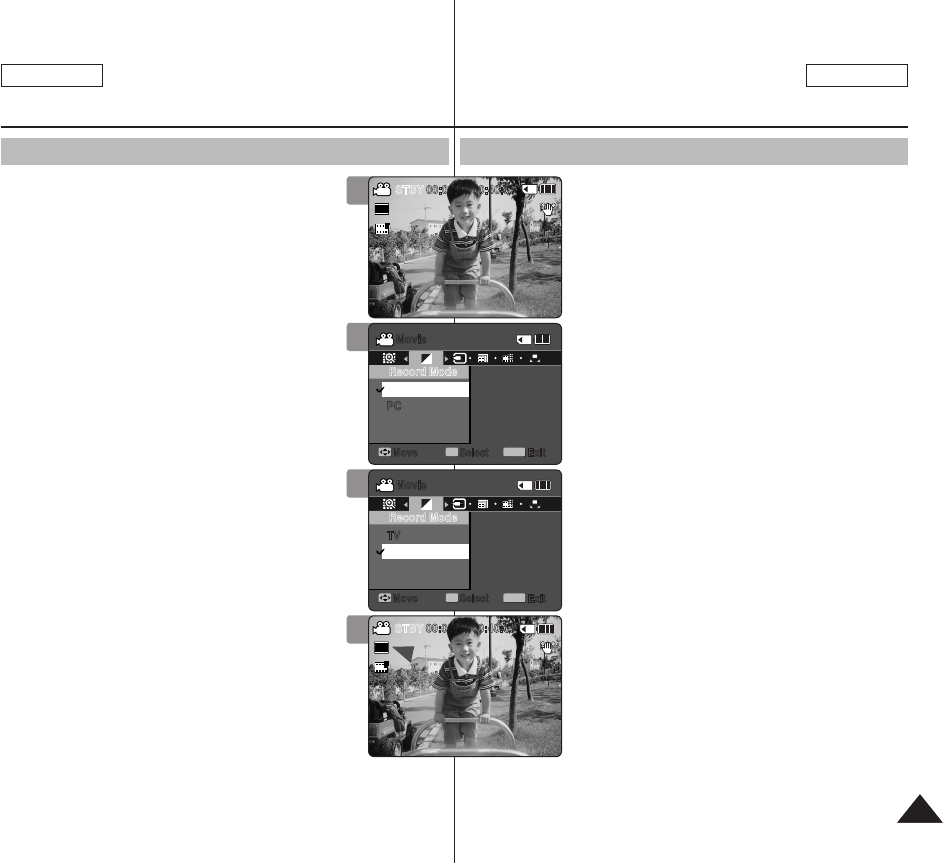
4949
ENGLISH
ESPAÑOL
Movie Mode : Setting the Recording Options
Setting the Record Mode
You can set the proper record mode before starting
movie file recording.
1. Press the [POWER] button to turn on the
Sports Camcorder.
◆ The Movie Record screen appears.
2. Press the [MENU] button.
Move the [Joystick] left / right to select
<Record Mode>.
3. Move the [Joystick] up / down to select an
option, and then press the [Joystick(OK)].
◆ <TV>: The system generates clear images
when played back on TV.
◆ <PC>: The system generates clear images
when played back on PC.
◆ We recommend copying the file onto a PC or
connecting the Sports Camcorder to a TV for
a better playback picture.
4. Press the [MENU] button to exit the menu.
◆ If you select <TV>, <i> is displayed with size
icon.
◆ If you select <PC>, <p> is displayed with size
icon.
[ Notes ]
✤ If <TV> is selected as the Record Mode, the size
is set to 720i only.
✤ If <PC> is selected as the Record Mode, the size
is set to 720p or 352p.
✤
When the size is set to 352(352X240), <PC> is
automatically selected for movie files recording.
✤ While the menu screen is displayed, pressing the [Record / Stop]
button will move to Movie Record mode.
1
2
3
Sepia
Recording...
12:00AM 2006/01/01
S
720i
FF
STBY
00:00:00/00:40:05
Sepia
Recording...
12:00AM 2006/01/01
S
720p
FF
STBY
00:00:00/00:40:05
Movie
Move Exit
MENU
Select
OK
Record Mode
PC
TV
Movie
Move Exit
MENU
Select
OK
Record Mode
PC
TV
TV
PC
TV
PC
Sepia
Recording...
12:00AM 2006/01/01
S
720i
FF
STBY
00:00:00/00:40:05
Sepia
Recording...
12:00AM 2006/01/01
S
720p
FF
STBY
00:00:00/00:40:05
Movie
Move Exit
MENU
Select
OK
Record Mode
PC
TV
Movie
Move Exit
MENU
Select
OK
Record Mode
PC
TV
TV
PC
TV
PC
4
Sepia
Recording...
12:00AM 2006/01/01
S
720i
FF
STBY
00:00:00/00:40:05
Sepia
Recording...
12:00AM 2006/01/01
S
720p
FF
STBY
00:00:00/00:40:05
Movie
Move Exit
MENU
Select
OK
Record Mode
PC
TV
Movie
Move Exit
MENU
Select
OK
Record Mode
PC
TV
TV
PC
TV
PC
Sepia
Recording...
12:00AM 2006/01/01
S
720i
FF
STBY
00:00:00/00:40:05
Sepia
Recording...
12:00AM 2006/01/01
S
720p
FF
STBY
00:00:00/00:40:05
Movie
Move Exit
MENU
Select
OK
Record Mode
PC
TV
Movie
Move Exit
MENU
Select
OK
Record Mode
PC
TV
TV
PC
TV
PC
Modo Video:
Ajuste de las opciones de grabación
Ajuste del modo de grabación
Puede definir el modo de grabación antes de iniciar
la grabación del archivo de video.
1. Presione el botón [POWER] para encender la
Videocámara Deportiva.
◆ Aparece la pantalla de grabación de video.
2. Presione el botón [MENU].
Mueva el [Joystick] a la izquierda / derecha
para seleccionar <Record Mode>.
3. Mueva el [Joystick] arriba / abajo para
seleccionar una opción y presione el
[Joystick(OK)].
◆ <TV>: El sistema genera imágenes claras al
reproducirse en TV.
◆ <PC>: El sistema genera imágenes claras al
reproducirse en PC.
◆ Recomendamos copiar el archivo en un PC o
conectar la Videocámara Deportiva a un TV
para una mejor reproducción de la imagen.
4. Presione el [MENU] para salir del menú.
◆ Si selecciona <TV>, aparece <i> con el icono
de tamaño.
◆ Si selecciona <PC>, aparece <p> con el icono
de tamaño.
[Notas]
✤ Si se selecciona <TV> en Record Mode, el
tamaño se ajusta en sólo en 720i.
✤ Si se selecciona <PC> en Record Mode, el
tamaño se ajusta en 720p o 352p.
✤ Cuando el tamaño se ajusta en
352(352X240)
,
<PC> se selecciona automáticamente para la
grabación de archivos de video.
✤ Mientras aparece el menú en pantalla, si se presiona el botón
[Record / Stop] se pasará al modo de grabación de video.
SC-X300L 01228C-IB-USA+ESP 036~049 49 2006-12-19 오전 10:49:40