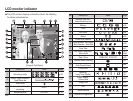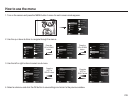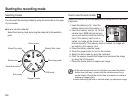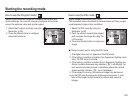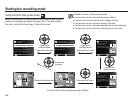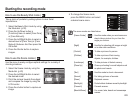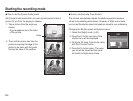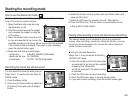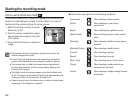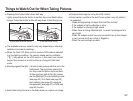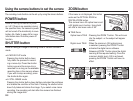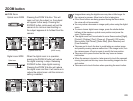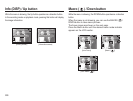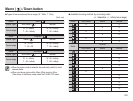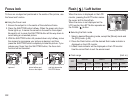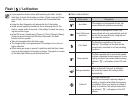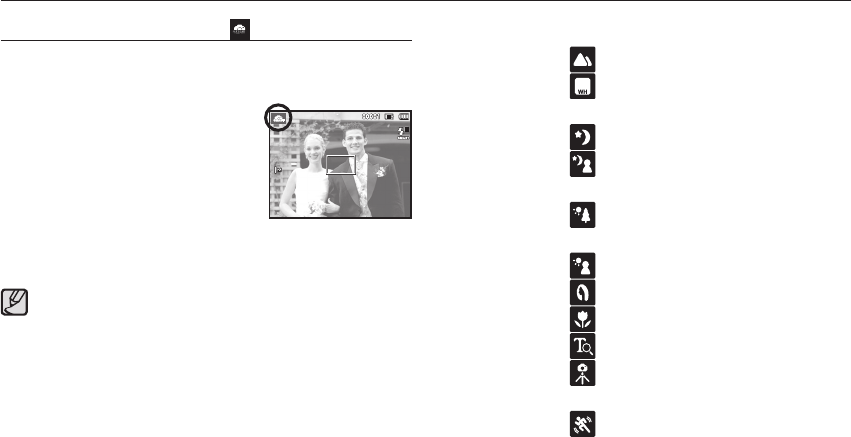
026
Starting the recording mode
The camera automatically chooses the appropriate camera settings
based on a detected type of scene. It will be helpful if you are not
familiar with the camera settings for various scenes.
1. Select Smart Auto mode by using the
Mode dial. (p.20)
2. Point the camera towards the subject
and compose the image by using the
LCD monitor.
3. Press the Shutter button to capture an
image.
How to use the Smart Auto mode( )
Each scene is recognized in the following conditions;
[Landscape] ( ) : When shooting outdoor scenes
[White] (
) : When shooting in a very bright
environment
[Night] ( ) : When shooting the nighttime scenes
[Night Portrait] (
) : When shooting people in a dark outdoor
place
[Backlight] ( ) : When shooting a backlit scenery without
a portrait
[Backlight Portrait] ( ) : When shooting a backlit portrait
[Portrait] (
) : When shooting a portrait
[Macro] (
) : When shooting close-ups
[Macro Text] (
) : When shooting texts in a close focus
[Tripod] (
) : When shooting a subject without any
movement on the tripod
[Action] ( ) : When shooting a subject making frequent
movements
If the camera does not recognize a proper scene mode, the
default settings will be used.
Even if there is a face detected, the camera may not select a
portrait mode depending on the subject’s position or lighting.
The camera may not select the correct scene depending on
shooting environments, such as camera shake, lighting, and
distance to the subject.
The [Night] mode recognizes scenes only when the flash is set
to off. The camera operates the [Tripod] mode after checking the
shooting condition on the tripod for a certain time.
Despite using a tripod, the camera may not select a tripod mode
depending on the subject’s movement.