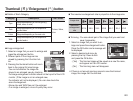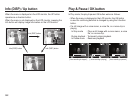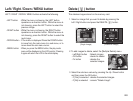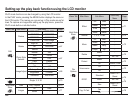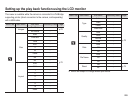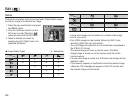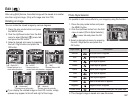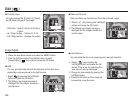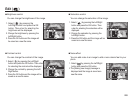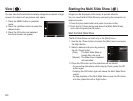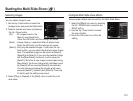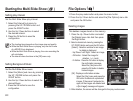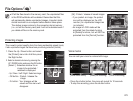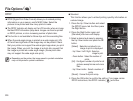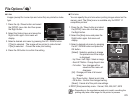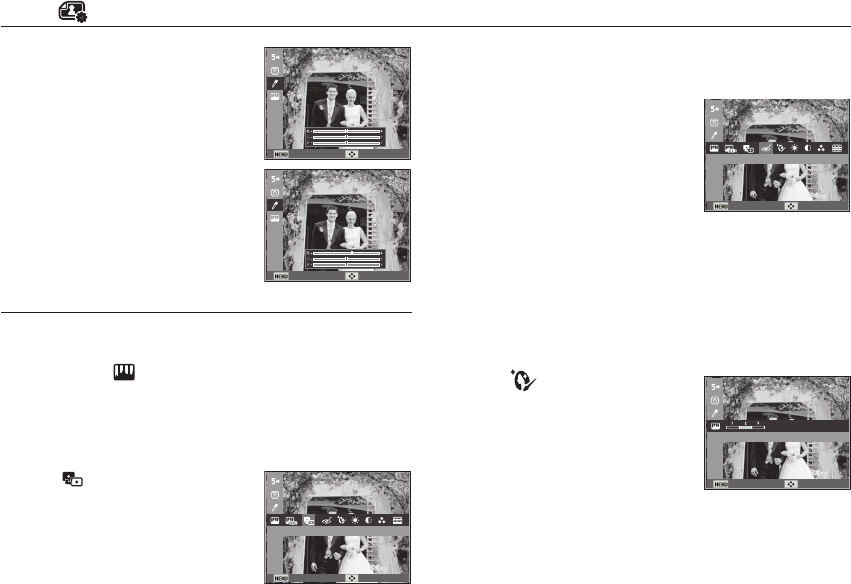
068
Edit ( )
Image Adjust
1. Press the play back button and press the MENU button.
2.
Click the Up/Down button from the Edit menu to select
[Image Adjust] (
) menu tab and press the OK button.
ACB
You can automatically adjust the brightness of the dark area,
caused by under exposure to the light source.
1. Select ( ) by pressing the
Left/Right
button and press the OK button.
2. The [Making new Image] message is
displayed and the image is saved as a
new file name.
- OK button : Select / setup the Custom
Colour
- Up / Down button : Selects R, G, B
- Left / Right button : Change the values
Custom colour
You can change the R (Red), G (Green)
and B (Blue) values of the image.
Back Move
Back Move
Back Move
ACB
Face Retouch
You can make the skin in an image appear clear and beautiful.
Back Move
Face Retouch
1. Select ( ) by pressing the
Left/Right button and press the OK
button. Then a bar for selecting the
face retouch will be displayed.
2. Change the face retouch by pressing the
Left/Right button.
3. Press the OK button and the image will
be saved as a new file name.
Red eye Removal
Red eye effect can be removed from the captured image.
1. Select (
) by pressing the Left/Right
button and press the OK button.
2. The [Making new Image] message is
displayed and the image is saved as a
new file name.
Back Move
Red-eye Fix