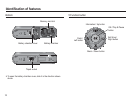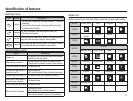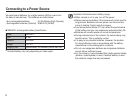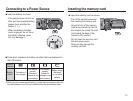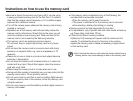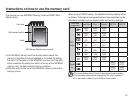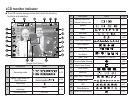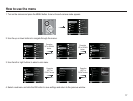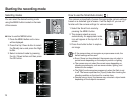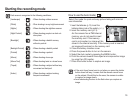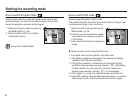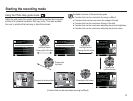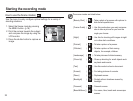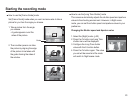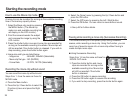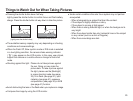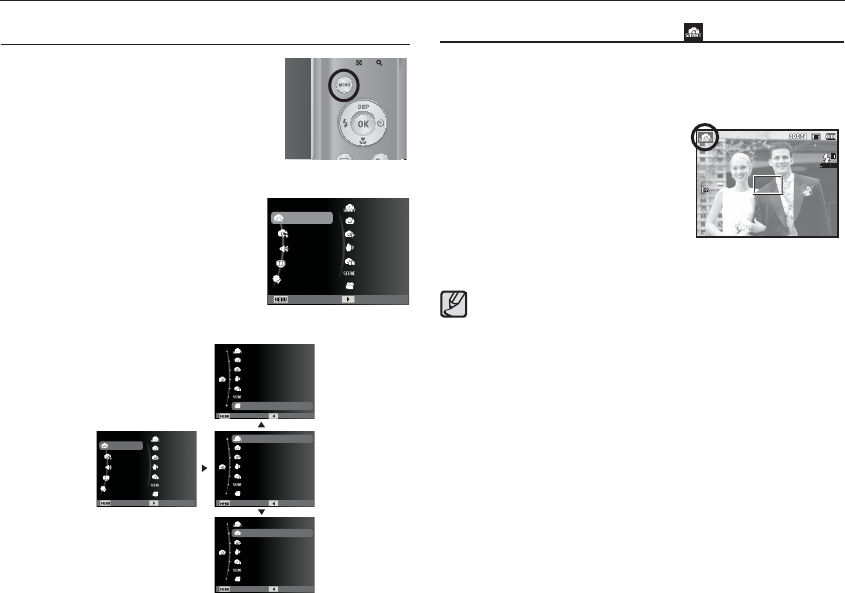
18
Starting the recording mode
How to use the Smart Auto mode ( )
1. Select the Smart Auto mode by
pressing the MENU button.
2. The camera selects a scene
automatically. An appropriate mode
icon will appear at the top left of the
screen.
3. Press the shutter button to capture
an image.
The camera automatically chooses the appropriate camera settings
based on a detected type of scene. It will be helpful if you are not
familiar with the camera settings for various scenes.
If the camera does not recognize a proper scene mode, the
default settings will be used.
Even if there is a face detected, the camera may not select a
portrait mode depending on the subject’s position or lighting.
The camera may not select the correct scene depending on
shooting environments, such as camera shake, lighting, and
distance to the subject.
The [Night] mode recognizes scenes only when the fl ash is set
to off. The camera operates the [Tripod] mode after checking the
shooting condition on the tripod for a certain time.
Despite using a tripod, the camera may not select a tripod mode
depending on the subject’s movement.
Selecting modes
You can select the desired working mode
using the MENU button located on the back
of the camera.
How to use the MENU button
1. Press the MENU button and a menu
will be displayed.
2.
Press the Up / Down button to select
the [Mode] menu and press the Right
button.
3. Select a desired mode by pressing
the Up / Down button and then press
the OK button.
Mode
Functions
Sound
Display
Settings
Exit Change
Program
DIS
Photo Help Guide
Scene
Movie
Auto
Smart Auto
Mode
Program
DIS
Photo Help Guide
Scene
Movie
Auto
Functions
Sound
Display
Settings
Exit Change
Smart Auto
Program
Exit Back
DIS
Photo Help Guide
Scene
Movie
Auto
Smart Auto
Program
Exit Back
DIS
Photo Help Guide
Scene
Movie
Auto
Smart Auto
Program
Exit Back
DIS
Photo Help Guide
Scene
Movie
Auto
Smart Auto