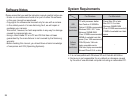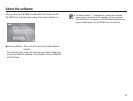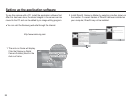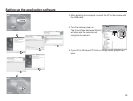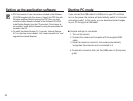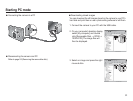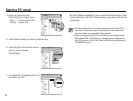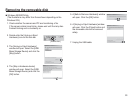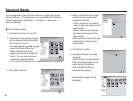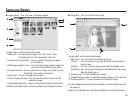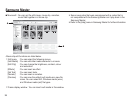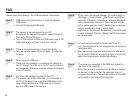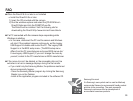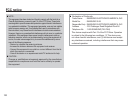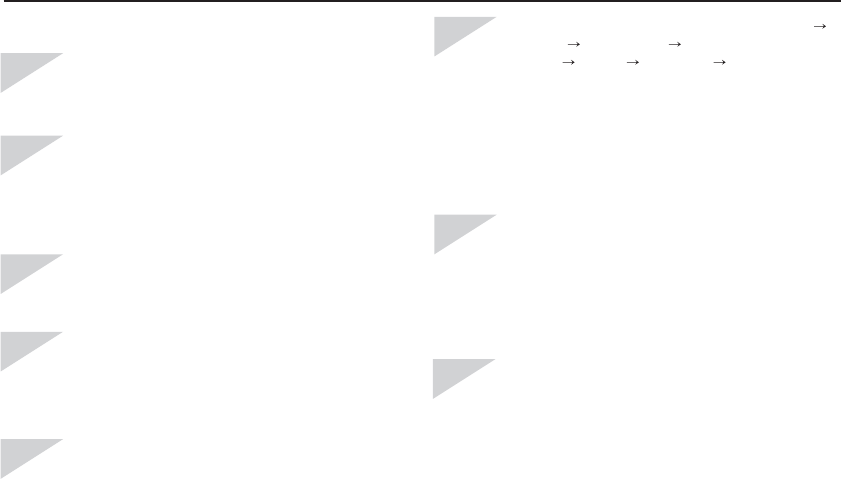
98
FAQ
Please check the following if the USB connection malfunctions.
Case 6 When I open the Device Manager (by clicking Start
(Settings) Control Panel (Performance and Main-
tenance) System (Hardware) Device Manager),
there are Unknown Devices or Other Devices entries
with a yellow question mark(?) beside them or devices
with an exclamation mark(!) beside them.
Right-click on the entry with the question (?) or exclamation
(!) mark and select "Remove". Restart the PC and connect
the camera again.
Case 7 In some security programs (Norton Anti Virus, V3,
etc.), the computer may not recognise the camera as a
removable disk.
Stop the security programs and connect the camera to
the computer. Refer to the security program instructions
about how to temporarily disable the program.
Case 8 The camera is connected to the USB port located on
the front of the computer.
When the camera is connected to the USB port located
on the front of the computer, the computer may not
recognise the camera. Connect the camera to the USB
port located on the back of the computer.
Case 1 USB cable is not connected or it is not the supplied
USB cable.
Connect the supplied USB cable.
Case 2 The camera is not recognised by your PC.
Sometimes, the camera may appear under [Unknown
Devices] in Device Manager.
Turn off the camera, remove the USB cable, plug in the
USB cable again, and then turn on the camera.
Case 3 There is an unexpected error during file transfer.
Turn the camera power off and on again. Transfer the
file again.
Case 4 When using the USB hub.
There may be a problem in connecting the camera to
the PC through the USB hub if the PC and the hub are
not compatible. Wherever possible, connect the camera
to the PC directly.
Case 5 Are other USB cables connected to the PC?
The camera may malfunction when it is connected to
the PC at the same time as another USB cable. In this
case, disconnect the other USB cable, and connect
only one USB cable to the camera.