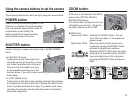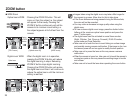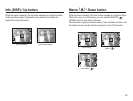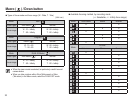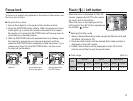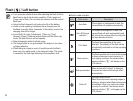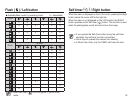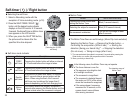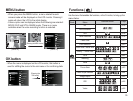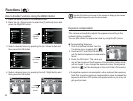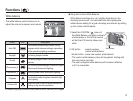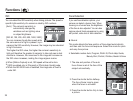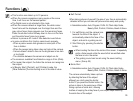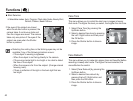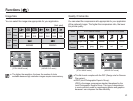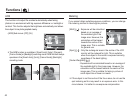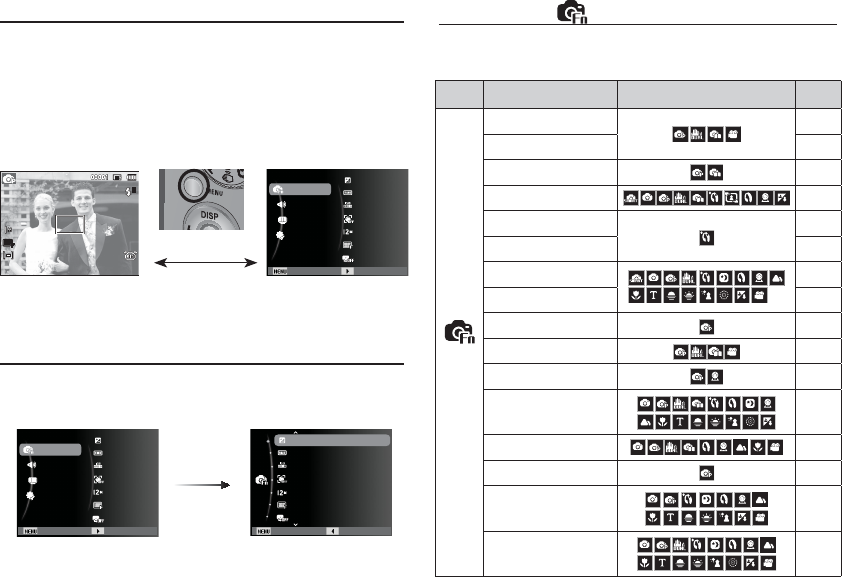
35
MENU button
- When you press the MENU button, a menu related to each
camera mode will be displayed on the LCD monitor. Pressing it
again will return the LCD to the initial display.
- A menu option can be displayed when the following are selected :
MOVIE CLIP and STILL IMAGE mode. There is no menu
available when the voice recording function is selected.
- When the menu is displayed on the LCD monitor, this button is
used for shifting the cursor to the sub menu or for confi rming data.
Functions ( )
OK button
[Pressing the
OK button]
White Balance
ISO
Face Detection
Photo Size
Quality
EV
Functions
Sound
Display
Settings
Exit Change
ACB
White Balance
ISO
Face Detection
Photo Size
Quality
EV
Exit Back
ACB
Use the menu that enables the functions, or the Fn button, to bring up the
menus below:
Mode Menu
Available mode Page
(
Functions
)
EV
p.36
White Balance p.37
ISO
p.38
Face Detection
p.38
Face Tone
p.40
Face Retouch p.40
Photo Size / Movie Size
p.41
Quality / Frame Rate p.41
ACB
p.42
Metering
p.42
Drive
p.43
Focus Area p.43
Photo Style Selector
p.44
Image Adjust
p.45
OIS p.46
Voice
p.46
[Menu off]
[Menu on]
[Pressing the MENU button]
White Balance
ISO
Face Detection
Photo Size
Quality
EV
Functions
Sound
Display
Settings
Exit Change
ACB