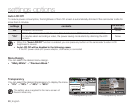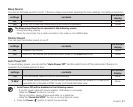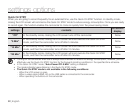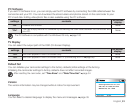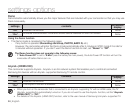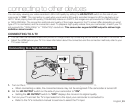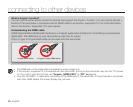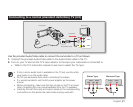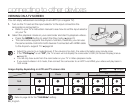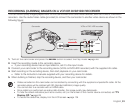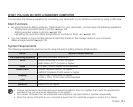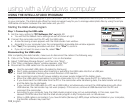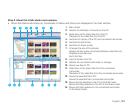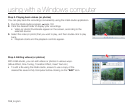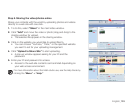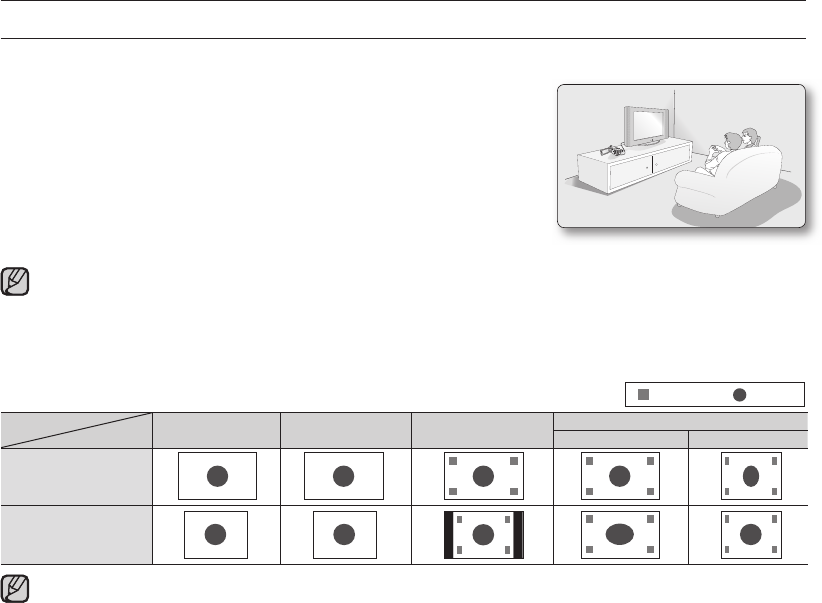
98_English
VIEWING ON A TV SCREEN
You can enjoy widescreen recordings on an HDTV (or a regular TV).
1. Turn on the TV and set the input selector to the input connection the
camcorder is connected to.
Refer to your TV's instruction manual to see how to set the input selector
on your TV.
2. Select the playback mode on your camcorder and start to playback videos.
Press the MODE button to select the Play mode.
➥
page 23
This camcorder supports the Anynet+ function, therefore, you can use
the same remote control for both devices if connected with HDMI cable
to the Anynet+ support TV.
➥
page 94
Adjust the volume to a moderate level. If the volume is too high, the video information may include noise.
If the “TV Display” is set “Off”, the TV screen will not display the camcorder's OSD (On Screen Display) menus.
➥
page 93
You will only hear audio from the camcorder on your TV in Video playback mode.
If you record videos in 4:3 mode, then connect the camcorder to an HDTV via HDMI, your videos will play back in
16:9 mode.
•
•
•
•
•
•
•
Refer to page 56 for the "16:9 Wide" setting.
Image display depending on LCD and TV screen ratio
Video Photo LCD
TV
16:9 4:3
16:9
4:3
<LCD 16:9 wide> <LCD 4:3 wide> <TV 16:9 wide> <TV 4:3 wide>
<LCD 16:9 wide> <LCD 4:3 wide> <TV 16:9 wide> <TV 4:3 wide>
<LCD 16:9 wide> <LCD 4:3 wide> <TV 16:9 wide> <TV 4:3 wide>
<LCD 16:9 wide> <LCD 4:3 wide> <TV 16:9 wide> <TV 4:3 wide>
<LCD 16:9 wide> <LCD 4:3 wide> <TV 16:9 wide> <TV 4:3 wide>
<LCD 16:9 wide> <LCD 4:3 wide> <TV 16:9 wide> <TV 4:3 wide>
<LCD 16:9 wide> <LCD 4:3 wide> <TV 16:9 wide> <TV 4:3 wide>
Icon Subject
<LCD 16:9 wide> <LCD 4:3 wide> <TV 16:9 wide> <TV 4:3 wide>
<LCD 16:9 wide> <LCD 4:3 wide> <TV 16:9 wide> <TV 4:3 wide>
<LCD 16:9 wide> <LCD 4:3 wide> <TV 16:9 wide> <TV 4:3 wide>
<LCD 16:9 wide> <LCD 4:3 wide> <TV 16:9 wide> <TV 4:3 wide>
<LCD 16:9 wide> <LCD 4:3 wide> <TV 16:9 wide> <TV 4:3 wide>
connecting to other devices