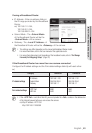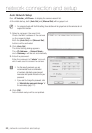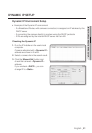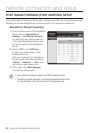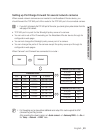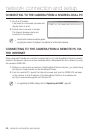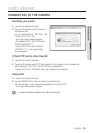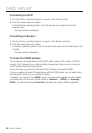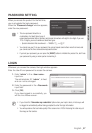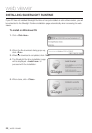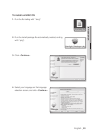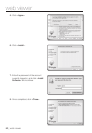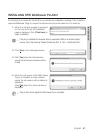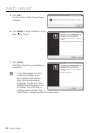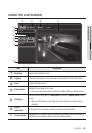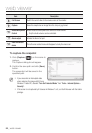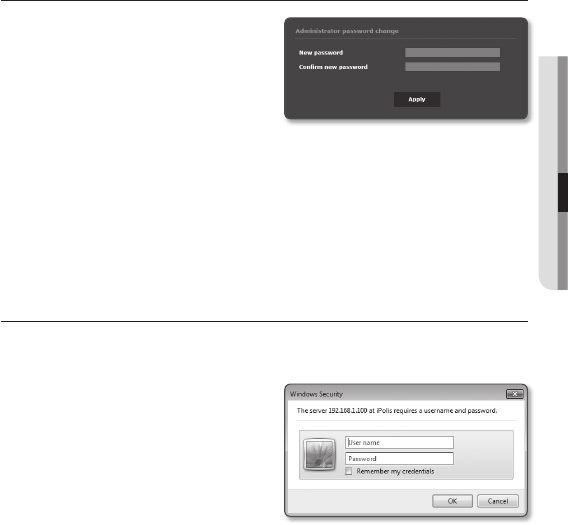
English _57
● WEB VIEWER
PASSWORD SETTING
When you access the product for the first time,
you must register the login password.
When the “Password change” window appears,
enter the new password.
J
`
The new password should be a
combination of at least three types of
uppercase/lowercase letters, numbers and special characters with eight to ten digits. If you use
10 to 15 digits, you must combine at least two types.
-
Special characters that are allowed. : ~`!@#$%^*()_-+=|{}[].?/
`
You cannot use your ID as your password. You cannot repeat same letters more than twice and
you cannot use the three consecutive keyboard buttons.
`
If you lost your password, you can press the [RESET] button to initialize the product. So, don’t lose
your password by using a memo pad or memorizing it.
LOGIN
Whenever you access the camera, the login window appears.
Enter the User ID and password to access the camera.
1. Enter “admin” in the <User name>
input box.
The administrator ID, “admin”, is fixed
and can not be changed.
2. Enter the password in the <Password>
input field.
3. Click [OK].
If you have logged in successfully, you
will the Live Viewer screen.
M
`
If you check the “Remember my credentials” option when your input is done, in future you will
be logged in automatically without being prompted to enter the login information.
`
You will experience the best video quality if the screen size is 100%. Reducing the ratio may cut
the image on the borders.