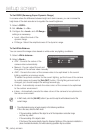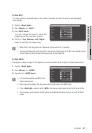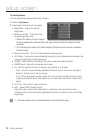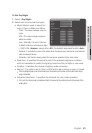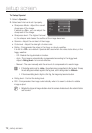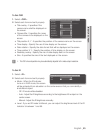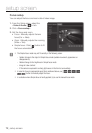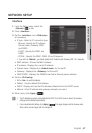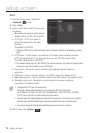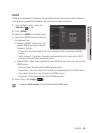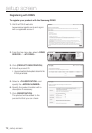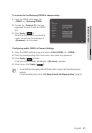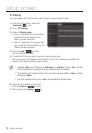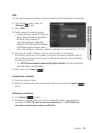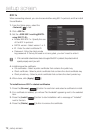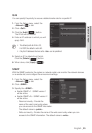setup screen
Port
1. From the Setup menu, select the
<Network ( )> tab.
2. Click <Port>.
3. Type in each item in the Port menu as
necessary.
`
When setting your ports, you cannot use port
numbers such as 0~1023, 3702 or 49152.
• HTTP port : HTTP port used to
access the camera via the web
browser.
The default is 80(TCP).
`
Setting the HTTP port for Safari and Google Chrome browsers to 65535 is not allowed by security
policy.
• HTTPS port : In this version, the security of the web communication protocol
HTTP is strengthened. It can be used when you set HTTPS mode in SSL.
The initial value is set to 443(TCP).
`
The available setting range is 1024~65535. (For security reasons, in your Safari or Google Chrome
browser, you may not use 65535 as your HTTPS port.)
• Device port : Set a port used to transfer video signals with the Samsung
protocols.
• RTSP port : Used to transfer videos in the RTSP mode; the default is 554.
• Web streaming port : Used to transfer videos to the Web Viewer; the default is 4520.
• Silverlight policy port : Silverlight is used to permit to acquire a network
connection; the default is 943.
M
`
If changed the HTTP port, the browser exits.
Afterwards, address should contain the newly assigned HTTP port trailing the IP.
ex) IP address: 192.168.1.100, HTTP port : Assigned 8080
http://192.168.1.100:8080
(If HTTP port is set to 80, no need to specify the port number)
`
The port range of the Web Streaming is between 4502 and 4534. If the Device port is with this
effective range, the Web Streaming port should be specified the same as the Device port.
`
You cannot change the Web Streaming/Silverlight policy server port of a camera.
4. When done, click [Apply (
)].
72_ setup screen