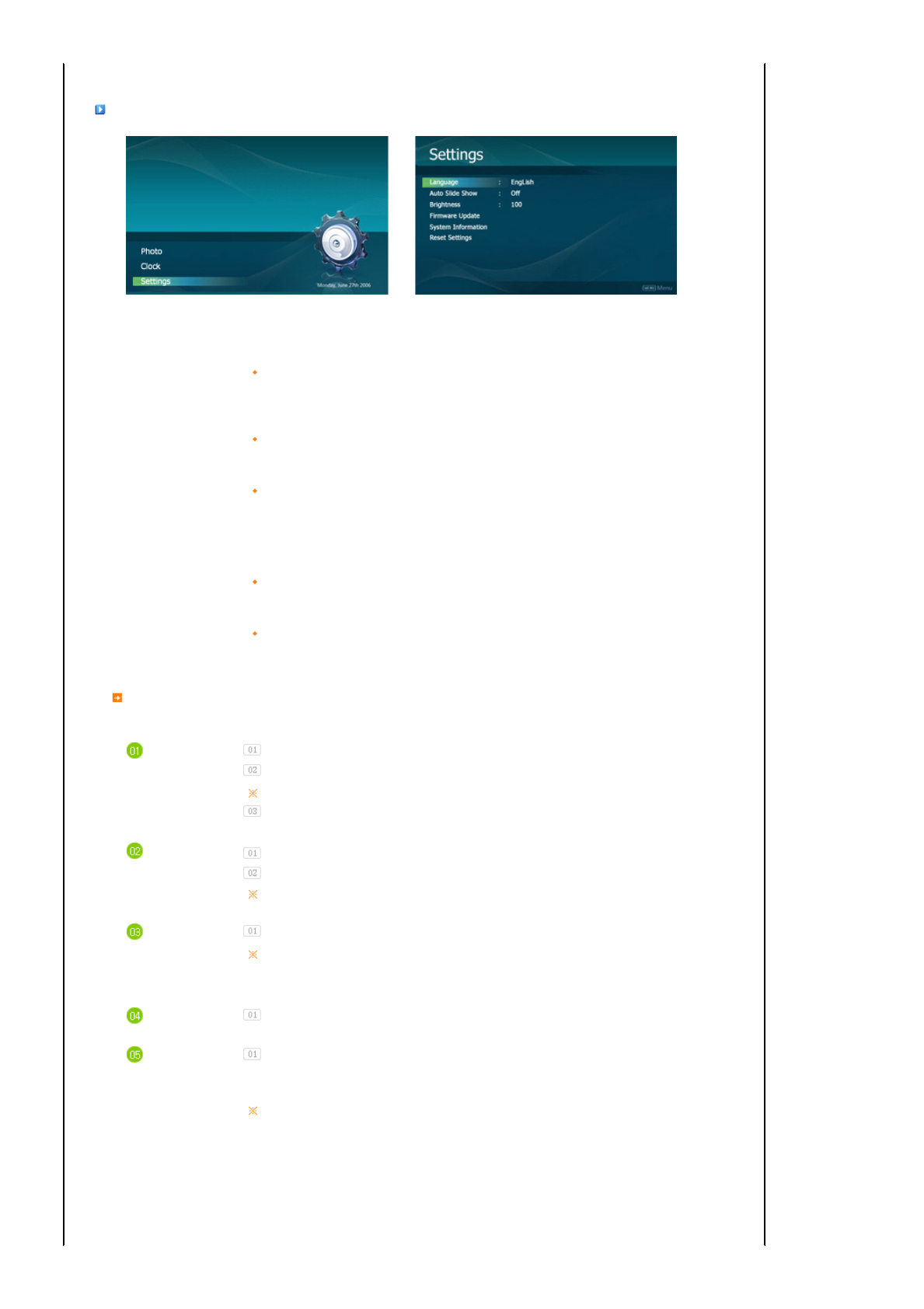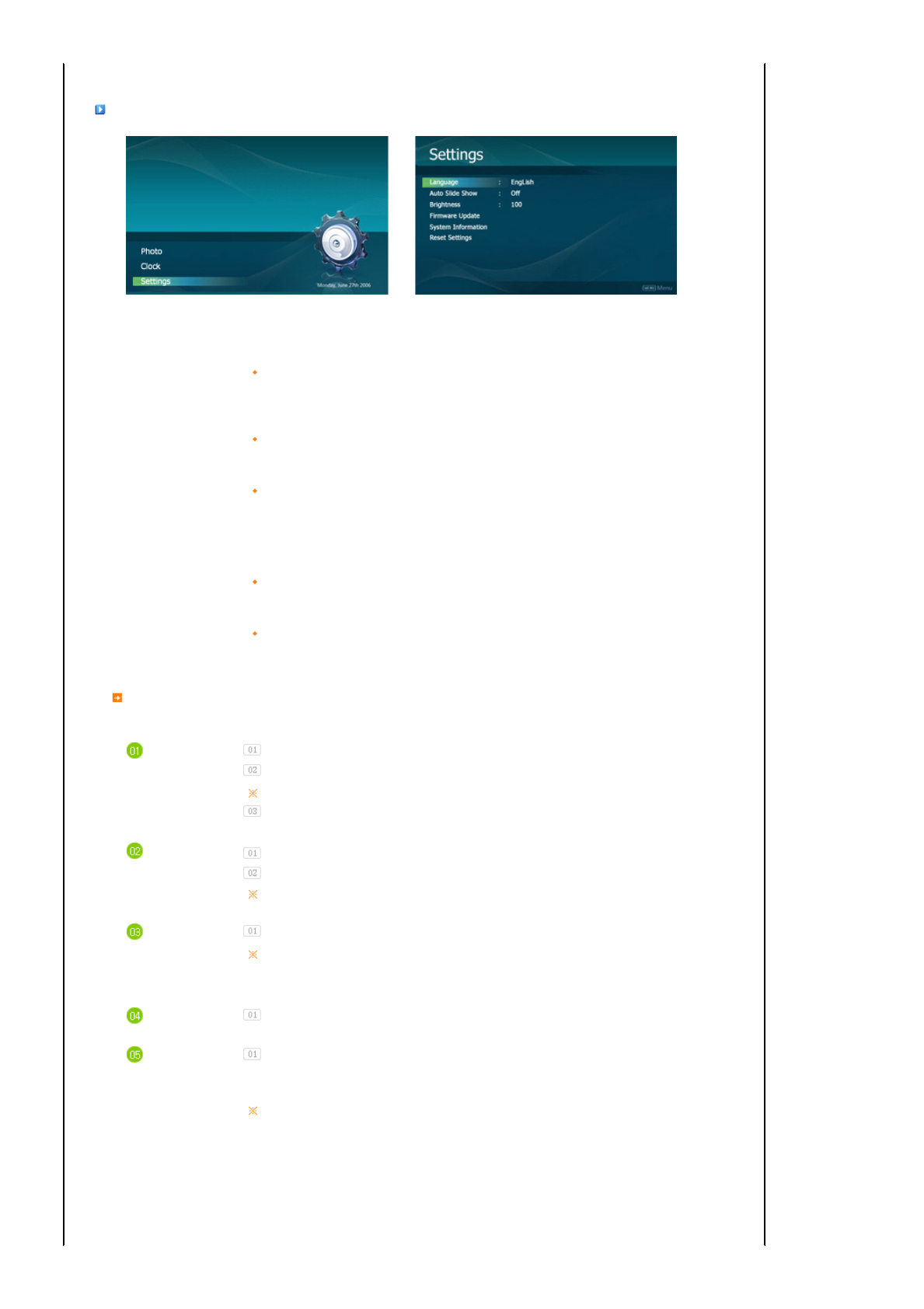
|
Buttons
|
Photo
|
Clock
|
Settings
|
Settings
Upper OSD
Detail OSD
Description
Language
English, Deutsch, Español, Français, Italiano, Nederlands, Polski, Português, Русский, Türkçe, 简
, , ,
Select a language to use for your product.
Auto Slide Show
Off, On
If On is selected, a slide show starts automatically when your monitor is turned on.
Brightness
0~100
Adjust brightness from 0 to 100 levels.
Firmware Update
Update the product using an external memory(SD/MMC/MS/XD, USB).
Please visit www.samsung.com for the latest firmware update.
System Information
Model, Firmware Version
View the product information.
Reset Settings
Yes, No
Reverts the product settings to factory defaults.
I want to update firmware.
Preparations
Digital Photo Frame
Firmware update file.
Please visit www.samsung.com for the latest firmware update.
USB memory card or external memory devices(SD/MMC/MS/XD)
Connect USB
memory card
to PC
If you are ready, connect the USB memory card to your PC.
Copy the firmware update file you downloaded to the USB memory card.
(Make sure to copy the firmware update file to the root directory.)
Connect USB
Memory Card
to Digital
Photo Frame
Remove the USB memory card from your PC, and connect it to your Digital Photo Frame.
If your Digital Photo Frame is off, turn it on.
Select Update
Select Firmware Update of Settings.
Updating
The update progression is displayed on the screen.
When the update finishes, turn your Digital Photo Frame off, remove the USB memory card,
and turn your Digital Photo Frame on again, for maximum safety.
Do not remove the USB memory card during the update operation.
Do not press any key during the update operation.
Do not insert any other card during the update operation.
Do not turn your Digital Photo Frame off during the update operation.
You can identify whether the update operation has finished successfully or not by checking the
firmware version of your Digital Photo Frame is changed to the version of the firmware update.