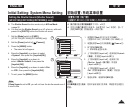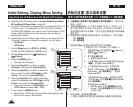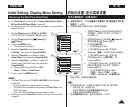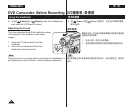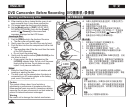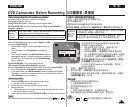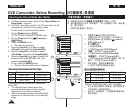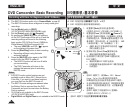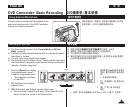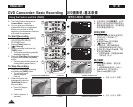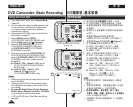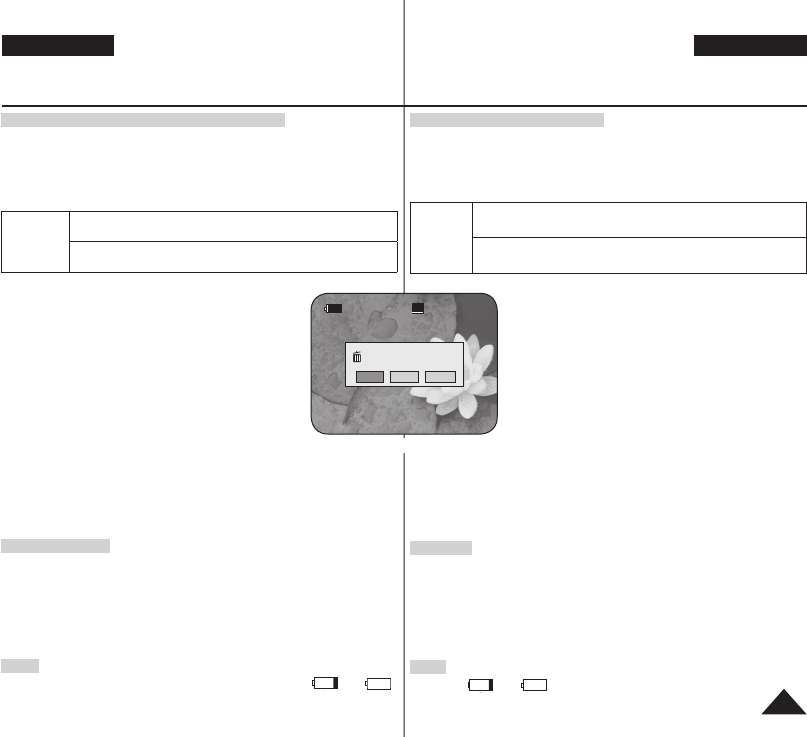
SP
Disc is not formatted.
Format?
Video
VR
Cancel
<When a DVD-RW disc is formatted.>
ENGLISH
41
DVD Camcorder: Before Recording
When using a New Disc: Formatting a new Disc
Formatting may be required if a new disc is inserted.
Recognition of the disc will start.
For a DVD-R/+R DL disc: Formatting will automatically begin.
For a DVD-RW disc: You are prompted with the <Disc is not formatted.
Format?> message.
Differences
between
Video and
VR mode
Video (Video Mode) : If the disc has been fi nalised, you will be able to
play the disc on most DVD Players/Recorders.
VR (VR Mode) : You can edit the disc on a DVD Camcorder, but
playback is only possible on a DVD Recorder that supports VR mode.
Move the [Joystick] left or right to select <Video> or <VR>,
then press [Joystick(OK)]
.
Please refer to page 11 for disc type descriptions and
usage.
Upon completion, the <Complete!> message will
appear.
If you select <Cancel>, the <Not formatted!> warning
message will appear. Formatting a new disc is required
to record on it. To format later, use the <Disc Manager>
menu.
page 81
For a DVD+RW disc: You are prompted with the
<Disc format? All fi les will be deleted!> message.
Move the [Joystick] left or right to select <Yes>, then press [Joystick(OK)]
.
Upon completion the <Complete!> message will appear.
If you select <No>, the <Not formatted!> warning message will appear.
Formatting a new disc is required to record on it. To format later, use the
<Disc Manager> menu.
page 81
Removing a Disc
1. Push the [OPEN] switch in the direction of the arrow.
The disc cover will partially open.
2. Gently open the cover the rest of the way by hand.
3. Remove the disc.
While pushing down the centre portion of the disc spindle, pick up the
disc by the edges to remove.
4. Gently push the section marked [PUSH CLOSE] on the disc cover to close it.
Note
The Finalize/Format functions are not available at battery level and .
Refer to page 12 for Finalised disc compatibility.
中 文
DVD摄像机:录像前
当放入一张新光盘:格式化新光盘
当放入一张新光盘的时候也许需要格式化。
碟片将被重新识别。
对于DVD-R/+R DL光盘:格式化将会自动开始。
对于DVD-RW光盘:系统将会显示<光盘未格式化. 要格式化?>信息来提示您。
视频和VR
模式之间
的不同
Video(Video 模式): 若光盘已经终结,您将可以在多数
的DVD播放机/刻录器上播放该光盘。
VR(VR 模式): 您可以在DVD摄录机上编辑光盘,但是只
有在支持VR 模式的DVD录像机上才有可能播放该光盘。
向左或向右移动[Joystick]选择<Video>或<VR>,
然后按下[Joystick(OK)]。
有关基于模式的应用信息,请参阅第11页。
完成时,<完成!>信息将会显示。
若您选择<取消>,<未格式化!>警告信息将会显
示。 您需要格式化新的光盘才能进行录像。若要在
稍后格式化,请使用<光盘管理器>菜单。
81页
对于DVD+RW光盘:系统将会显示<光盘格式化?所有文
件将被删除!>信息来提示您。
向左或向右移动
[Joystick]以选择<是>,然后按下
[Joystick(OK)]。
完成时,<完成!>信息将会显示。
若您选择<否>,<未格式化!>警告信息将会显示。
您需要格式化新的光盘才能进行录像。若要在稍后格式化,请使用
<光盘管理器>菜单。
81页
取出光盘
1. 按照箭头指示方向推动
[OPEN]开关。
光盘盒盖随即部分打开。
2. 用手轻轻地将盒盖完全打开。
3. 取出光盘。
当按下转盘的中间部分时,从边缘取出光盘。
4. 轻推光盘盒盖上标有
[PUSH CLOSE]的位置,关闭盒盖。
注意
电量处于 或 时不可使用格式化/终结功能。
有关已终结光盘的兼容性信息,请参阅第12页。