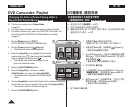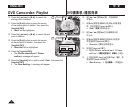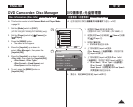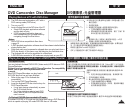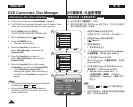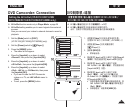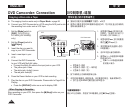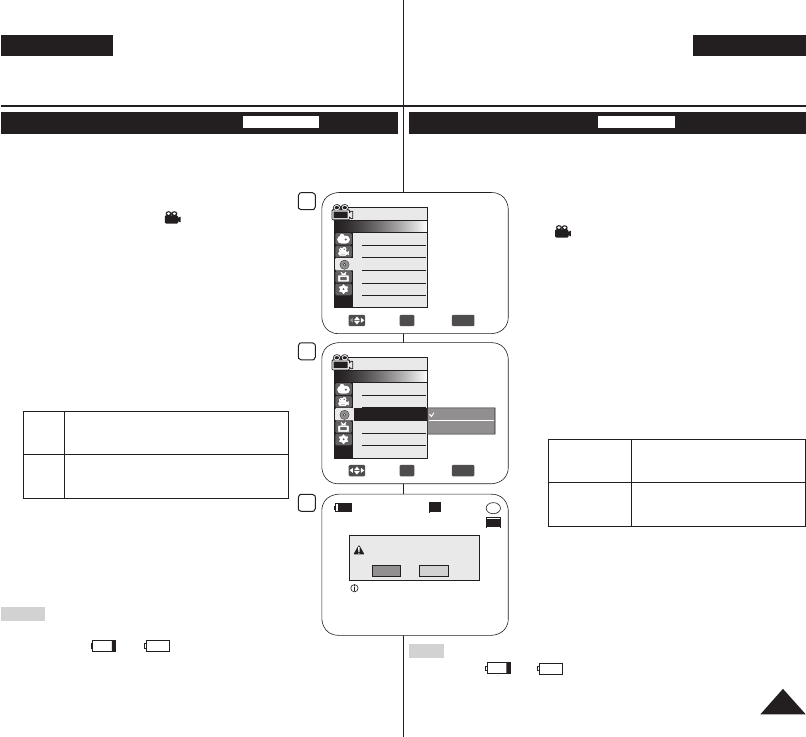
4
Move
OK
Select
MENU
Exit
Camera Mode
►Disc Manager
Disc Finalize
Disc Unfinalize
Disc Format
Disc Info
5
Move
OK
Select
MENU
Exit
Video Mode
VR Mode
Camera Mode
►Disc Manager
Disc Finalize
Disc Unfinalize
Disc Format
Disc Info
-
RW
VR
Disc format? (Video)
All files will be deleted!
Yes No
SP
STBY
Cannot edit in camcorder.
6
00:00:00
30 min
ENGLISH
81
DVD Camcorder: Disc Manager
Formatting a Disc (Disc Format)
DVD-RW/+RW
This function works only in
Camera Mode.
page 26
You can format a recorded disc to be used again.
By formatting, all existing data will be deleted.
1. Set the
[Mode] switch to [DISC].
(VP-DC163(i)/DC165W(i)/DC165WB(i) only)
2. Set the
[Power] switch to [ (Camera)].
3. Press the
[MENU] button.
The menu list will appear.
4. Move the [Joystick] up or down to select <Disc
Manager>, then press the [Joystick(OK)].
5. Move the
[Joystick] up or down to select <Disc
Format>, then press the [Joystick(OK)].
6. Move the
[Joystick] up or down to select
<Video Mode>
or <VR Mode>, then press the
[Joystick(OK)].(DVD-RW only) Set the mode
depending on the application.
If you insert DVD-RW disc, the
<Disc format?
(Video
or VR) All files will be deleted!>
message will appear.
Video
(Video
Mode)
If the disc has been finalised, it enables the
disc to be played back on other DVD Players/
Recorders.
VR
(VR
Mode)
You can edit the disc on a DVD Camcorder,
but playback is only possible on a DVD
Recorder that supports VR mode.
Refer to page 12 for Finalised disc compatibility.
If you insert DVD+RW disc <Disc format? All
files will be deleted!> message will appear.
7. Move the
[Joystick] left or right to select <Yes>,
then press the [Joystick(OK)].
When formatting is complete, the <Complete!>
message will appear.
Notes
The Finalize/Format functions are not available at
battery level and .
Formatting will delete all the recorded contents on a disc. Be careful not
to delete data by mistake.
Do not turn the power off in the middle of the formatting. The data
recorded in disc may be damaged.
中 文
DVD摄像机:光盘管理器
格式化光盘(光盘格式化)
DVD-RW/+RW
此功能只适用于摄像模式。
26页
您可以格式化已录制光盘以便再次使用。通过格式化,所有现有的数据
将会被删除。
1. 设置模式
[Mode]选择光盘[DISC]。
(仅限VP-DC163(i)/DC165W(i)/DC165WB(i))
2. 设置电源
[Power]键,选择摄录模式
[ (Camera)]。
3. 按菜单
[MENU]键。
菜单清单将会显示。
4. 上下移动摇杆
[Joystick]选择<Disc Manager>
(光盘管理器),然后按[Joystick(OK)]。
5. 上下移动摇杆
[Joystick]选择<Disc Format>
(光盘格式化),然后按[Joystick(OK)]。
6. 向上或向下移动
[Joystick]选择<Video Mode>
(Video 模式)或<VR Mode> (VR 模式),然后按下
[Joystick(OK)]。(仅限于DVD-RW)根据应用设置
模式。
若您插入DVD-RW光盘,<Disc format? (Video
or VR) All files will be deleted!> (光盘
格式化?(Video或VR)所有文件将被删除!)信
息将会显示。
Video
(Video 模式)
若光盘已经终结,它将可以使光盘
能够在其他DVD播放机/刻录器上播
放。
VR
(VR 模式)
您可以在DVD摄录机上编辑光盘,但
是只有在支持VR 模式的DVD录像机上
才有可能播放该光盘。
有关已终结光盘的兼容性信息,请参阅第12页。
若您插入DVD+RW光盘,<Disc format? All
files will be deleted!> (光盘格式化?所
有文件将被删除!)信息将会显示。
7. 左右移动摇杆
[Joystick]选择<Yes> (是),然后
按摇杆[Joystick(OK)]。
当格式化完成,<Complete!> (完成!)字样将
显示。
注意
电量处于 或 时不可使用格式化/终结功能。
格式化将删除光盘上所有录制的内容,小心不要误删数据。
请勿在格式化的过程中关闭电源。这可能会损坏光盘录制的数据。