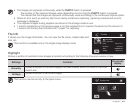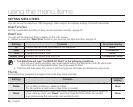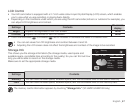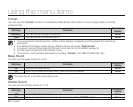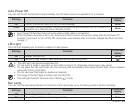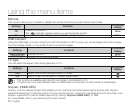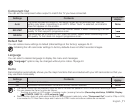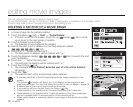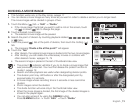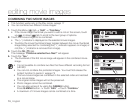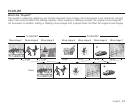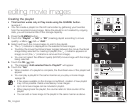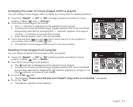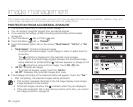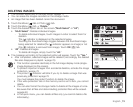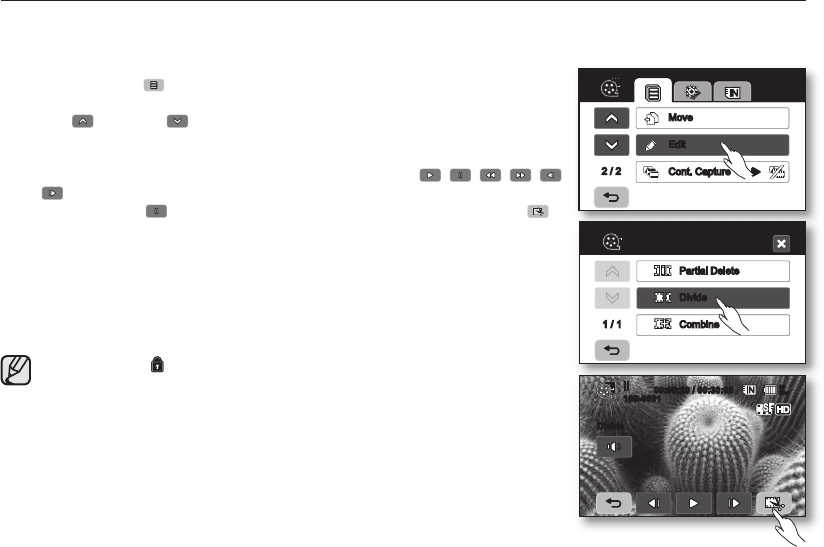
English _73
DIVIDING A MOVIE IMAGE
• This function works only in the Play mode.
page 17
• You can divide a movie image as many times as you want in order to delete a section you no longer need.
The movie images will be divided in groups of two.
1. Touch the Menu ( ) tab
“Edit”
“Divide.”
• If the movie image thumbnail you want to edit is not on the screen, touch
up ( ) or down ( ) tab to change the page.
2. Touch a desired movie image.
• The selected movie image will be paused.
3. Search the point of division by touching playback related ( , , , ,
or ) tabs.
4. Touch the pause ( )
tab at the point of division, then touch the Cutting ( )
tab.
• The message “Divide a file at this point?” will appear.
5. Touch the “Yes.”
• After division, the original movie image is divided into the two movie images.
• After dividing, you can delete the unnecessary movies or combine with
other desired movies.
pages 74, 79
• The second image is placed in the last of thumbnail index view.
• The protect ( ) indicator will blink if you try to divide a movie image that
was previously protected. You must first release the protect function to
divide it.
page 78
• Search and slow playback are useful when designating division points.
• The division point may drift before or after the designated point by
approximately 0.5 seconds.
• A movie image whose recording time is 3 seconds or less cannot be
divided.
• Photo images cannot be divided.
• The divide function will work only in the thumbnail index view.
• When the movie image is divided, the first image of the divided images is
stored in the playlist again.
• You can also access it by using the Q.MENU button.
Press Q.MENU button.
Touch “
Edit.”
Touch “
Divide.”
2 / 2
Move
Edit
Cont. Capture
Edit
1 / 1
Partial Delete
Divide
Combine
80
Min
Divide
100-0001
00:00:20 / 00:30:00