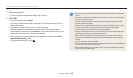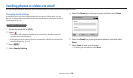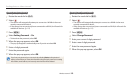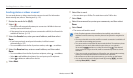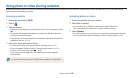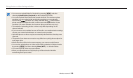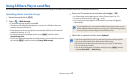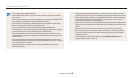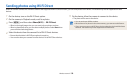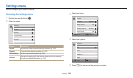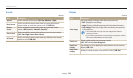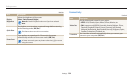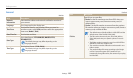Using AllShare Play to send les
Wireless network
128
Viewing photos or videos on devices that support AllShare
Play
1
Rotate the mode dial to
w
.
2
Select Nearby devices.
•
If the guide message appears, select OK.
•
The camera will automatically attempt to connect to a WLAN via the most
recently connected AP device.
•
If the camera has not previously been connected to a WLAN, it will search for
available AP devices. (p. 112)
•
You can set to allow only selected devices or all devices to connect by
pressing [
m
], and then selecting DLNA Access Control on the screen.
•
A sharing le list is created. Wait until other devices can nd your camera.
3
Connect the AllShare Play device to a network, and then turn on the
AllShare Play feature.
•
Refer to your device's user manual for more information.
4
On the camera, allow the AllShare Play device to connect to your
camera.
5
On the AllShare Play device, select a camera to connect.
6
On the AllShare Play device, browse the shared photos or videos.
•
For information about searching for the camera and browsing the photos or
videos on the AllShare Play device, refer to the device's user manual.
•
Videos may not play smoothly depending on the type of AllShare Play device
or the network condition. If this happens, re-record the video in 640 X 480
or smaller quality and play it again. If videos do not play smoothly on your
device over the wireless connection, try connecting the camera to the device
with an A/V cable.
AP
▲
A camera is connected to a TV that supports AllShare Play via WLAN.