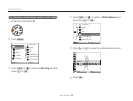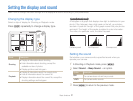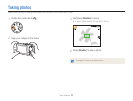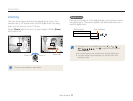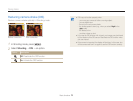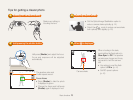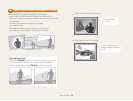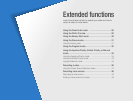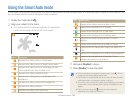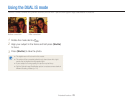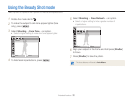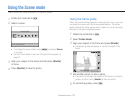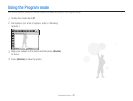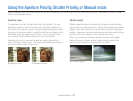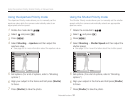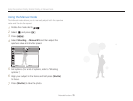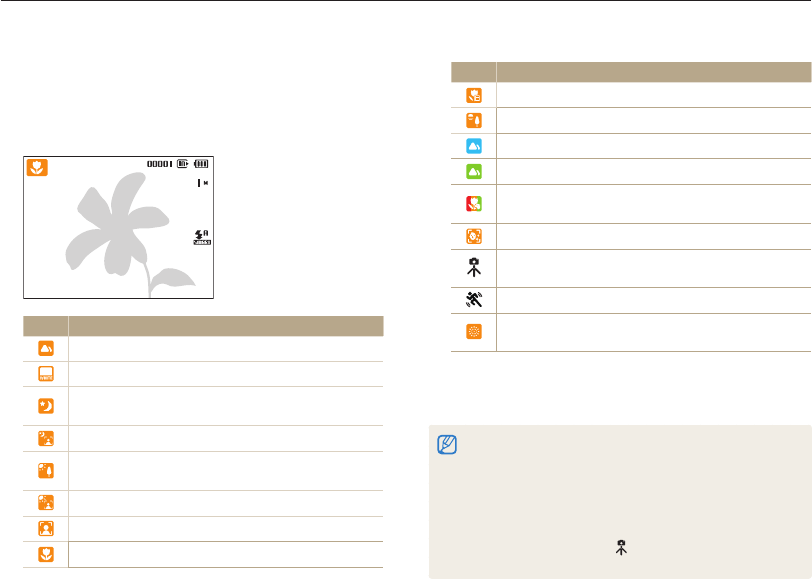
Extended functions
28
Using the Smart Auto mode
In this mode, your camera automatically chooses the appropriate camera settings based on a defected type of scene. It will be helpful if you
are not familiar with the camera settings for various scenes.
Icon Description
Appears when taking close-up photos of text.
Appears when taking photos of sunsets.
Appears when taking photos of clear skies.
Appears when taking photos of forested areas.
Appears when taking close-up photos of colorful
subjects.
Appears when taking close-up portraits of people.
Appears when the camera and subject are stable for a
while.
Appears when taking photos of actively moving subjects.
Appears when taking photos of fireworks. This is
available only when you use a tripod.
Half-press [
3
Shutter] to focus.
Press [
4
Shutter] to take the photo.
If the camera does not recognize a proper scene mode, t S will not
change and the default settings will be used.
Even if there is a face detected, the camera may not select a portrait t
mode depending on the subject's position or lighting.
The camera may not select the correct scene depending on shooting t
environments, such as camera shake, lighting, and distance to the
subject.
Even if you use a tripod, the t
mode may not be detected
depending on the subject's movement.
Rotate the mode dial to
1
S
.
Align your subject in the frame.
2
The camera selects a scene automatically. An appropriate t
mode icon will appear at the top left of the screen.
Icon Description
Appears when taking photos of landscapes.
Appears when taking photos of bright backgrounds.
Appears when taking photos of landscapes at night.
This is available only when the flash is off.
Appears when taking portraits at night.
Appears when taking photos of landscapes with
backlighting.
Appears when taking portraits with backlighting.
Appears when taking portraits.
Appears when taking close-up photos.