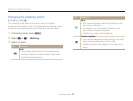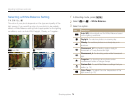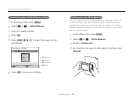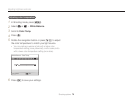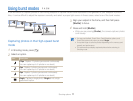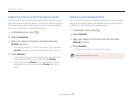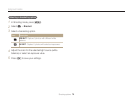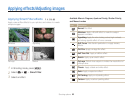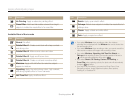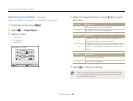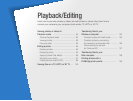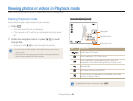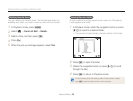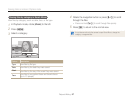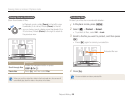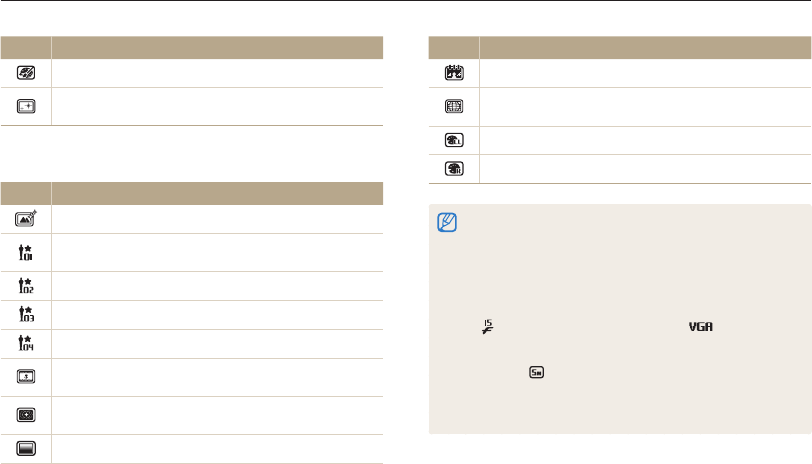
Shooting options
81
Applying effects/Adjusting images
Icon Description
Ink Painting: Apply a watercolor painting effect.
Cross Filter: Add lines that radiate outward from bright
objects to imitate the visual effect of a cross filter.
Available filters in Movie mode
Icon Description
Normal: No effect
Palette Effect 1: Create a vivid look with sharp contrast
and strong color.
Palette Effect 2: Make scenes clean and clear.
Palette Effect 3: Apply a soft brown tone.
Palette Effect 4: Create a cold and monotone effect.
Miniature: Apply a tilt-shift effect to make the subject
appear in miniature.
Vignetting: Apply the retro-looking colors, high contrast,
and strong vignette effect of Lomo cameras.
Half Tone Dot: Apply a halftone effect.
Icon Description
Sketch: Apply a pen sketch effect.
Fish-eye: Distort close objects to imitate the visual effect of
a fisheye lens.
Classic: Apply a black and white effect.
Retro: Apply a sepia tone effect.
•
If you select Miniature when recording a video, the miniature
recording time is displayed with the Miniature icon and is shorter than
the real recording time.
•
If you select Miniature when recording a video, you cannot record the
video sound or capture still images while recording a video.
•
If you select Miniature, Vignetting, Half Tone Dot, Sketch, or
Fish-eye while recording a video, the recording speed will be set to
and the recording resolution will be set to .
•
If you select Sketch, Oil Painting, Cartoon, Ink Painting, or
Cross Filter when capturing a photo, the photo size will automatically
change to and below.
•
If you set Smart Filter effects, you cannot set Smart Zoom, Face
Recognition options, Image Adjustment options, Burst options,
Tracking AF, or Selection AF.