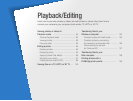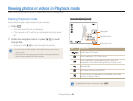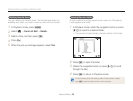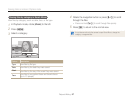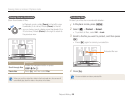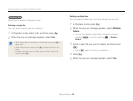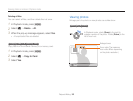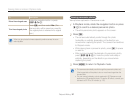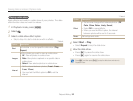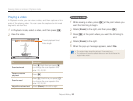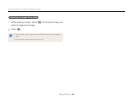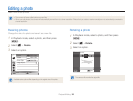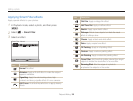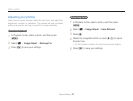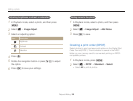Playback/Editing
91
Viewing photos or videos in Playback mode
Viewing panoramic photos
View photos captured in Panorama mode.
1
In Playback mode, rotate the navigation button or press
[
F
/
t
] to scroll to a desired panoramic photo.
•
The entire panoramic photo appears on the screen.
2
Press [
o
].
•
The camera automatically scrolls through the photo
horizontally or vertically, depending on the direction you
moved when capturing the photo. The camera then switches
to Playback mode.
•
While playing back a panoramic photo, press [
o
] to pause
or resume.
•
After you have paused the playback of a panoramic photo,
press [
D
/
c
/
F
/
t
] to move the photo horizontally or
vertically, depending on the direction you moved when
capturing the photo.
3
Press [
m
] to return to Playback mode.
•
The camera automatically scrolls through the panoramic photo only
if the longest side of the photo is two or more times longer than the
shortest side.
•
On your camera’s display, a photo captured in 3D Panorama mode
appears as a 2D panoramic photo. To see the 3D effect, connect your
camera to a 3D TV or 3D monitor. (p. 102)
To Description
Move the enlarged area
Rotate the navigation button or press
[
D
/
c
/
F
/
t
].
Trim the enlarged photo
Press [
o
], and then select Yes. (The
trimmed photo will be saved as a new file.
The original photo is retained in its original
form.)
When you view photos that were captured by another camera, the zoom
ratio may differ.