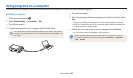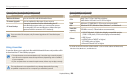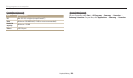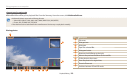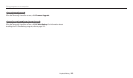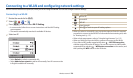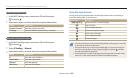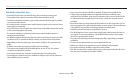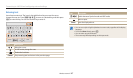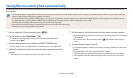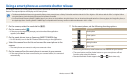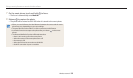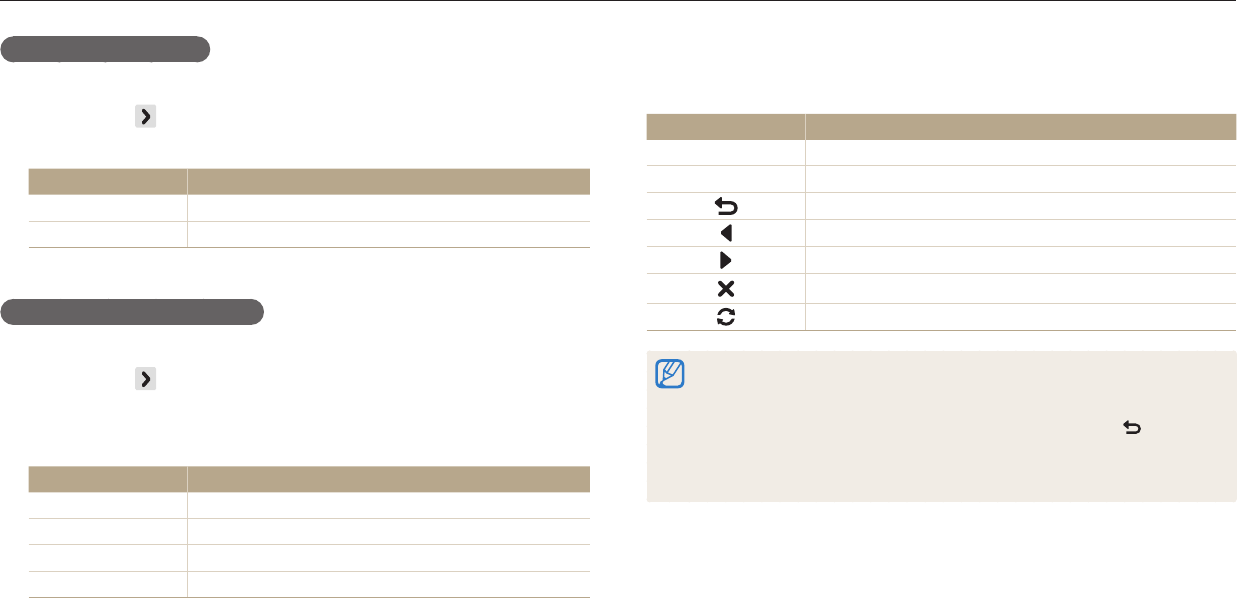
Connecting to a WLAN and conguring network settings
Wireless network
115
Setting network options
1
In the Wi-Fi Setting screen, move to an AP, and then press
[
t
] or touch .
2
Select each option, and then enter the required information.
Option Description
Network Password
Enter the network password.
IP Setting
Set the IP address automatically or manually.
Manually setting the IP address
1
In the Wi-Fi Setting screen, move to an AP, and then press
[
t
] or touch .
2
Select IP Setting Manual.
3
Select each option, and then enter the required information.
Option Description
IP
Enter the static IP address.
Subnet Mask
Enter the subnet mask.
Gateway
Enter the gateway.
DNS Server
Enter the DNS address.
Using the login browser
You can enter your login information via the login browser when connecting to
some APs, sharing sites, or cloud servers.
Button/Icon Description
[
D
/
c
/
F
/
t
]
Move to an item or scroll the page.
[
o
]
Select an item.
Close the login browser.
Move to the previous page.
Move to the next page.
Stop loading the page.
Reload the page.
•
You may not be able to select some items depending on the page you connected
to. This does not indicate a malfunction.
•
The login browser may not close automatically after you log into some pages. If
this occurs, close the login browser by pressing [
b
] or touching , and then
proceed with the desired operation.
•
It may take longer to load the login page due to the page size or network speed.
If this occurs, wait until the login information input window appears.