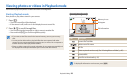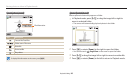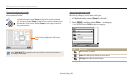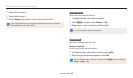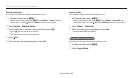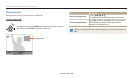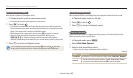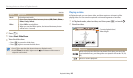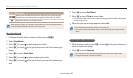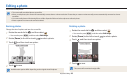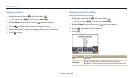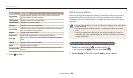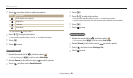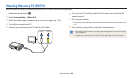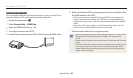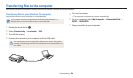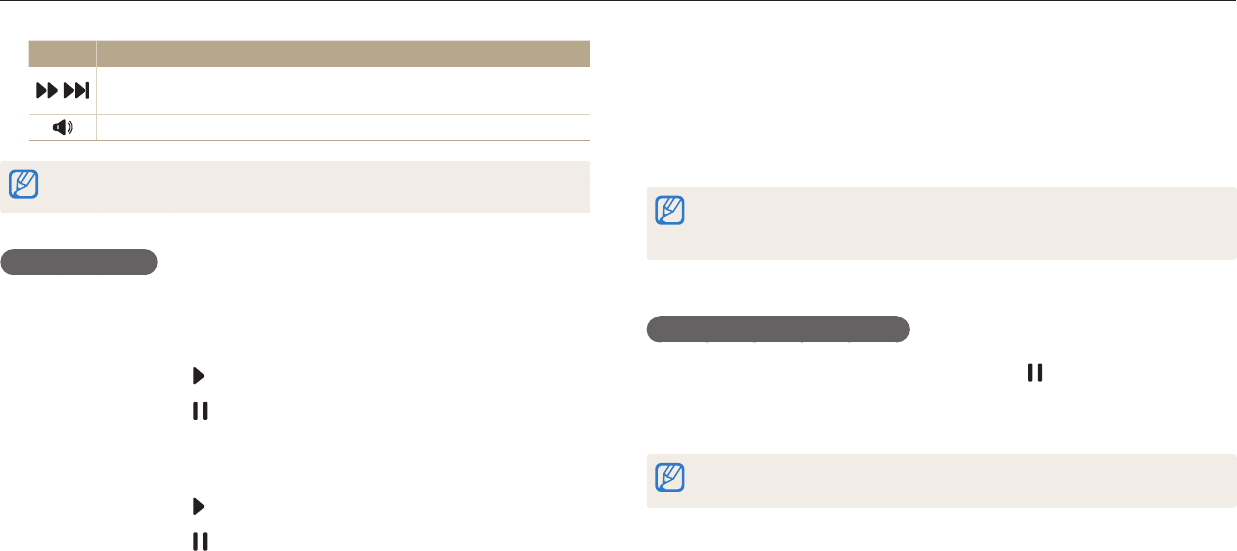
Viewing photos or videos in Playback mode
Playback/Editing
97
Icon Description
/
Move to the next le/Scan forward. (Each time you touch the scan
forward icon, you change the scan speed in this order: 2X, 4X, 8X.)
Adjust the volume or mute the sound.
When playing a movie, you can begin using features such a scanning backward or
scanning forward after the video has run for 2 seconds.
Trimming a video
1
In Playback mode, select a video, and then press [
m
].
2
Select Trim Movie.
3
Press [
o
] or touch to start playing the video.
4
Press [
o
] or touch at the point where you want the trimming to
begin.
5
Press [
c
] or touch Start Point.
6
Press [
o
] or touch to resume playing the video.
7
Press [
o
] or touch at the point where you want the trimming to
end.
8
Press [
c
] or touch End Point.
9
Press [
c
] or touch Trim to trim a video.
•
You can adjust the scene to be cropped by dragging the handles that appear
on the progress bar.
10
When the pop-up message appears, select Yes.
•
The original video should be at least 10 seconds long.
•
The camera will save the edited video as a new le and leave the original video
intact.
Capturing an image from video
1
While viewing a video, press [
o
] or touch at the point where you
want to capture an image.
2
Press [
c
] or touch Capture.
•
The resolution of the captured image will be the same as the original video.
•
The captured image is saved as a new le.