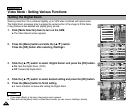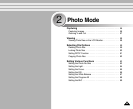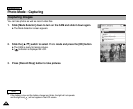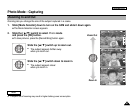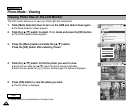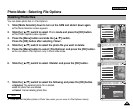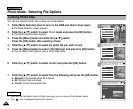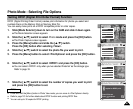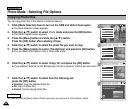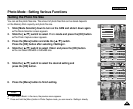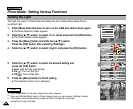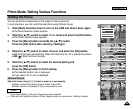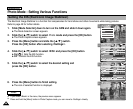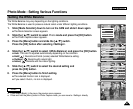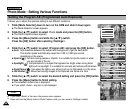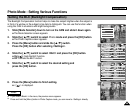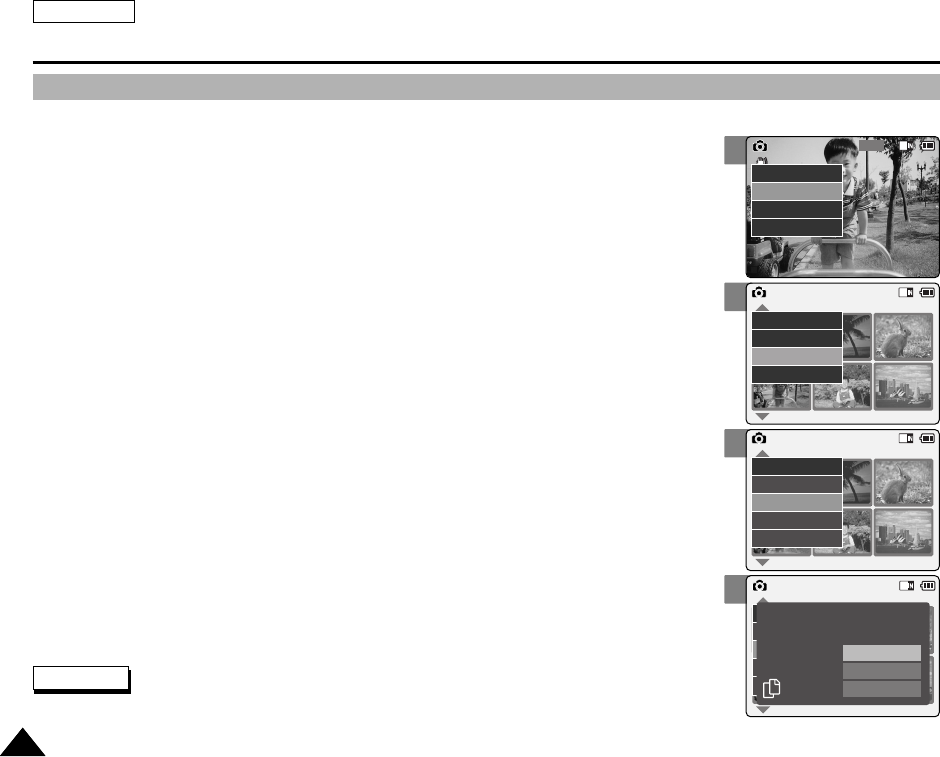
3
5
6
7
ENGLISH
Photo Mode : Selecting File Options
6262
Copying Photo files
You can copy photo files to the internal or external memory.
800
Photo Capture
View
Capture
Settings
Back
01 03
Photo View 100-0022
View
File Options
Capture
Back
01 03
Photo View 100-0022
Lock
Copy To
Delete
DPOF
Back
Photo View 100-0022
01 03
Lock
Copy To ext.
Delete
DPOF
Back
Selected
All
Cancel
Choose the file(s) to copy
to memory stick?
1. Slide [Mode Selector] down to turn on the CAM and slide it down again.
◆ The Mode Selection screen appears.
2. Slide the [ ▲/▼] switch to select Photo mode and press the [OK] button.
◆ The Photo Capture screen appears.
3. Press the [Menu] button and slide the [ ▲/▼] switch.
Press the [OK] button after selecting <View>.
4. Slide the [ ▲/▼] switch to select the photo file you want to copy.
5. Press the [Menu] button to select <File Options> and press the [OK] button.
◆ You can select <File Options> only in Photo View mode.
6. Slide the [ ▲/▼] switch to select <Copy To> and press the [OK] button.
◆ If you selected ‘External’asthe Storage type, the file is copied to ‘Internal’ and vice versa.
7. Slide the [ ▲/▼] switch to select from the following and
press the [OK] button.
◆ Selected: Copy the selected photo file.
◆ All: Copy all photo files.
◆ Cancel: Cancel copying photo files.
Note
✤
Press and hold the [Menu] button in Photo View mode, you can move to <File Options> directly.