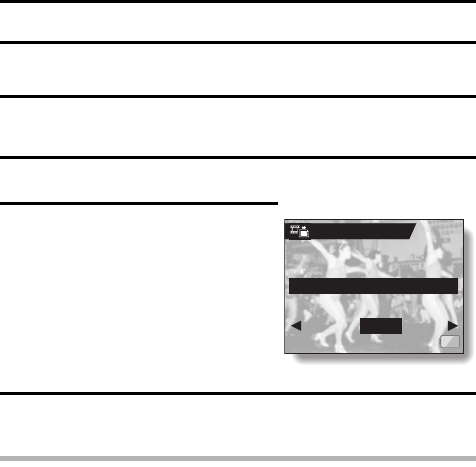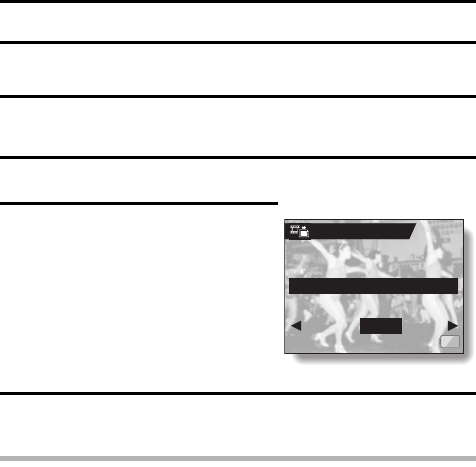
101 English
EXTRACTING A STILL IMAGE FROM A VIDEO CLIP
You can select one image (scene) from a video clip, copy it, and save it as a
still image (the original data remains unchanged).
1 Play back a video clip, and pause at the point you wish to copy and
save.
2 Display the PAGE 2 Playback Setting Screen (page 89).
3 Select the extract still icon 7, and
press the SET button.
h The screen to extract an image
appears.
4 Select “YES” and press the SET button.
h The image is extracted.
HINT
To select a different image (frame) in step 3...
iToggle the SET button to the left or right.
For a video clip recorded in the HD mode
iThe still image that is generated will be a 4:3 (640 × 480 pixels) VGA image
with black bars at the top and bottom of a 640 × 360-pixel picture.
YES: The image is copied and saved
as a still image (the original
data is left unchanged).
EXIT: You are returned to the
Playback Setting Screen.
EXTRACT STILL
SAVE THIS IMAGE?
YES
EXIT